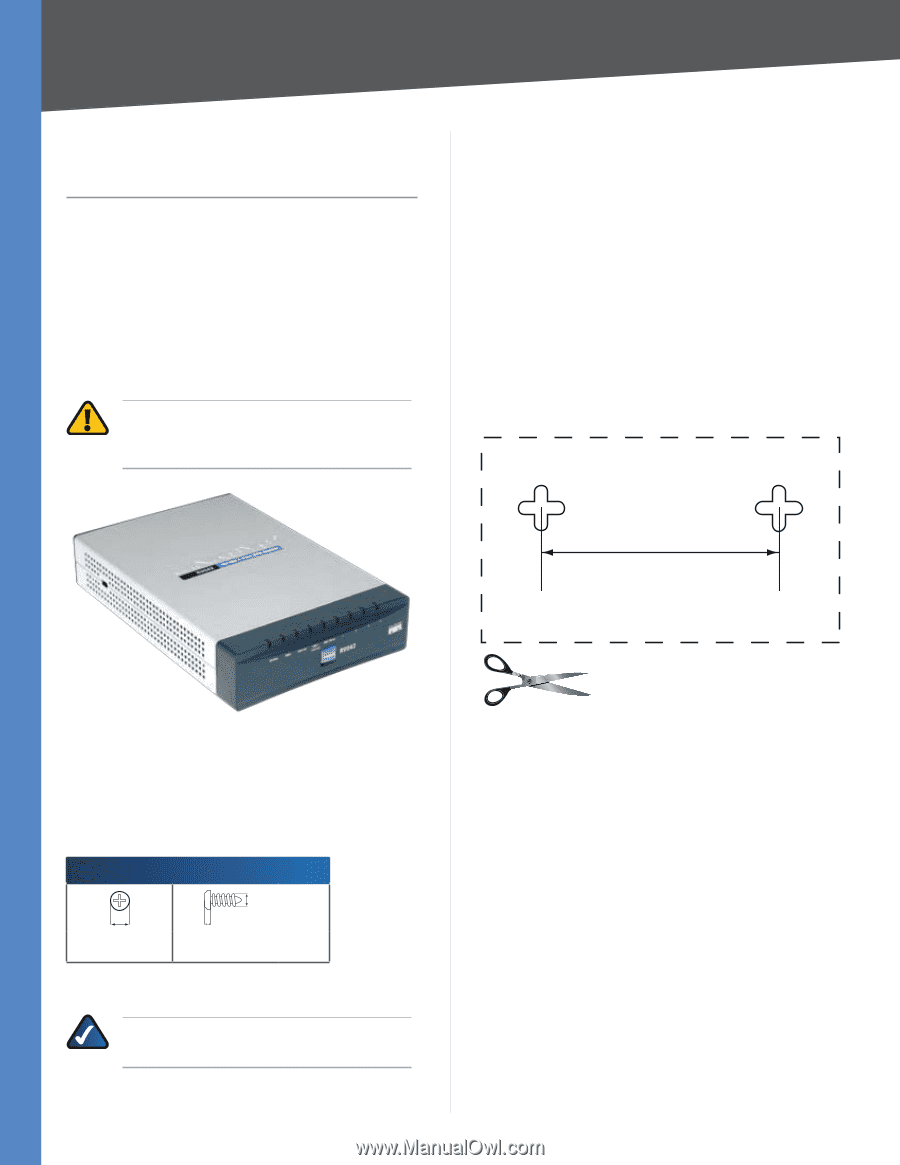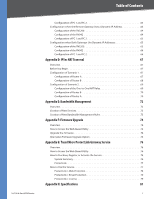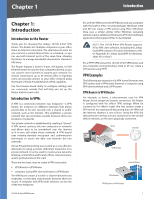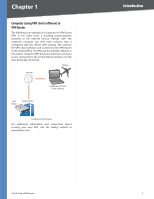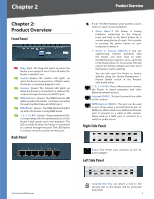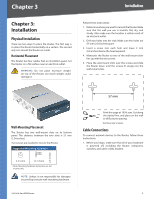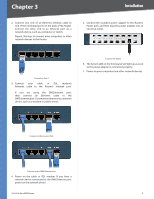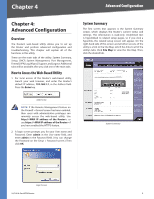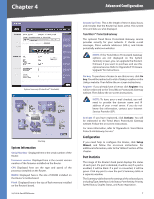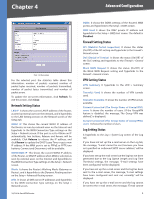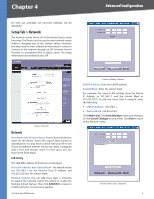Cisco RV042 User Guide - Page 11
Installation, Physical Installation, Horizontal Placement, Wall-Mounting Placement
 |
UPC - 745883560530
View all Cisco RV042 manuals
Add to My Manuals
Save this manual to your list of manuals |
Page 11 highlights
Chapter 3 Installation Chapter 3: Installation Physical Installation There are two ways to place the Router. The first way is to place the Router horizontally on a surface. The second way is to mount the Router on a wall. Horizontal Placement The Router has four rubber feet on its bottom panel. Set the Router on a flat surface near an electrical outlet. WARNING: Do not place excessive weight on top of the Router; too much weight could damage it. Follow these instructions: 1. Determine where you want to mount the Router. Make sure that the wall you use is smooth, flat, dry, and sturdy. Also make sure the location is within reach of an electrical outlet. 2. Drill two holes into the wall. Make sure the holes are 57 mm (2.24 inches) apart. 3. Insert a screw into each hole and leave 2 mm (0.8 inches) below the head exposed. 4. Maneuver the Router so two of the wall-mount slots line up with the two screws. 5. Place the wall-mount slots over the screws and slide the Router down until the screws fit snugly into the wall-mount slots. 57 mm Wall-Mounting Placement The Router has two wall-mount slots on its bottom panel. The distance between the two slots is 57 mm (2.24 inches). Two screws are needed to mount the Router. Suggested Mounting Hardware 2.5-2.9 mm 4.5-5 mm 1.5-1.8 mm ††Note: Mounting hardware illustrations are not true to scale. NOTE: Linksys is not responsible for damages incurred by insecure wall-mounting hardware. Print this page at 100% size. Cut along the dotted line, and place on the wall to drill precise spacing. Wall Mounting Template Cable Connections To connect network devices to the Router, follow these instructions: 1. Before you begin, make sure that all of your hardware is powered off, including the Router, computers, switches, and cable or DSL modem. 10/100 4-Port VPN Router 4