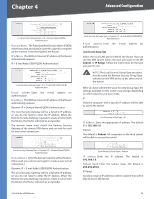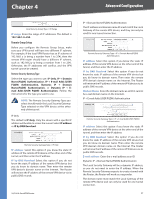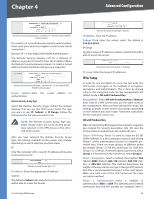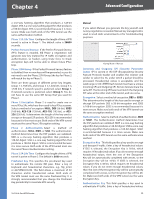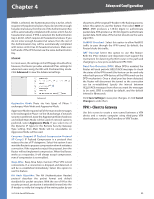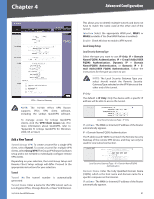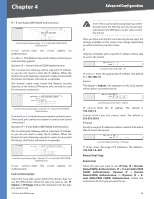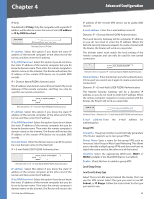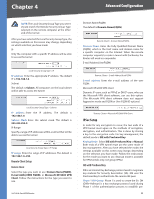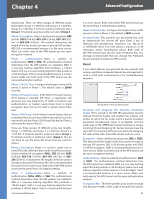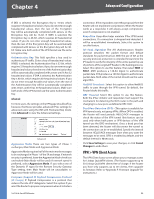Cisco RV042 User Guide - Page 48
Add a New Tunnel, Tunnel, Local Group Setup - dual
 |
UPC - 745883560530
View all Cisco RV042 manuals
Add to My Manuals
Save this manual to your list of manuals |
Page 48 highlights
Chapter 4 Advanced Configuration VPN > Client to Gateway NOTE: The 10/100 4-Port VPN Router supports IPSec VPN client software, including the Linksys QuickVPN software. To manage access for Linksys QuickVPN clients, click the VPN Client Access tab. (For more information about QuickVPN, refer to "Appendix B: Linksys QuickVPN for Windows 2000, XP, or Vista".) Add a New Tunnel Tunnel/Group VPN To create a tunnel for a single VPN client, select Tunnel. To create a tunnel for multiple VPN clients, select GroupVPN.The GroupVPN feature facilitates setup and is not needed to individually configure remote VPN clients. Depending on your selection, the Local Group Setup and Remote Client Setup settings will differ. Proceed to the appropriate instructions for your selection. Tunnel Tunnel No The tunnel number is automatically generated. Tunnel Name Enter a name for this VPN tunnel, such as Los Angeles Office, Chicago Branch, or New York Division. 10/100 4-Port VPN Router This allows you to identify multiple tunnels and does not have to match the name used at the other end of the tunnel. Interface Select the appropriate WAN port, WAN1 or WAN2 (available if the Dual WAN feature is enabled). Enable Check this box to enable a VPN tunnel. Local Group Setup Local Security Gateway Type Select the type you want to use: IP Only, IP + Domain Name(FQDN) Authentication, IP + E-mail Addr.(USER FQDN) Authentication, Dynamic IP + Domain Name(FQDN) Authentication, or Dynamic IP + Email Addr.(USER FQDN) Authentication. Follow the instructions for the type you want to use. NOTE: The Local Security Gateway Type you select should match the Remote Security Gateway Type selected on the VPN device at the other end of the tunnel. IP Only The default is IP Only. Only the device with a specific IP address will be able to access the tunnel. Local Security Gateway Type > IP Only IP address The WAN (or Internet) IP address of the Router automatically appears. IP + Domain Name(FQDN) Authentication The IP address and FQDN must match the Remote Security Gateway of the remote VPN device, and they can only be used for one tunnel connection. Local Security Gateway Type > IP + Domain Name(FQDN) Authentication Domain Name Enter the Fully Qualified Domain Name (FQDN), which is the host name and domain name for a specific computer on the Internet. IP address The WAN (or Internet) IP address of the Router automatically appears. 41