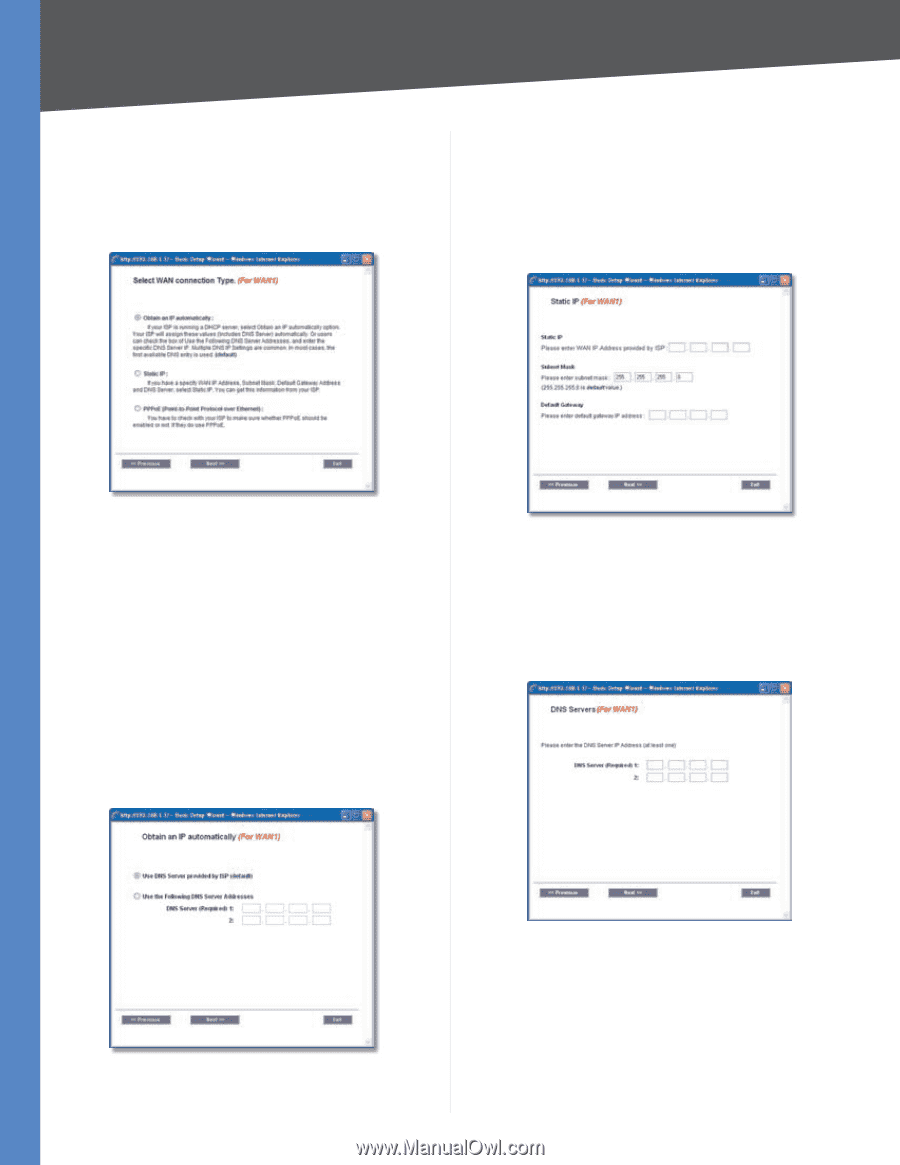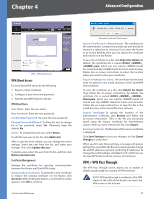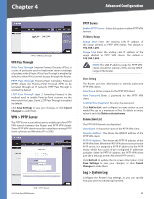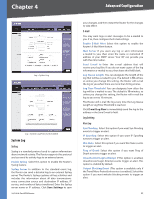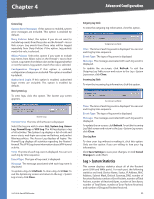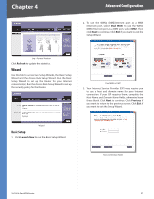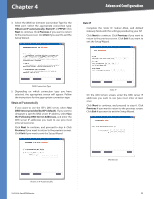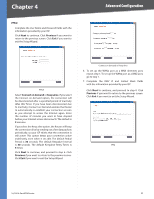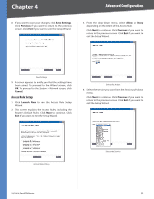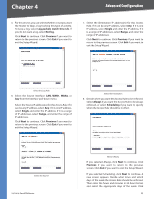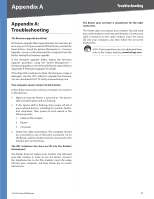Cisco RV042 User Guide - Page 59
Obtain an IP automatically, Static IP, PPPoE, Previous, DNS Server provided by ISP default
 |
UPC - 745883560530
View all Cisco RV042 manuals
Add to My Manuals
Save this manual to your list of manuals |
Page 59 highlights
Chapter 4 Advanced Configuration 4. Select the WAN (or Internet) Connection Type for the WAN port. Select the appropriate connection type: Obtain an IP automatically, Static IP, or PPPoE. Click Next to continue. Click Previous if you want to return to the previous screen. Click Exit if you want to exit the Setup Wizard. Static IP Complete the Static IP, Subnet Mask, and Default Gateway fields with the settings provided by your ISP. Click Next to continue. Click Previous if you want to return to the previous screen. Click Exit if you want to exit the Setup Wizard. WAN Connection Type 5. Depending on which connection type you have selected, the appropriate screen will appear. Follow the instructions for the appropriate connection type: Obtain an IP automatically If you want to use the ISP's DNS server, select Use DNS Server provided by ISP (default). If you want to designate a specific DNS server IP address, select Use the Following DNS Server Addresses, and enter the DNS server IP addresses you want to use (you must enter at least one). Click Next to continue, and proceed to step 6. Click Previous if you want to return to the previous screen. Click Exit if you want to exit the Setup Wizard. Static IP On the DNS Servers screen, enter the DNS server IP addresses you want to use (you must enter at least one). Click Next to continue, and proceed to step 6. Click Previous if you want to return to the previous screen. Click Exit if you want to exit the Setup Wizard. Obtain an IP Automatically 10/100 4-Port VPN Router DNS Servers 52