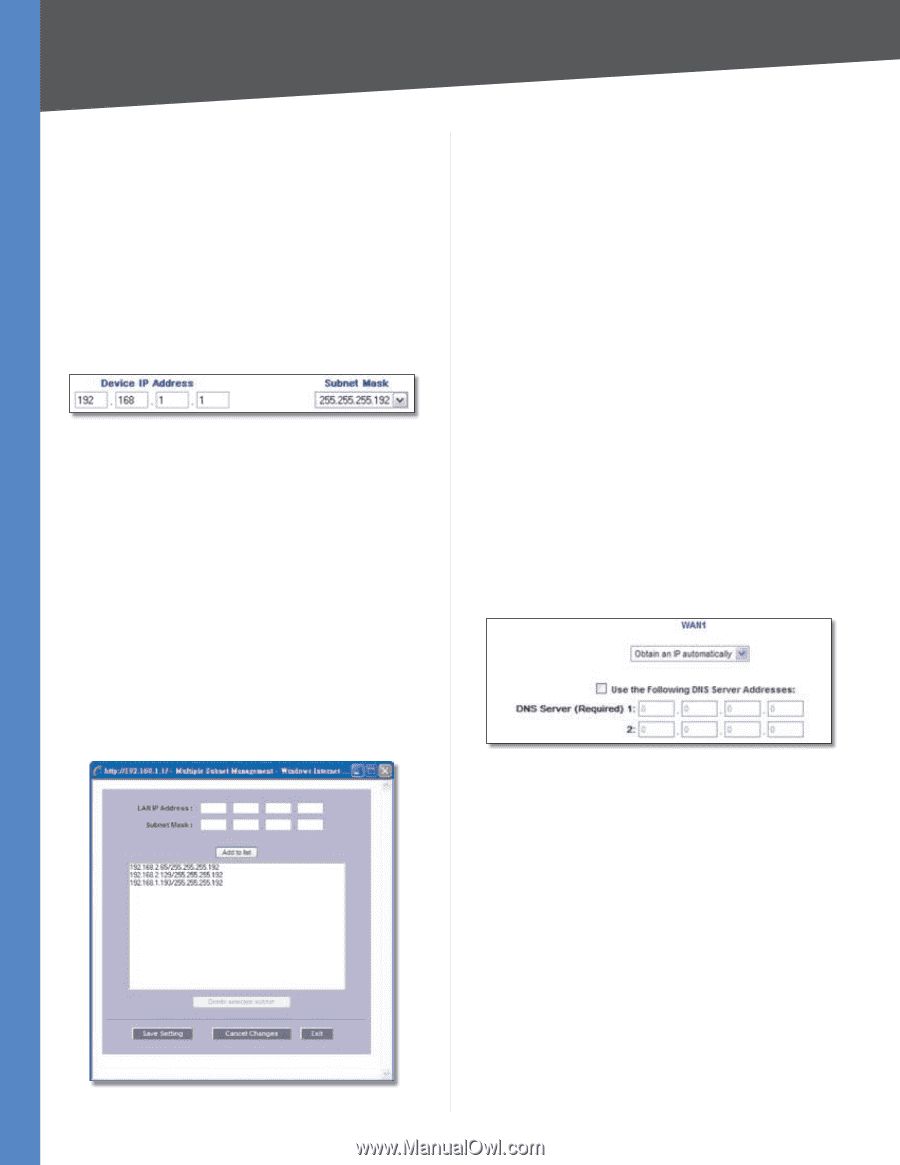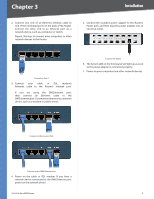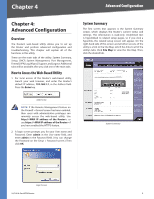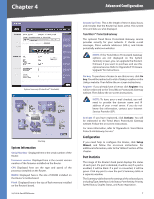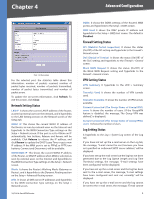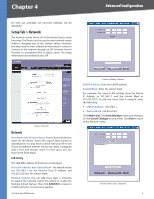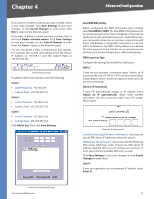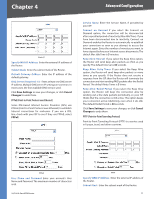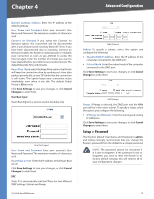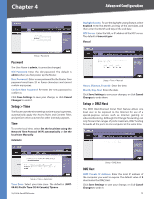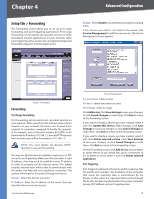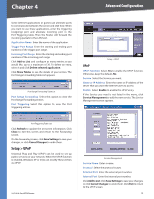Cisco RV042 User Guide - Page 17
Dual-WAN/DMZ Setting, WAN Connection Type, Subnet 1, WAN1/2, Obtain an IP Automatically, Static IP - dual wan vpn router
 |
UPC - 745883560530
View all Cisco RV042 manuals
Add to My Manuals
Save this manual to your list of manuals |
Page 17 highlights
Chapter 4 Advanced Configuration If you want to modify a subnet you have created, select it and make changes. Click Save Settings to save your changes, or click Cancel Changes to undo them. Click Exit to return to the Network screen. If you want to delete a subnet you have created, select it and click Delete selected subnet. Click Save Settings to save your changes, or click Cancel Changes to undo them. Click Exit to return to the Network screen. You can also divide a Class C network into four subnets. For example, the current LAN settings show the Device IP Address as 192.168.1.1 and the Subnet Mask as 255.255.255.192. LAN Settings Example To get the other three subnets, enter the following: Subnet 1 •• LAN IP Address 192.168.2.65 •• Subnet Mask 255.255.255.192 Subnet 2 •• LAN IP Address 192.168.2.129 •• Subnet Mask 255.255.255.192 Subnet 3 •• LAN IP Address 192.168.2.193 •• Subnet Mask 255.255.255.192 Click Add to List. Then click Save Settings. Dual-WAN/DMZ Setting Before configuring the WAN Connection Type settings, select Dual WAN or DMZ. The Dual WAN setting allows you to simultaneously connect two broadband connections to the Router. On the System Management > Dual-WAN screen, you can specify using one as a primary connection, with Smart Link Backup or using both connections in concert, with Load Balance. The DMZ setting allows one network PC to be exposed to the Internet to use special-purpose services, such as Internet gaming or videoconferencing. WAN Connection Type Configure the settings for the WAN or DMZ ports. WAN1/2 These are the available connection types: Obtain an IP automatically, Static IP, PPPoE, PPTP, and Heart Beat Signal. Depending on which connection type you select, you will see various settings. Obtain an IP Automatically If your ISP automatically assigns an IP address, select Obtain an IP automatically. (Most cable modem subscribers use this connection type.) Your ISP assigns these values. Obtain an IP Automatically Use the Following DNS Server Addresses If you want to specify DNS server IP addresses, select this option. DNS Server (Required) 1/2 If you select Use the Following DNS Server Addresses, enter at least one DNS server IP address. Multiple DNS server IP settings are common. In most cases, the first available DNS entry is used. Click Save Settings to save your changes, or click Cancel Changes to undo them. Static IP If you are required to use a permanent IP address, select Static IP. Create Three Additional Subnets 10/100 4-Port VPN Router 10