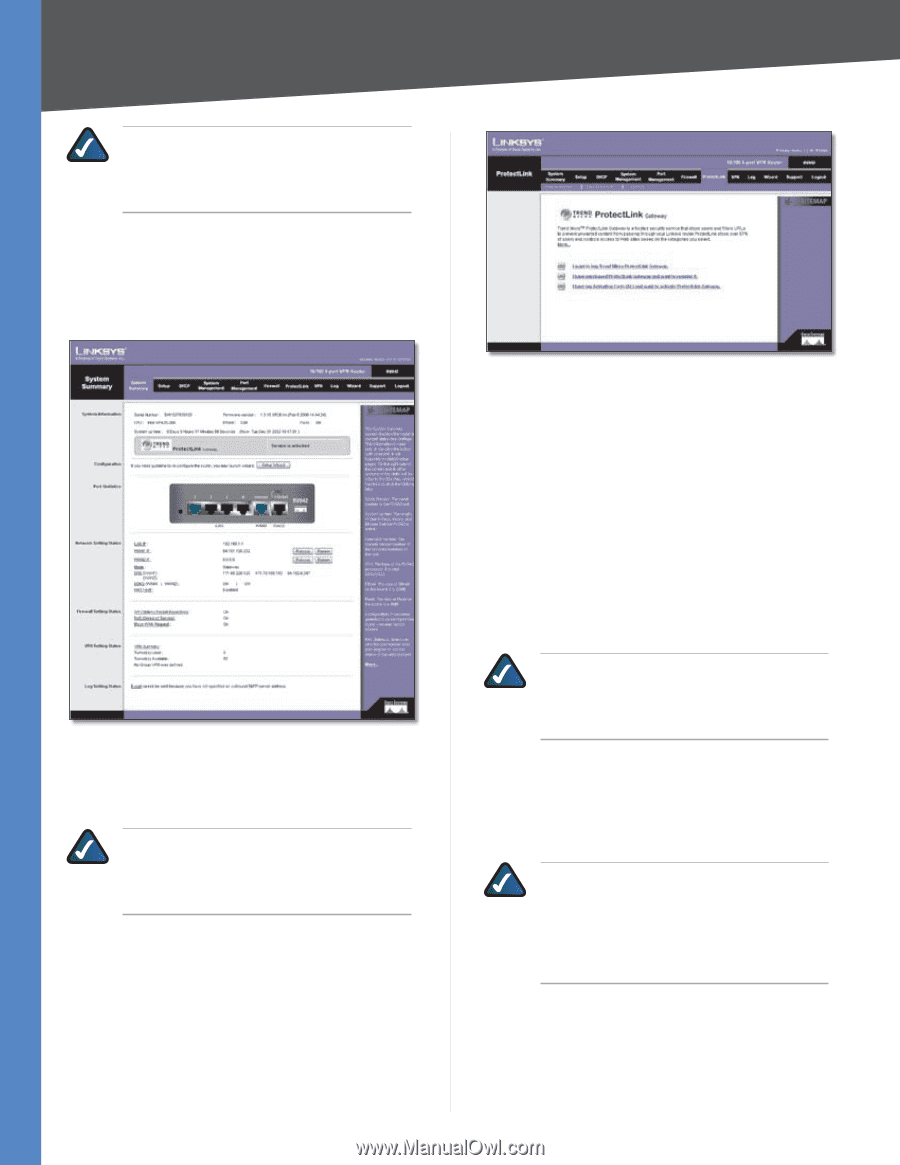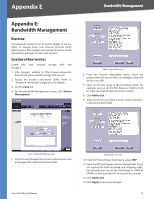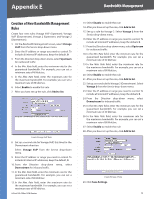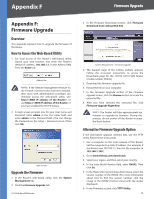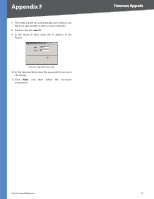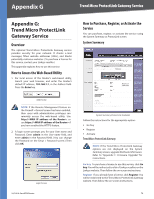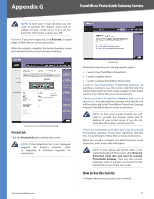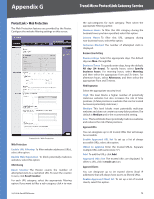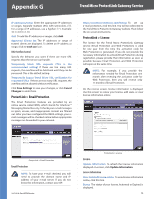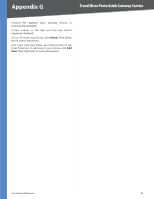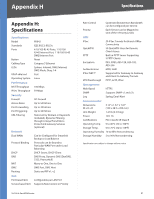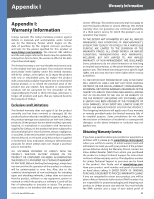Cisco RV042 User Guide - Page 84
ProtectLink, How to Use the Service, Trend Micro ProtectLink Gateway Service - buy
 |
UPC - 745883560530
View all Cisco RV042 manuals
Add to My Manuals
Save this manual to your list of manuals |
Page 84 highlights
Appendix G Trend Micro ProtectLink Gateway Service NOTE: To have your e-mail checked, you will need to provide the domain name and IP address of your e-mail server. If you do not know this information, contact your ISP. Activate If you have registered, click Activate. A wizard begins. Follow the on-screen instructions. When the wizard is complete, the System Summary screen will indicate that the service has been activated. System Summary (ProtectLink Activated) ProtectLink Click the ProtectLink tab to display this screen. NOTE: If the ProtectLink tab is not displayed, upgrade the Router's firmware. Refer to "Appendix F: Firmware Upgrade" for instructions. ProtectLink Follow the instructions for the appropriate option: •• I want to buy Trend Micro ProtectLink. •• I want to register online. •• I want to activate Trend Micro ProtectLink. I want to buy Trend Micro ProtectLink Gateway. To purchase a license to use this service, click this link. You will be redirected to a list of Linksys resellers on the Linksys website. Then follow the on-screen instructions. I have purchased ProtectLink Gateway and want to register it. If you already have a license, click this link. You will be redirected to the Trend Micro ProtectLink Gateway website. Then follow the on-screen instructions. NOTE: To have your e-mail checked, you will need to provide the domain name and IP address of your e-mail server. If you do not know this information, contact your ISP. I have my Activation Code (AC) and want to activate ProtectLink Gateway. If you have registered, click this link. A wizard begins. Follow the on‑screen instructions. When the wizard is complete, the Web Protection, Email Protection, and License tabs will appear. NOTE: If you replace the Router with a new router that supports this service, click I have my Activation Code (AC) and want to activate ProtectLink Gateway. Then use your current activation code to transfer your license for the ProtectLink service to the new router. How to Use the Service Configure the service to protect your network. 10/100 4-Port VPN Router 77