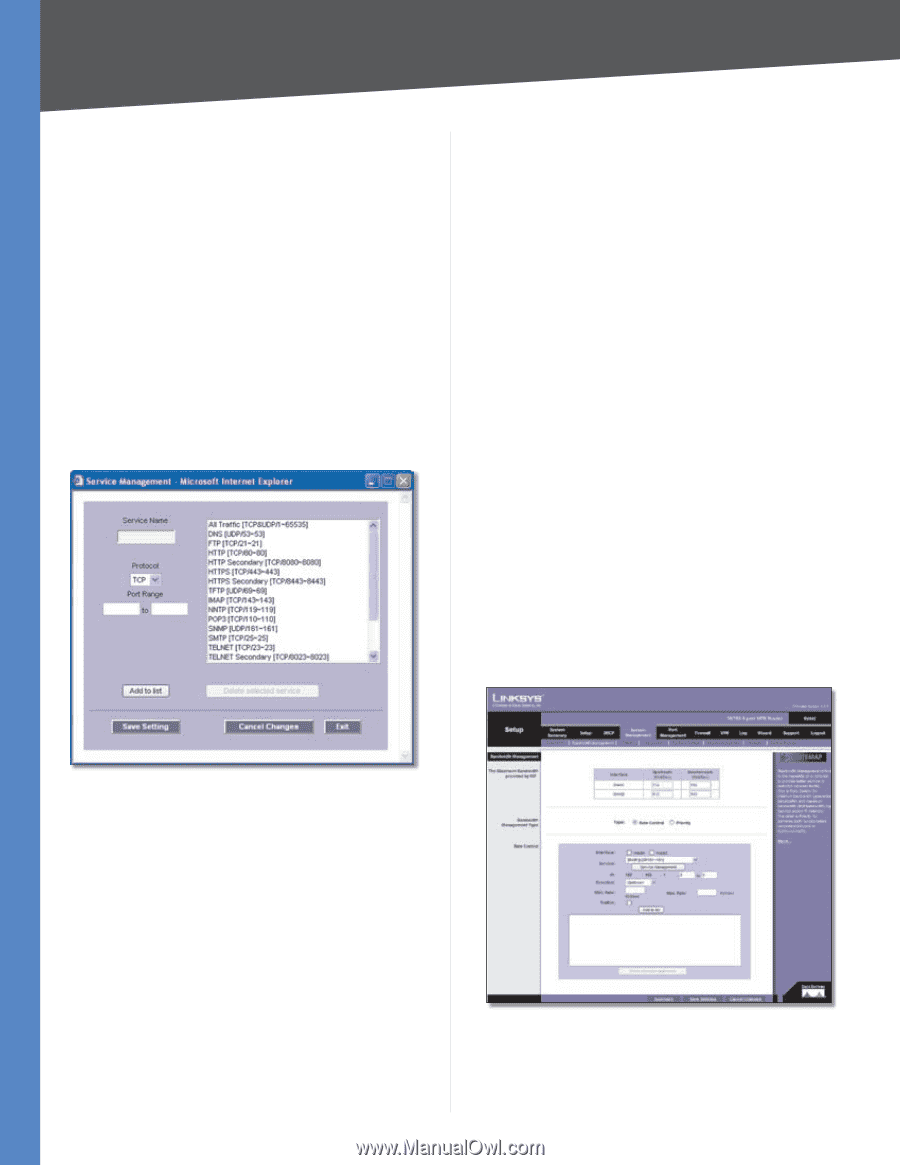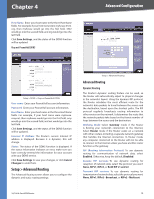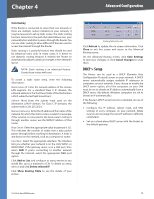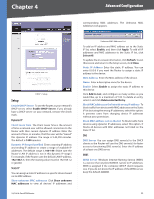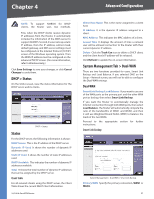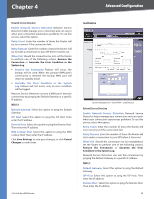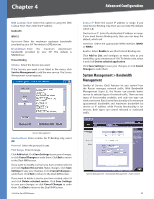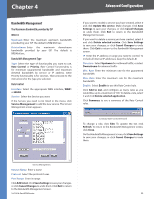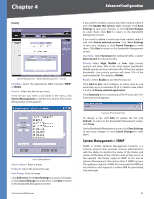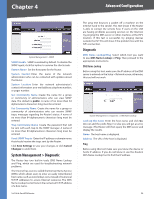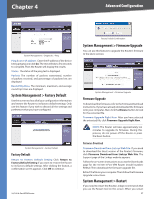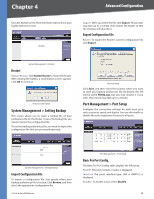Cisco RV042 User Guide - Page 30
System Management > Bandwidth Management, Bandwidth, WAN1/2, Protocol Binding - qos
 |
UPC - 745883560530
View all Cisco RV042 manuals
Add to My Manuals
Save this manual to your list of manuals |
Page 30 highlights
Chapter 4 Advanced Configuration DNS Lookup Host Select this option to ping the DNS Lookup Host. Then enter the IP address. Bandwidth WAN1/2 Upstream Enter the maximum upstream bandwidth provided by your ISP. The default is 512 kbit/sec. Downstream Enter the maximum downstream bandwidth provided by your ISP. The default is 512 kbit/sec. Protocol Binding Service Select the Service you want. If the Service you need is not listed in the menu, click Service Management to add the new service. The Service Management screen appears. Source IP Enter the source IP address or range. If you need Service Binding only, then you can keep the default, which is 0. Destination IP Enter the destination IP address or range. If you need Service Binding only, then you can keep the default, which is 0. Interface Select the appropriate WAN interface, WAN1 or WAN2. Enable Select Enable to use this Protocol Binding rule. Click Add to List, and configure as many rules as you would like, up to a maximum of 100. To delete a rule, select it and click Delete selected application. Click Save Settings to save your changes, or click Cancel Changes to undo them. System Management > Bandwidth Management Quality of Service (QoS) features let you control how the Router manages network traffic. With Bandwidth Management (Layer 3), the Router can provide better service to selected types of network traffic. There are two types of functionality available, and only one type can work at one time. Rate Control functionality is for minimum (guaranteed) bandwidth and maximum bandwidth by service or IP address, while Priority functionality is for services. Both types can control inbound or outbound traffic. Service Management Service Name Enter a name. For IP Binding only, select All. Protocol Select the protocol it uses. Port Range Enter its range. Click Add to List. Click Save Settings to save your changes, or click Cancel Changes to undo them. Click Exit to return to the Dual-WAN screen. If you want to modify a service you have created, select it and click Update this service. Make changes. Click Save Settings to save your changes, or click Cancel Changes to undo them. Click Exit to return to the Dual-WAN screen. If you want to delete a service you have created, select it and click Delete selected service. Click Save Settings to save your changes, or click Cancel Changes to undo them. Click Exit to return to the Dual-WAN screen. 10/100 4-Port VPN Router System Management > Bandwidth Management > Rate Control 23