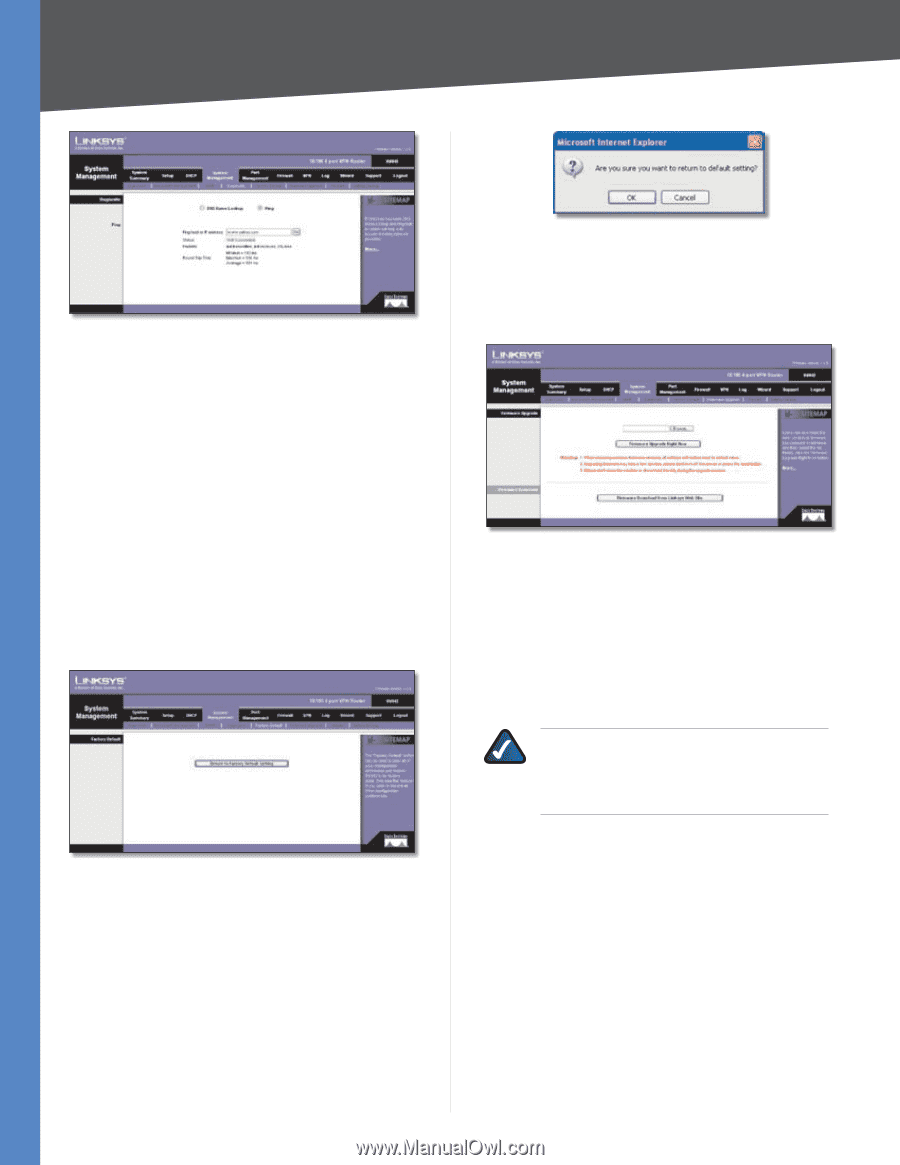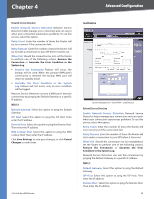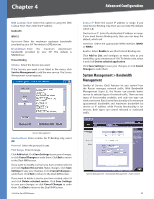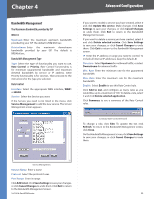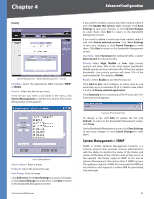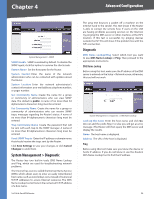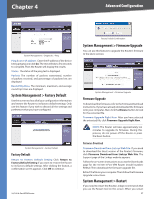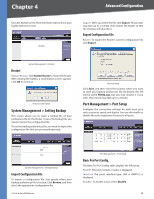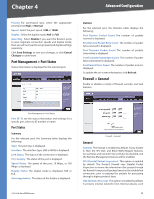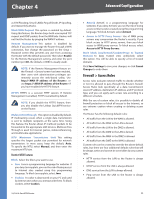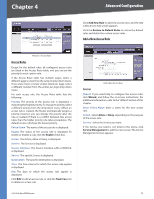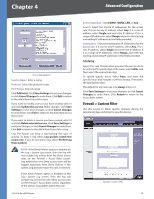Cisco RV042 User Guide - Page 34
System Management > Factory Default, Factory Default, System Management > Firmware Upgrade - firmware download
 |
UPC - 745883560530
View all Cisco RV042 manuals
Add to My Manuals
Save this manual to your list of manuals |
Page 34 highlights
Chapter 4 Advanced Configuration System Management > Diagnostic > Ping Ping host or IP address Enter the IP address of the device being pinged, and click Go. The test will take a few seconds to complete. Then the Router will display the results. Status The status of the ping test is displayed. Packets The number of packets transmitted, number of packets received, and percentage of packets lost are displayed. Round Trip Time The minimum, maximum, and average round trip times are displayed. System Management > Factory Default Use this screen to clear all of your configuration information and restore the Router to its factory default settings. Only use this feature if you wish to discard all the settings and preferences that you have configured. System Management > Factory Default Factory Default Return to Factory Default Setting Click Return to Factory Default Setting if you want to restore the Router to its factory default settings. After clicking the button, a confirmation screen appears. Click OK to continue. 10/100 4-Port VPN Router Factory Default Confirmation System Management > Firmware Upgrade You can use this feature to upgrade the Router's firmware to the latest version. System Management > Firmware Upgrade Firmware Upgrade To download the firmware, refer to the Firmware Download instructions. If you have already downloaded the firmware onto your computer, then click the Browse button to look for the extracted file. Firmware Upgrade Right Now After you have selected the extracted file, click Firmware Upgrade Right Now. NOTE: The Router will take approximately ten minutes to upgrade its firmware. During this process, do not power off the Router or press the Reset button. Firmware Download Firmware Download from Linksys Web Site If you need to download the latest version of the Router's firmware, click Firmware Download from Linksys Web Site. The Support page of the Linksys website appears. Follow the on-screen instructions to access the Downloads page for the 10/100 4-Port VPN Router (model number: RV042). Then download the firmware upgrade file. Extract the file on your computer. Then follow the Firmware Upgrade instructions. System Management > Restart If you need to restart the Router, Linksys recommends that you use the Restart tool on this screen. When you restart 27