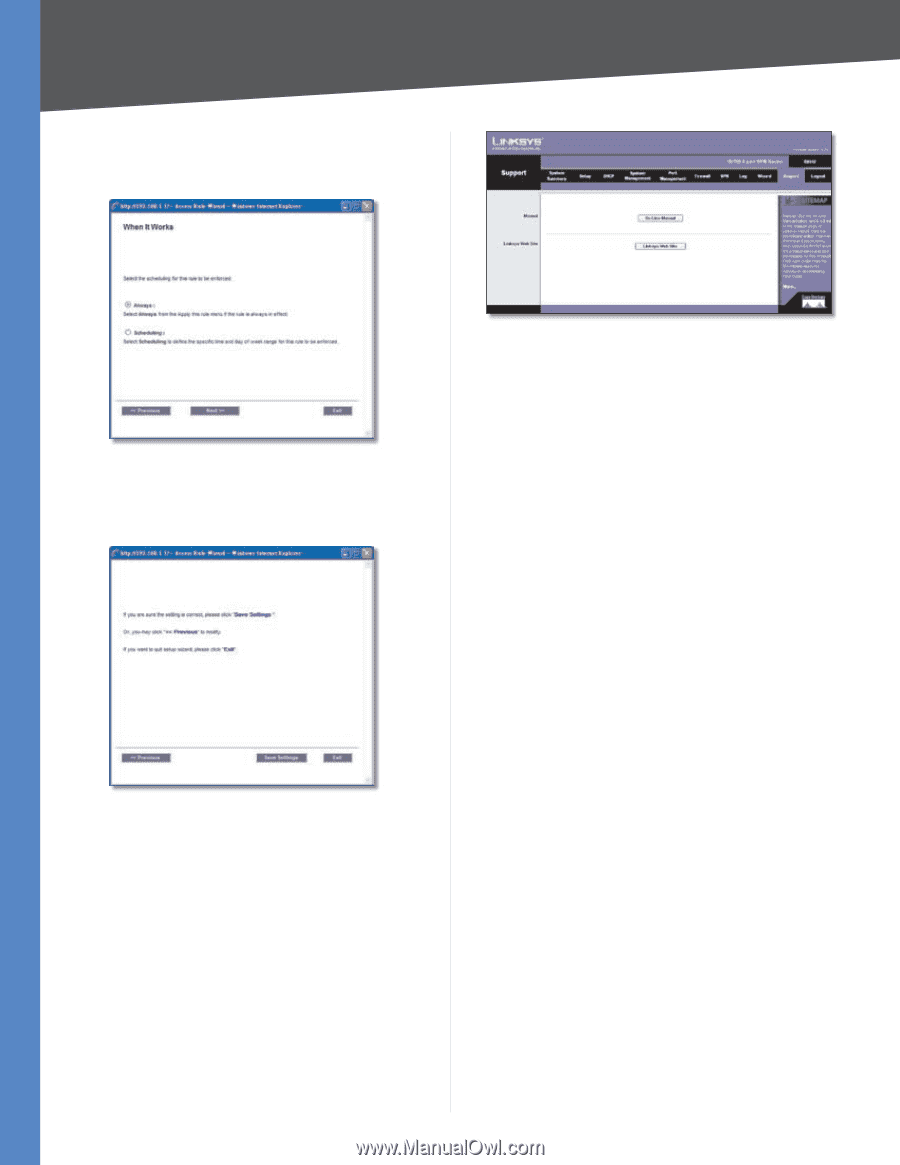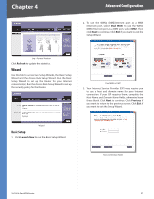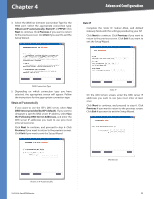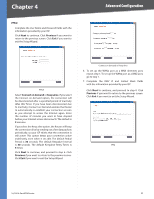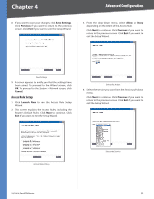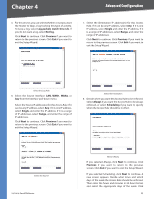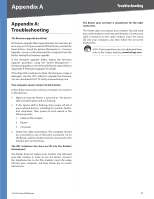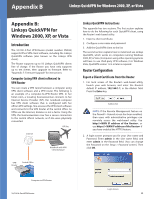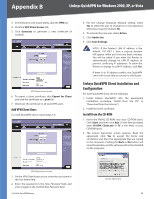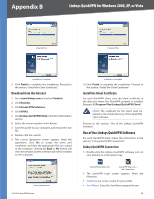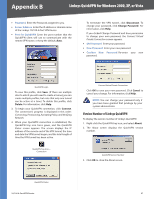Cisco RV042 User Guide - Page 63
Support, Manual, Linksys Web Site, Logout - linksys router
 |
UPC - 745883560530
View all Cisco RV042 manuals
Add to My Manuals
Save this manual to your list of manuals |
Page 63 highlights
Chapter 4 Next to continue. Click Previous if you want to return to the previous screen. Click Exit if you want to exit the Setup Wizard. Advanced Configuration When It Works 9. If you want to save your changes, click Save Settings. Click Previous if you want to return to the previous screen. Click Exit if you want to exit the Setup Wizard. Save Settings 10. A screen appears to notify you that the settings have been saved. If you want to add another Access Rule, click OK, and the first screen of the Access Rule Setup Wizard will appear. If you want to exit the Access Rule Setup Wizard, click Cancel, and the Firewall > Access Rules screen will appear. Support Access a variety of resources on the Support page of the Linksys website, www.linksys.com. You must have an active Internet connection before you can visit the Linksys website. Support Manual If you want the latest version of this User Guide, click On Line Manual. The Support page of the Linksys website appears. Follow the on-screen instructions to access the Downloads page for the 10/100 4-Port VPN Router (model number: RV042). After downloading the user guide to your computer, open it using Adobe Reader. Linksys Web Site Click Linksys Web Site, and the Support page of the Linksys website appears. Logout The Logout tab is located on the upper right-hand corner of the screen. Click this tab to exit the web-based utility. (If you exit the web-based utility, you will need to re-enter your User Name and Password to log in and then manage the Router.) 10/100 4-Port VPN Router 56