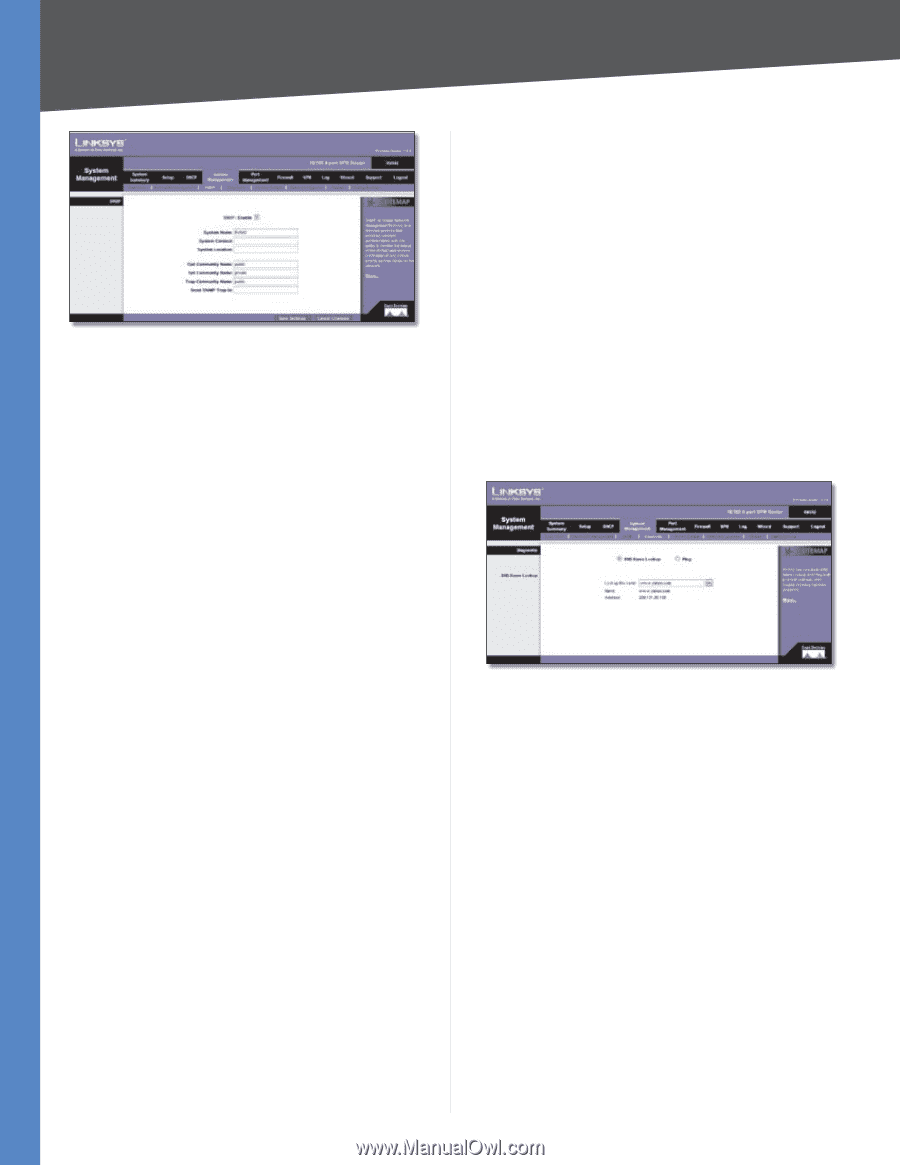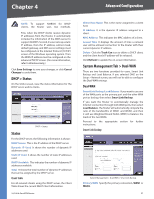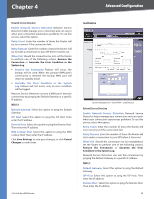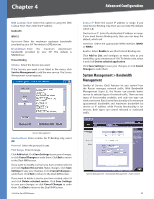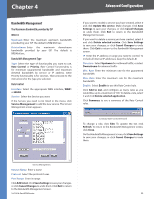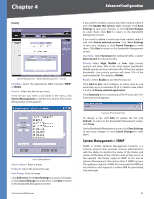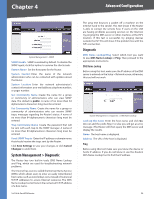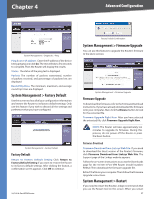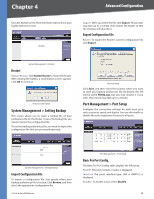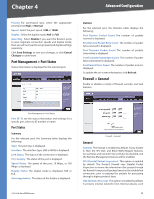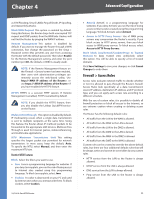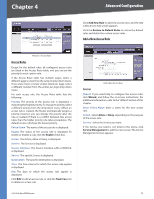Cisco RV042 User Guide - Page 33
System Management > Diagnostic, Diagnostic - linksys
 |
UPC - 745883560530
View all Cisco RV042 manuals
Add to My Manuals
Save this manual to your list of manuals |
Page 33 highlights
Chapter 4 Advanced Configuration System Management > SNMP SNMP Enable SNMP is enabled by default. To disable the SNMP agent, click this option to remove the check mark. System Name Set the hostname far the Router. System Contact Enter the name of the network administrator who can be contacted with updates about the Router. System Location Enter the network administrator's contact information: an e-mail address, telephone number, or pager number. Get Community Name Create the name for a group or community of administrators who can view SNMP data. The default is public. A name of no more than 64 alphanumeric characters long must be entered. Set Community Name Create the name for a group or community of administrators who can receive SNMP traps, messages regarding the Router's status. A name of no more than 64 alphanumeric characters long must be entered. Trap Community Name Create the password that will be sent with each trap to the SNMP manager. A name of no more than 64 alphanumeric characters long must be entered. Send SNMP Trap to Enter the IP address or domain name that should receive the traps sent by the Router. Click Save Settings to save your changes, or click Cancel Changes to undo them. System Management > Diagnostic The Router has two built-in tools, DNS Name Lookup and Ping, which are used for troubleshooting network problems. The Internet has a service called the Domain Name Service (DNS), which allows users to enter an easily remembered host name, such as www.linksys.com, instead of numerical TCP/IP addresses to access Internet resources. The DNS Name Lookup tool will return the numerical TCP/IP address of a host name. 10/100 4-Port VPN Router The ping test bounces a packet off a machine on the Internet back to the sender. This test shows if the Router is able to contact the remote host. If users on the LAN are having problems accessing services on the Internet, try pinging the DNS server or other machine at the ISP's location. If this test is successful, try pinging devices outside the ISP. This will show if the problem lies with the ISP's connection. Diagnostic DNS Name Lookup/Ping Select which tool you want to use, DNS Name Lookup or Ping. Then proceed to the appropriate instructions. DNS Name Lookup Before using this tool, make sure the IP address of the DNS server is entered on the Setup > Network screen; otherwise, this tool will not work. System Management > Diagnostic > DNS Name Lookup Look up the name Enter the host name, and click Go. (Do not add the prefix http:// or else you will get an error message.) The Router will then query the DNS server and display the results. Name The host name is displayed. Address The URL of the host is displayed. Ping Before using this tool make sure you know the device or host's IP address. If you do not know it, use the Router's DNS Name Lookup tool to find the IP address. 26