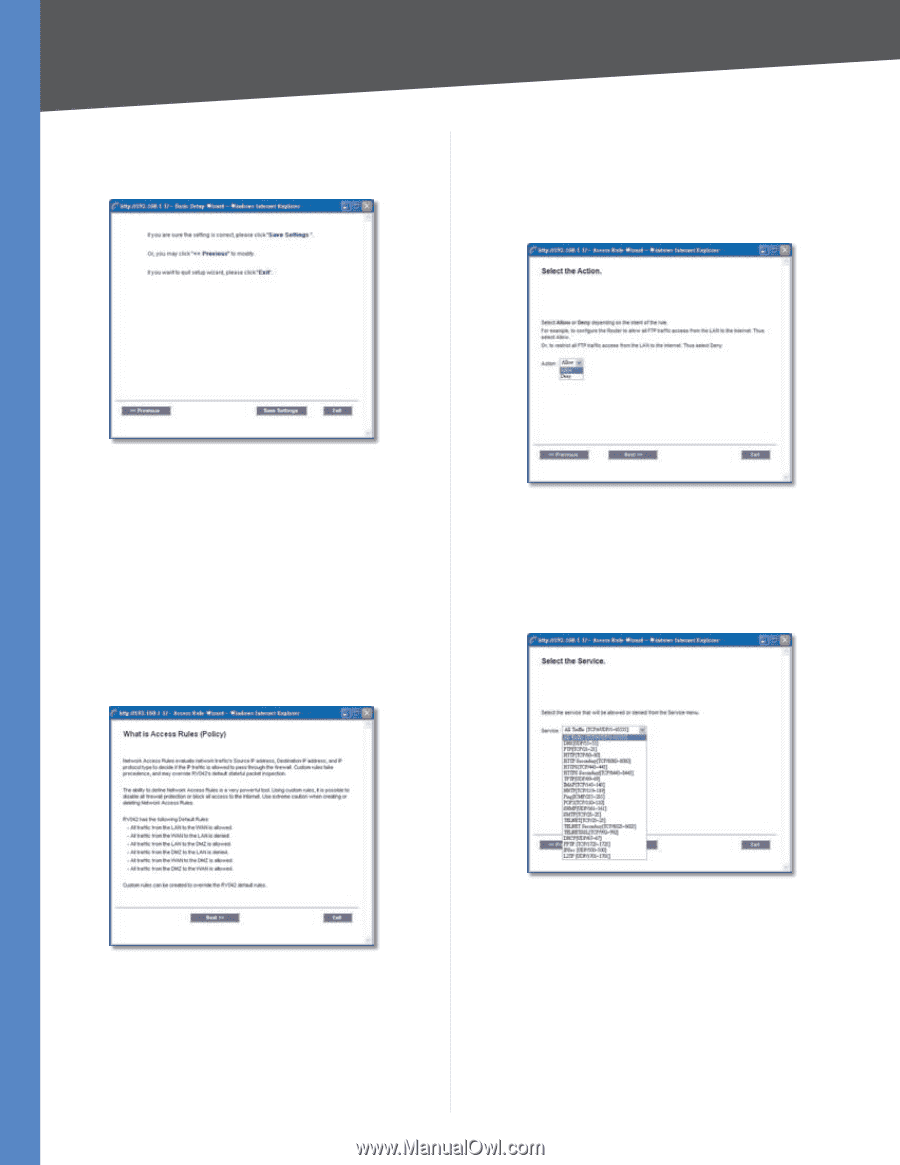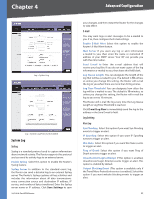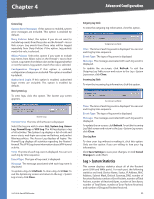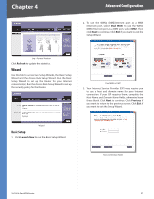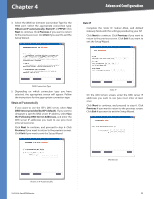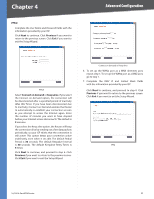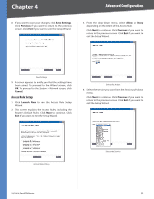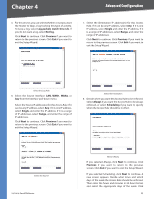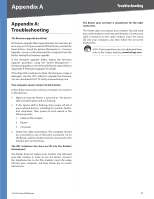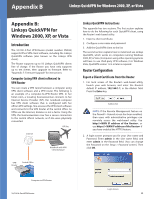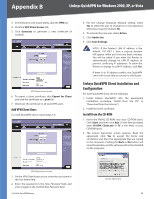Cisco RV042 User Guide - Page 61
Access Rule Setup, Save Settings, Previous, Cancel, Launch Now, Allow
 |
UPC - 745883560530
View all Cisco RV042 manuals
Add to My Manuals
Save this manual to your list of manuals |
Page 61 highlights
Chapter 4 Advanced Configuration 8. If you want to save your changes, click Save Settings. Click Previous if you want to return to the previous screen. Click Exit if you want to exit the Setup Wizard. 3. From the drop-down menu, select Allow or Deny depending on the intent of the Access Rule. Click Next to continue. Click Previous if you want to return to the previous screen. Click Exit if you want to exit the Setup Wizard. Save Settings 9. A screen appears to notify you that the settings have been saved. To proceed to the Wizard screen, click OK. To proceed to the System > Network screen, click Cancel. Access Rule Setup 1. Click Launch Now to run the Access Rule Setup Wizard. 2. This screen explains the Access Rules, including the Router's Default Rules. Click Next to continue. Click Exit if you want to exit the Setup Wizard. Select the Action 4. Select the service you want from the Service pull-down menu. Click Next to continue. Click Previous if you want to return to the previous screen. Click Exit if you want to exit the Setup Wizard. Access Rules Policy 10/100 4-Port VPN Router Select the Service 54