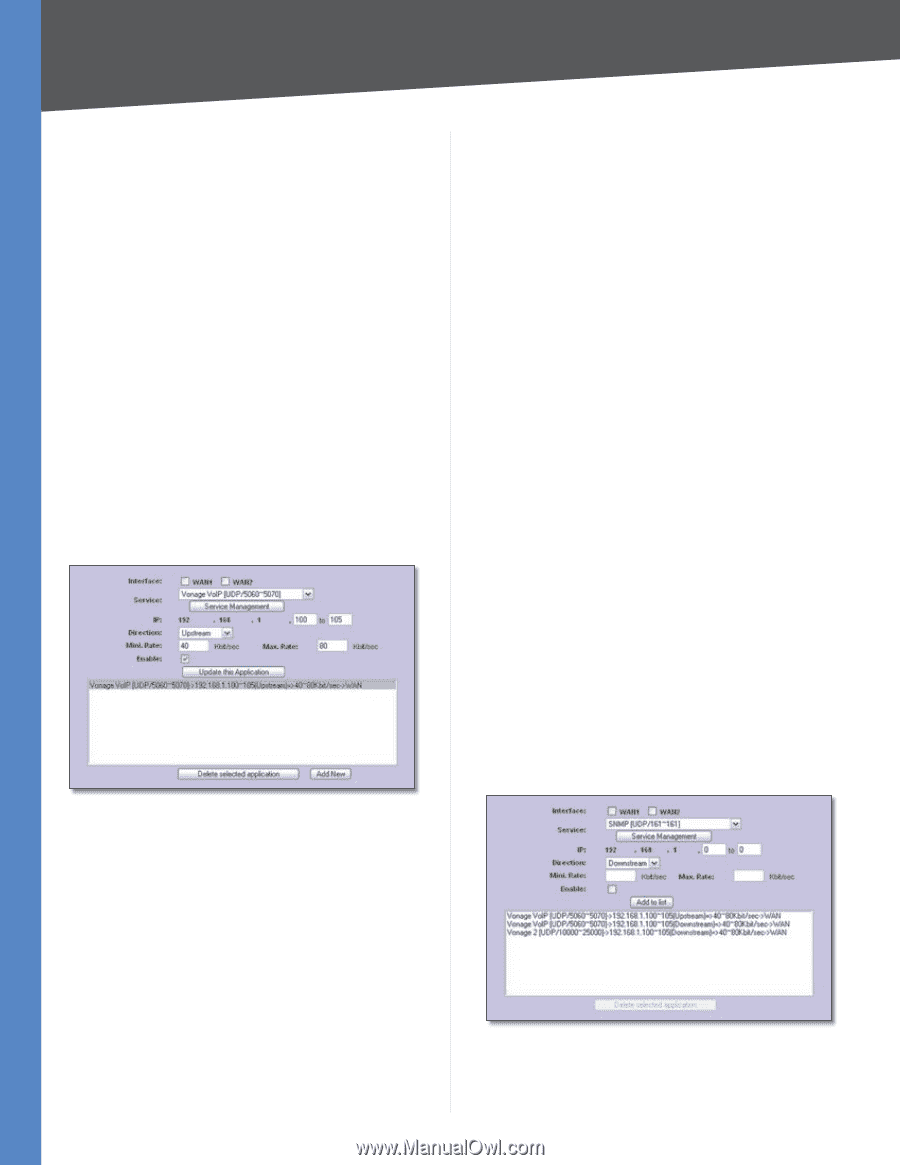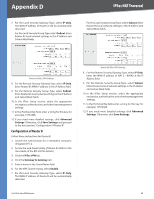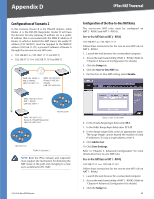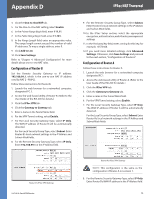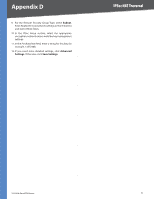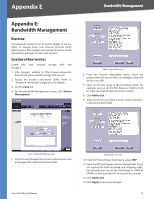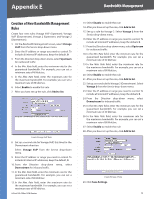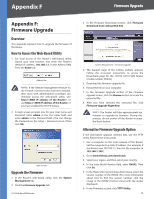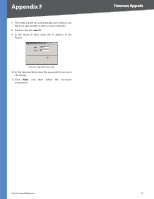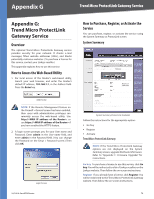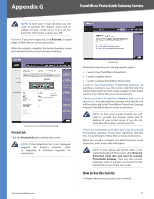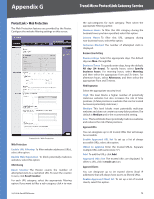Cisco RV042 User Guide - Page 80
Creation of New Bandwidth Management Rules, Vonage, Upstream, Enable, Add to list, Vonage VoIP
 |
UPC - 745883560530
View all Cisco RV042 manuals
Add to My Manuals
Save this manual to your list of manuals |
Page 80 highlights
Appendix E Bandwidth Management Creation of New Bandwidth Management Rules Create four new rules: Vonage VoIP (Upstream), Vonage VoIP (Downstream), Vonage 2 (Upstream), and Vonage 2 (Downstream). 1. On the Bandwidth Management screen, select Vonage VoIP from the Service drop-down menu. 2. Enter the IP address or range you need to control. To include all internal IP addresses, keep the default, 0. 3. From the Direction drop-down menu, select Upstream for outbound traffic. 4. In the Min. Rate field, enter the minimum rate for the guaranteed bandwidth. For example, you can set a minimum rate of 40 kbit/sec. 5. In the Max. Rate field, enter the maximum rate for the maximum bandwidth. For example, you can set a maximum rate of 80 kbit/sec. 6. Select Enable to enable this rule. 7. After you have set up the rule, click Add to list. Create Vonage VoIP Rule 8. Set up a second rule for Vonage VoIP, this time for the Downstream direction. Select Vonage VoIP from the Service drop-down menu. 9. Enter the IP address or range you need to control. To include all internal IP addresses, keep the default, 0. 10. From the Direction drop-down menu, select Downstream for inbound traffic. 11. In the Min. Rate field, enter the minimum rate for the guaranteed bandwidth. For example, you can set a minimum rate of 40 kbit/sec. 12. In the Max. Rate field, enter the maximum rate for the maximum bandwidth. For example, you can set a maximum rate of 80 kbit/sec. 4-Port SSL/IPSec VPN Router 13. Select Enable to enable this rule. 14. After you have set up the rule, click Add to list. 15. Set up a rule for Vonage 2. Select Vonage 2 from the Service drop-down menu. 16. Enter the IP address or range you need to control. To include all internal IP addresses, keep the default, 0. 17. From the Direction drop-down menu, select Upstream for outbound traffic. 18. In the Min. Rate field, enter the minimum rate for the guaranteed bandwidth. For example, you can set a minimum rate of 40 kbit/sec. 19. In the Max. Rate field, enter the maximum rate for the maximum bandwidth. For example, you can set a maximum rate of 80 kbit/sec. 20. Select Enable to enable this rule. 21. After you have set up the rule, click Add to list. 22. Set up a second rule for Vonage 2 (Downstream). Select Vonage 2 from the Service drop-down menu. 23. Enter the IP address or range you need to control. To include all internal IP addresses, keep the default, 0. 24. From the Direction drop-down menu, select Downstream for inbound traffic. 25. In the Min. Rate field, enter the minimum rate for the guaranteed bandwidth. For example, you can set a minimum rate of 40 kbit/sec. 26. In the Max. Rate field, enter the maximum rate for the maximum bandwidth. For example, you can set a maximum rate of 80 kbit/sec. 27. Select Enable to enable this rule. 28. After you have set up the rule, click Add to list. Create Vonage 2 Rule 29. Click Save Settings. 73