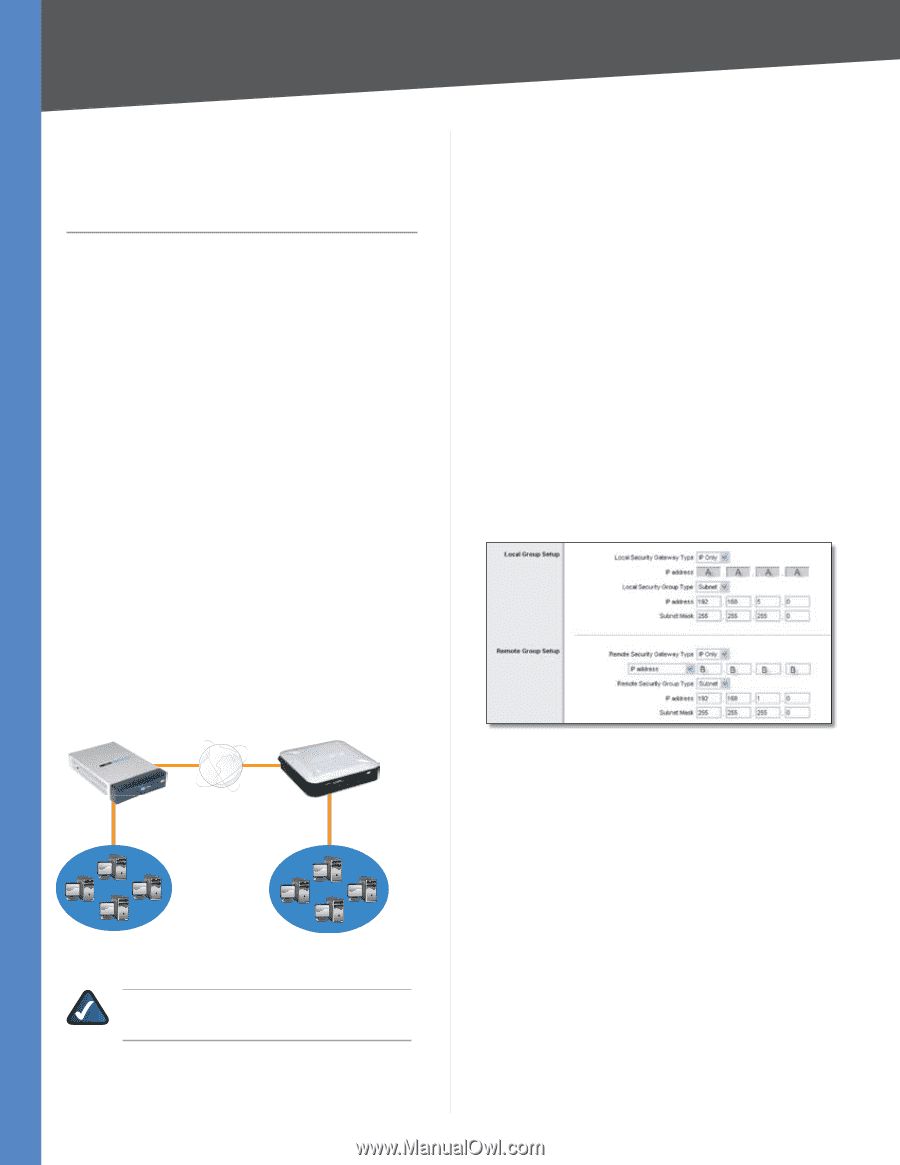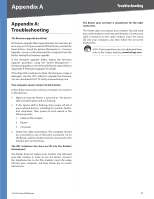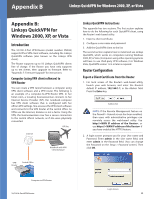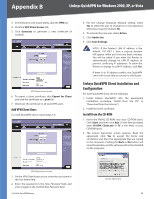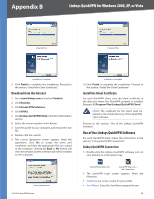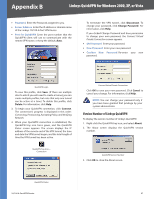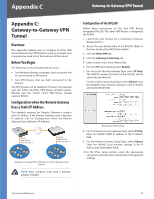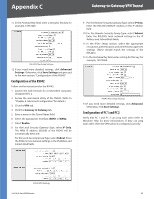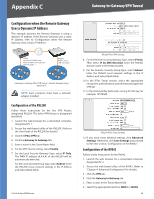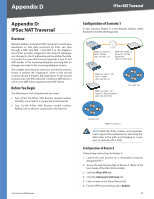Cisco RV042 User Guide - Page 69
Appendix C: Gateway-to-Gateway VPN Tunnel, Overview, Before You Begin
 |
UPC - 745883560530
View all Cisco RV042 manuals
Add to My Manuals
Save this manual to your list of manuals |
Page 69 highlights
Appendix C Gateway-to-Gateway VPN Tunnel Appendix C: Gateway-to-Gateway VPN Tunnel Overview This appendix explains how to configure an IPSec VPN tunnel between two VPN Routers, using an example. Two computers are used to test the liveliness of the tunnel. Before You Begin The following is a list of equipment you need: •• Two Windows desktop computers (each computer will be connected to a VPN Router) •• Two VPN Routers that are both connected to the Internet Any VPN Routers can be deployed; however, this example uses the 4-Port SSL/IPSec VPN Router (model number: RVL200) and the 10/100 4-Port VPN Router (model number: RV042). Configuration when the Remote Gateway Uses a Static IP Address This example assumes the Remote Gateway is using a static IP address. If the Remote Gateway uses a dynamic IP address, refer to "Configuration when the Remote Gateway Uses a Dynamic IP Address." RV042 WAN: B.B.B.B LAN: 192.168.1.1 RVL200 WAN: A.A.A.A LAN: 192.168.5.1 Gateway-to-Gateway IPSec VPN Tunnel - Remote Gateway Using Static IP NOTE: Each computer must have a network adapter installed. Configuration of the RVL200 Follow these instructions for the first VPN Router, designated RVL200. The other VPN Router is designated the RV042. 1. Launch the web browser for a networked computer, designated PC 1. 2. Access the web-based utility of the RVL200. (Refer to the User Guide of the RVL200 for details.) 3. Click the IPSec VPN tab. 4. Click the Gateway to Gateway tab. 5. Enter a name in the Tunnel Name field. 6. For the VPN Tunnel setting, select Enable. 7. For the Local Security Gateway Type, select IP Only. The WAN IP address (A.A.A.A) of the RVL200 will be automatically detected. For the Local Security Group Type, select Subnet. Enter the RVL200's local network settings in the IP Address and Subnet Mask fields. RVL200 IPSec VPN Settings 8. For the Remote Security Gateway Type, select IP Only. Enter the RV042's WAN IP address in the IP Address field. 9. For the Remote Security Group Type, select Subnet. Enter the RV042's local network settings in the IP Address and Subnet Mask fields. 10. In the IPSec Setup section, select the appropriate encryption, authentication, and other key management settings. 10/100 4-Port VPN Router 62