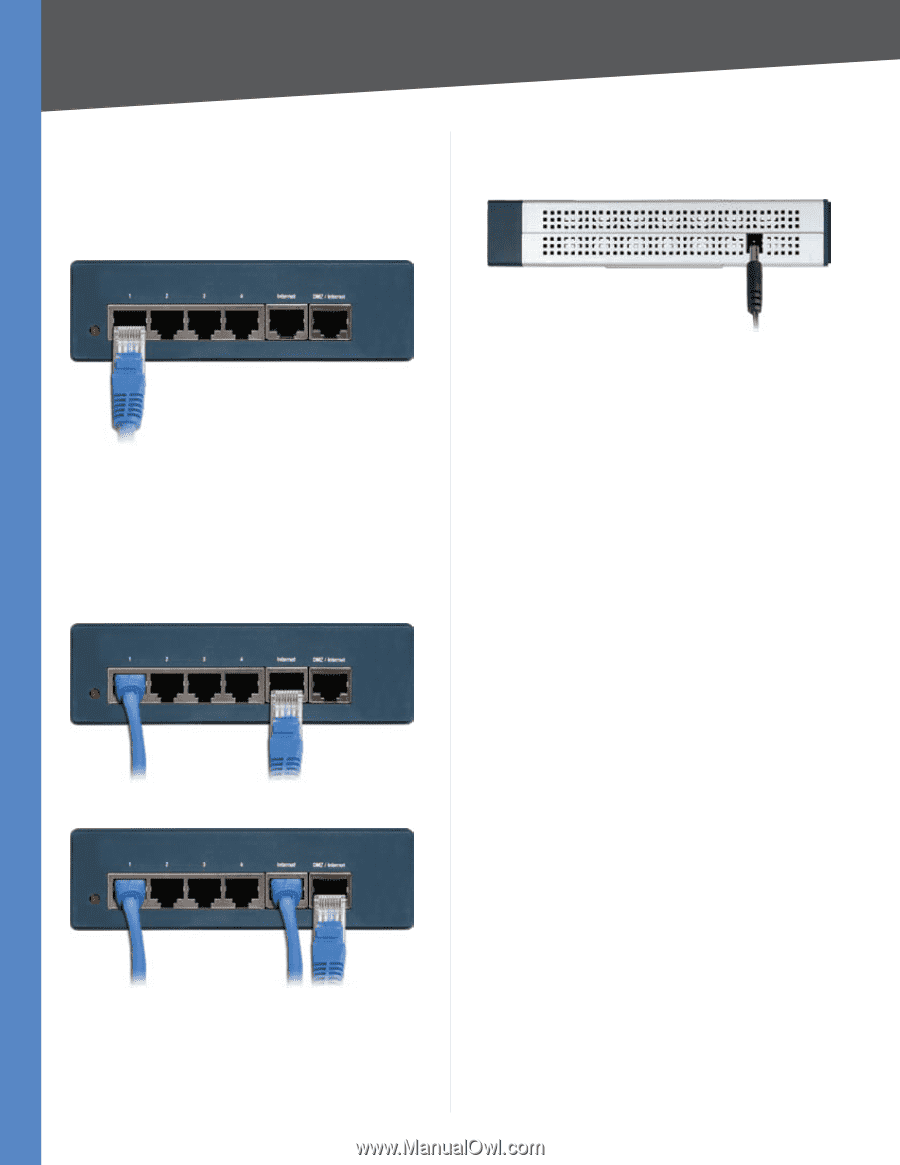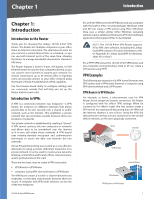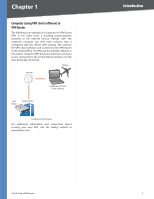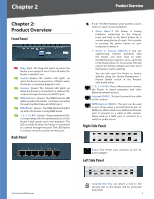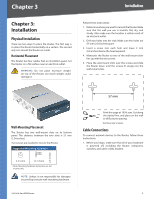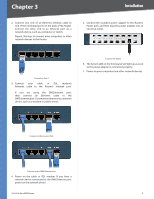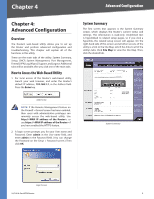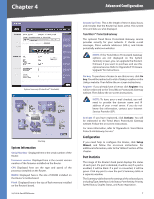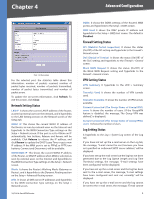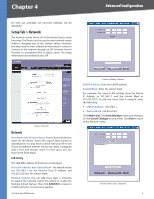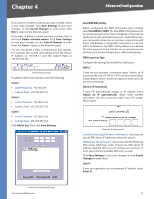Cisco RV042 User Guide - Page 12
Installation, - vpn
 |
UPC - 745883560530
View all Cisco RV042 manuals
Add to My Manuals
Save this manual to your list of manuals |
Page 12 highlights
Chapter 3 Installation 2. Connect one end of an Ethernet network cable to one of the numbered ports on the back of the Router. Connect the other end to an Ethernet port on a network device, such as a computer or switch. Repeat this step to connect more computers or other network devices to the Router. 5. Connect the included power adapter to the Router's Power port, and then plug the power adapter into an electrical outlet. Connect to Port 1 3. Connect your cable or DSL modem's Ethernet cable to the Router's Internet port. If you are using the DMZ/Internet port, then connect an Ethernet cable to the DMZ/Internet port. Connect the other end to a network device, such as a modem or public server. Connect the Power 6. The System LED on the front panel will light up as soon as the power adapter is connected properly. 7. Power on your computers and other network devices. Connect to the Internet Port Connect to the DMZ/Internet Port 4. Power on the cable or DSL modem. If you have a network device connected to the DMZ/Internet port, power on the network device. 10/100 4-Port VPN Router 5