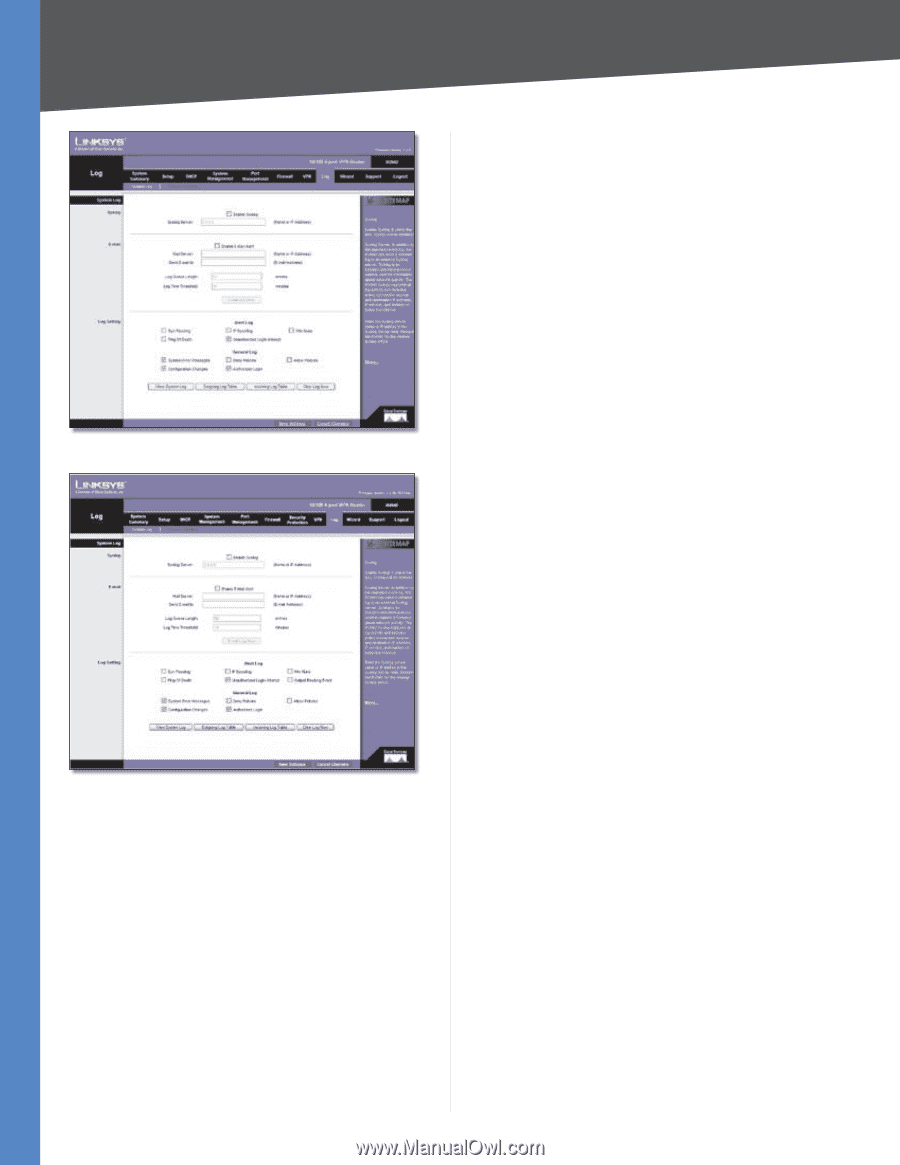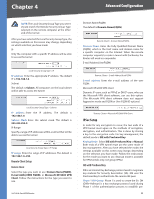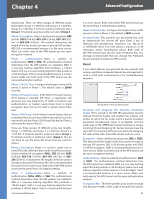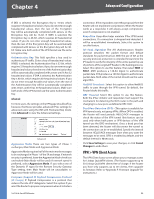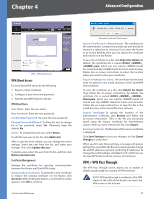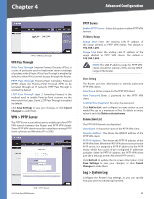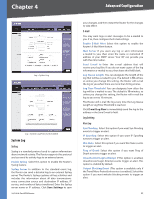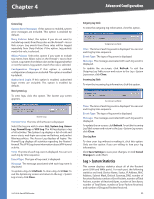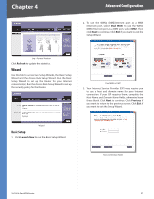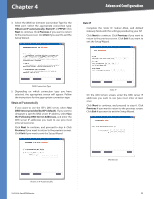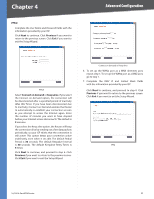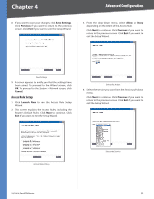Cisco RV042 User Guide - Page 56
System Log, Syslog, E-mail, Log Setting - enable ping
 |
UPC - 745883560530
View all Cisco RV042 manuals
Add to My Manuals
Save this manual to your list of manuals |
Page 56 highlights
Chapter 4 Advanced Configuration Log > System Log Log > System Log (ProtectLink Enabled) System Log Syslog Syslog is a standard protocol used to capture information about network activity. The Router supports this protocol and can send its activity logs to an external server. Enable Syslog Select this option to enable the Router's Syslog feature. Syslog Server In addition to the standard event log, the Router can send a detailed log to an external Syslog server. The Router's Syslog captures all log activities and includes this information about all data transmissions: every connection source and destination IP address, IP service, and number of bytes transferred. Enter the Syslog server name or IP address. Click Save Settings to save 10/100 4-Port VPN Router your changes, and then restart the Router for the changes to take effect. E-mail You may want logs or alert messages to be e-mailed to you. If so, then configure the E-mail settings. Enable E-Mail Alert Select this option to enable the Router's E-Mail Alert feature. Mail Server If you want any log or alert information e-mailed to you, then enter the name or numerical IP address of your SMTP server. Your ISP can provide you with this information. Send E-mail to Enter the e-mail address that will receive your log files. If you do not want copies of the log information e-mailed to you, then leave this field blank. Log Queue Length You can designate the length of the log that will be e-mailed to you. The default is 50 entries, so unless you change this setting, the Router will e-mail the log to you when there are more than 50 log entries. Log Time Threshold You can designate how often the log will be e-mailed to you. The default is 10 minutes, so unless you change this setting, the Router will e-mail the log to you every 10 minutes. The Router will e-mail the log every time the Log Queue Length or Log Time Threshold is reached. Click E-mail Log Now to immediately send the log to the address in the Send E-mail to field. Log Setting Alert Log Syn Flooding Select this option if you want Syn Flooding events to trigger an alert. IP Spoofing Select this option if you want IP Spoofing events to trigger an alert. Win Nuke Select this option if you want Win Nuke events to trigger an alert. Ping of Death Select this option if you want Ping of Death events to trigger an alert. Unauthorized Login Attempt If this option is enabled, Unauthorized Login Attempt events trigger an alert. This option is enabled by default. Output Blocking Event (This option is available only if the Trend Micro ProtectLink service is enabled.) Select this option if you want website blocking events to trigger an alert. 49