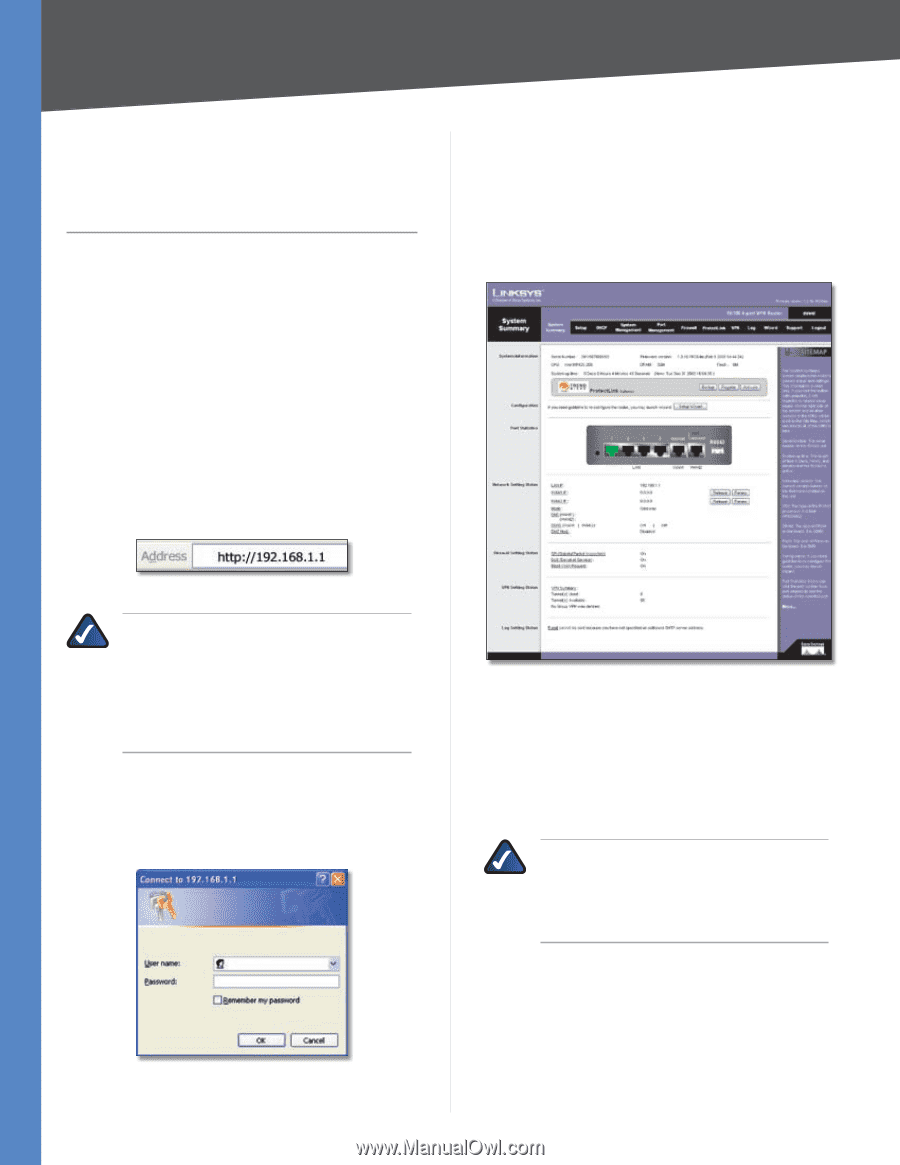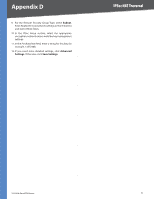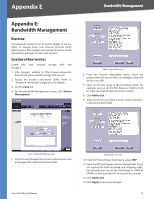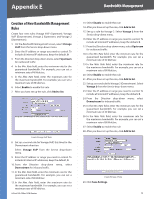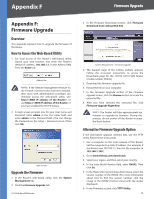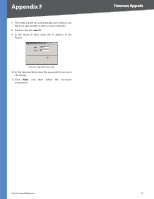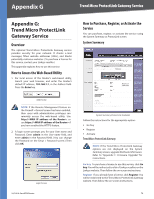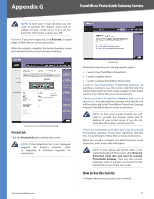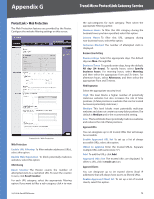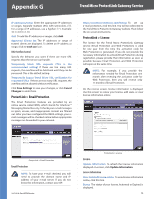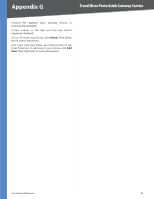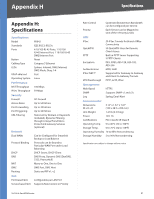Cisco RV042 User Guide - Page 83
Appendix G: Trend Micro ProtectLink Gateway Service, Overview, How to Access the Web-Based Utility - buy router
 |
UPC - 745883560530
View all Cisco RV042 manuals
Add to My Manuals
Save this manual to your list of manuals |
Page 83 highlights
Appendix G Trend Micro ProtectLink Gateway Service Appendix G: Trend Micro ProtectLink Gateway Service Overview The optional Trend Micro ProtectLink Gateway service provides security for your network. It checks e-mail messages, filters website addresses (URLs), and blocks potentially malicious websites. (To purchase a license for this service, contact your Linksys reseller.) This appendix explains how to use this service. How to Access the Web-Based Utility 1. For local access of the Router's web-based utility, launch your web browser, and enter the Router's default IP address, 192.168.1.1, in the Address field. Press the Enter key. Address Bar NOTE: If the Remote Management feature on the Firewall > General screen has been enabled, then users with administrative privileges can remotely access the web-based utility. Use http://, or use https:// if you have enabled the HTTPS feature. 2. A login screen prompts you for your User name and Password. Enter admin in the User name field, and enter admin in the Password field. (You can change the Password on the Setup > Password screen.) Then click OK. Login Screen 10/100 4-Port VPN Router How to Purchase, Register, or Activate the Service You can purchase, register, or activate the service using the System Summary or ProtectLink screen. System Summary System Summary (ProtectLink Available) Follow the instructions for the appropriate option: •• Go buy •• Register •• Activate Trend Micro ProtectLink Gateway NOTE: If the Trend Micro ProtectLink Gateway options are not displayed on the System Summaryscreen, upgradetheRouter'sfirmware. Refer to "Appendix F: Firmware Upgrade" for instructions. Go buy To purchase a license to use this service, click Go buy.You will be redirected to a list of Linksys resellers on the Linksys website. Then follow the on-screen instructions. Register If you already have a license, click Register. You will be redirected to the Trend Micro ProtectLink Gateway website. Then follow the on-screen instructions. 76