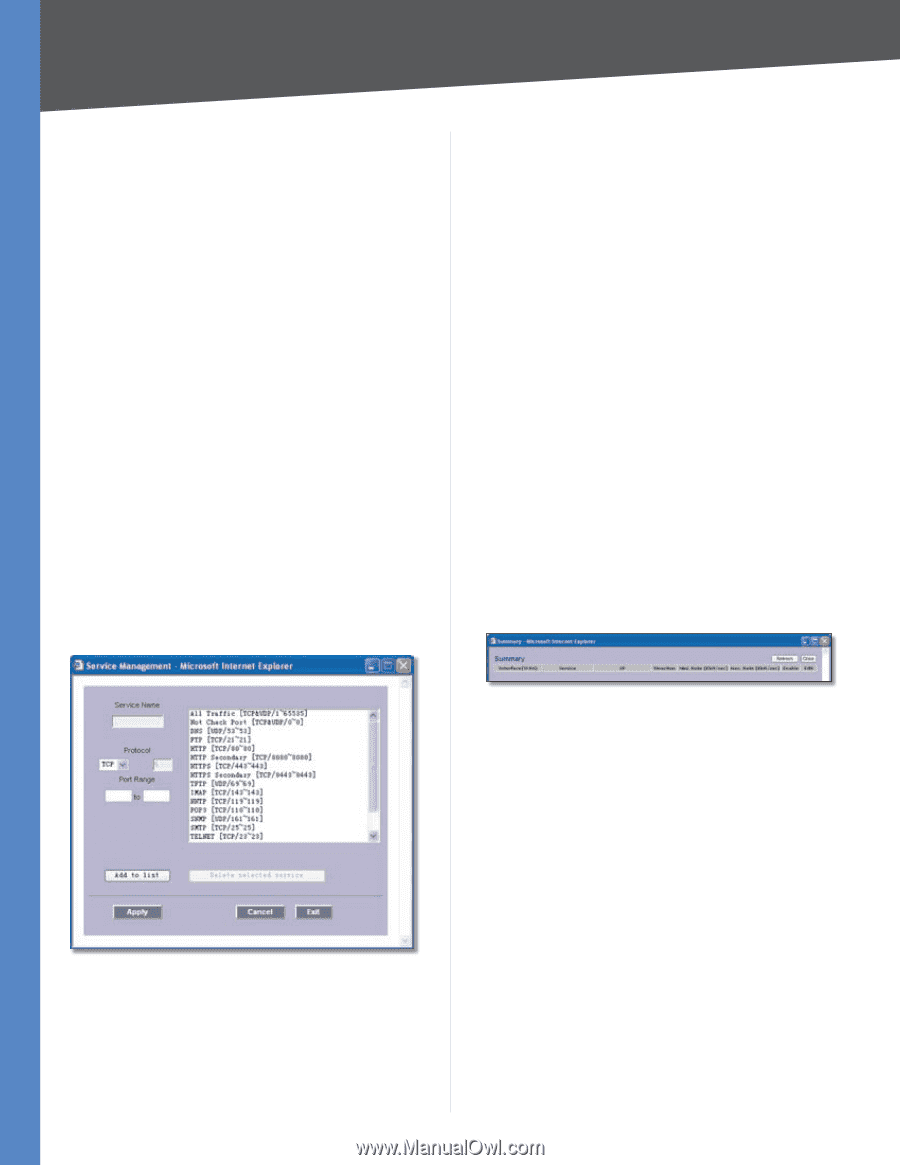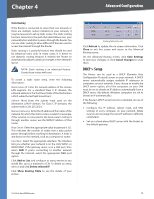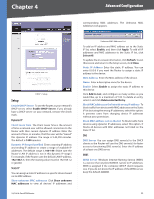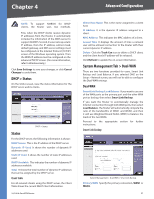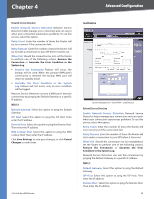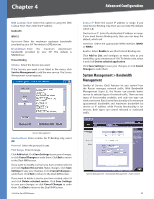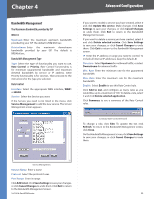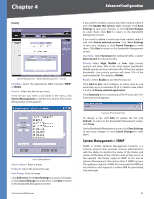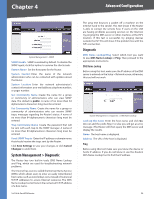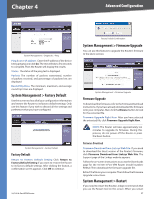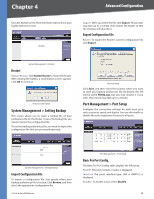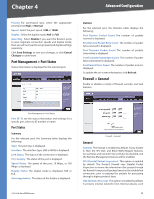Cisco RV042 User Guide - Page 31
Bandwidth Management, The Maximum Bandwidth provided by ISP, Rate Control
 |
UPC - 745883560530
View all Cisco RV042 manuals
Add to My Manuals
Save this manual to your list of manuals |
Page 31 highlights
Chapter 4 Advanced Configuration Bandwidth Management The Maximum Bandwidth provided by ISP WAN1/2 Upstream Enter the maximum upstream bandwidth provided by your ISP. The default is 512 kbit/sec. Downstream Enter the maximum downstream bandwidth provided by your ISP. The default is 512 kbit/sec. Bandwidth Management Type Type Select the type of functionality you want to use, Rate Control or Priority. Rate Control functionality is for minimum (guaranteed) bandwidth and maximum (limited) bandwidth by service or IP address, while Priority functionality is for services. Then proceed to the instructions for the type you selected. Rate Control Interface Select the appropriate WAN interface, WAN1 or WAN2. Service Select the Service you want. If the Service you need is not listed in the menu, click Service Management to add the new service. The Service Management screen appears. If you want to modify a service you have created, select it and click Update this service. Make changes. Click Save Settings to save your changes, or click Cancel Changes to undo them. Click Exit to return to the Bandwidth Management screen. If you want to delete a service you have created, select it and click Delete selected service. Click Save Settings to save your changes, or click Cancel Changes to undo them. Click Exit to return to the Bandwidth Management screen. IP Enter the IP address or range you need to control. To include all internal IP addresses, keep the default, 0. Direction Select Upstream for outbound traffic, or select Downstream for inbound traffic. Min. Rate Enter the minimum rate for the guaranteed bandwidth. Max. Rate Enter the maximum rate for the maximum bandwidth. Enable Select Enable to use this Rate Control rule. Click Add to List, and configure as many rules as you would like, up to a maximum of 100. To delete a rule, select it and click Delete selected application. Click Summary to see a summary of the Rate Control rules. Summary (Rate Control Selected) To change a rule, click Edit. To update the list, click Refresh. To return to the Bandwidth Management screen, click Close. On the Bandwidth Management screen, click Save Settings to save your changes, or click Cancel Changes to undo them. Service Management Service Name Enter a name. Protocol Select the protocol it uses. Port Range Enter its range. Click Add to List. Click Save Settings to save your changes, or click Cancel Changes to undo them. Click Exit to return to the Bandwidth Management screen. 10/100 4-Port VPN Router 24