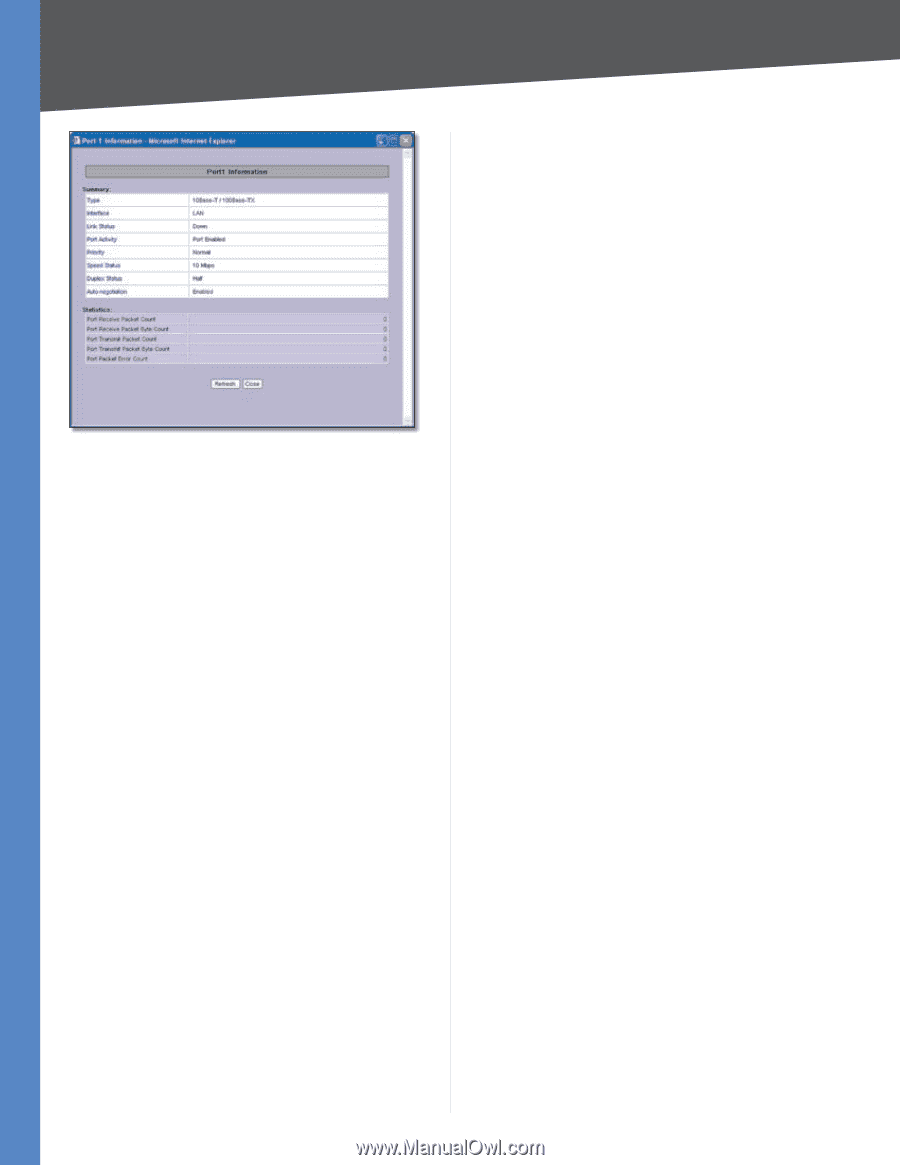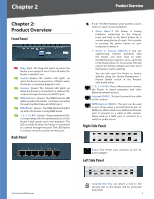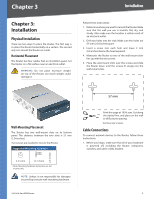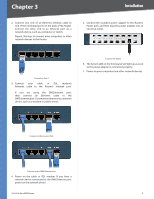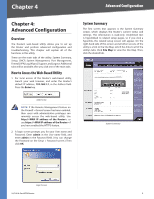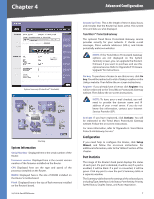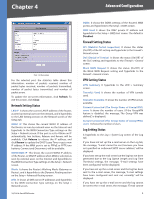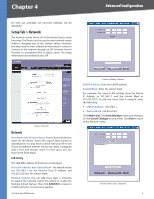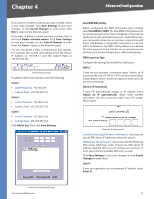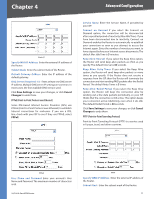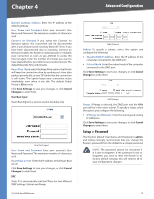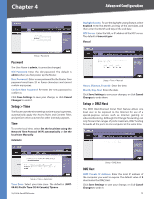Cisco RV042 User Guide - Page 15
Network Setting Status, Firewall Setting Status - vpn router
 |
UPC - 745883560530
View all Cisco RV042 manuals
Add to My Manuals
Save this manual to your list of manuals |
Page 15 highlights
Chapter 4 Advanced Configuration Port 1 Information For the selected port, the statistics table shows this information: number of packets received, number of packet bytes received, number of packets transmitted, number of packet bytes transmitted, and number of packet errors. To update the on-screen information, click Refresh. To exit this screen, click Close. Network Setting Status LAN IP It shows the current LAN IP address of the Router, as seen by internal users on the network, and it hyperlinks to the LAN Setting section on the Network screen of the Setup tab. WAN1 IP This shows the current WAN1 IP address of the Router, as seen by external users on the Internet and hyperlinks to the WAN Connection Type settings on the Setup > Network screen. If the port is set to Obtain an IP automatically, two buttons, Release and Renew, will be available. Click Release to release the IP address, and click Renew to update the DHCP Lease Time or get a new IP address. If the WAN port is set to PPPoE or PPTP, two buttons, Connect and Disconnect, will be available. WAN2/DMZ IP This shows the current WAN2 IP address of the Router, or DMZ IP address when DMZ is selected, as seen by external users on the Internet and hyperlinks to the WAN Connection Type settings on the Setup > Network screen. Mode It shows the Router's Working Mode (Gateway or Router), and it hyperlinks to the Dynamic Routing section on the Setup > Advanced Routing screen. DNS It shows all DNS server IP addresses and hyperlinks to the WAN Connection Type settings on the Setup > Network screen. 10/100 4-Port VPN Router DDNS It shows the DDNS settings of the Router's WAN port(s) and hyperlinks to the Setup > DDNS screen. DMZ Host It shows the DMZ private IP address and hyperlinks to the Setup > DMZ Host screen. The default is Disabled. Firewall Setting Status SPI (Stateful Packet Inspection) It shows the status (On/Off ) of the SPI setting and hyperlinks to the Firewall > General screen. DoS (Denial of Service) It shows the status (On/Off ) of the DoS setting and hyperlinks to the Firewall > General screen. Block WAN Request It shows the status (On/Off ) of the Block WAN Request setting and hyperlinks to the Firewall > General screen. VPN Setting Status VPN Summary It hyperlinks to the VPN > Summary screen. Tunnel(s) Used It shows the number of VPN tunnels used. Tunnel(s) Available It shows the number of VPN tunnels available. Current Connected (The Group Name of GroupVPN1) users It shows the number of users. (If the GroupVPN feature is disabled, the message, "No Group VPN was defined", is displayed.) Current Connected (The Group Name of GroupVPN2) users It shows the number of users. Log Setting Status It hyperlinks to the Log > System Log screen of the Log tab. If you have not set up the e-mail server on the Log tab, the message, "E-mail cannot be sent because you have not specified an outbound SMTP server address," will be displayed. If you have set up the mail server but the log has not been generated due to the Log Queue Length and Log Time Threshold settings, the message, "E-mail settings have been configured," will be displayed. If you have set up the e-mail server and the log has been sent to the e-mail server, the message, "E-mail settings have been configured and sent out normally," will be displayed. If you have set up the e-mail server and the log cannot be sent to the e-mail server, the message, "E-mail cannot 8