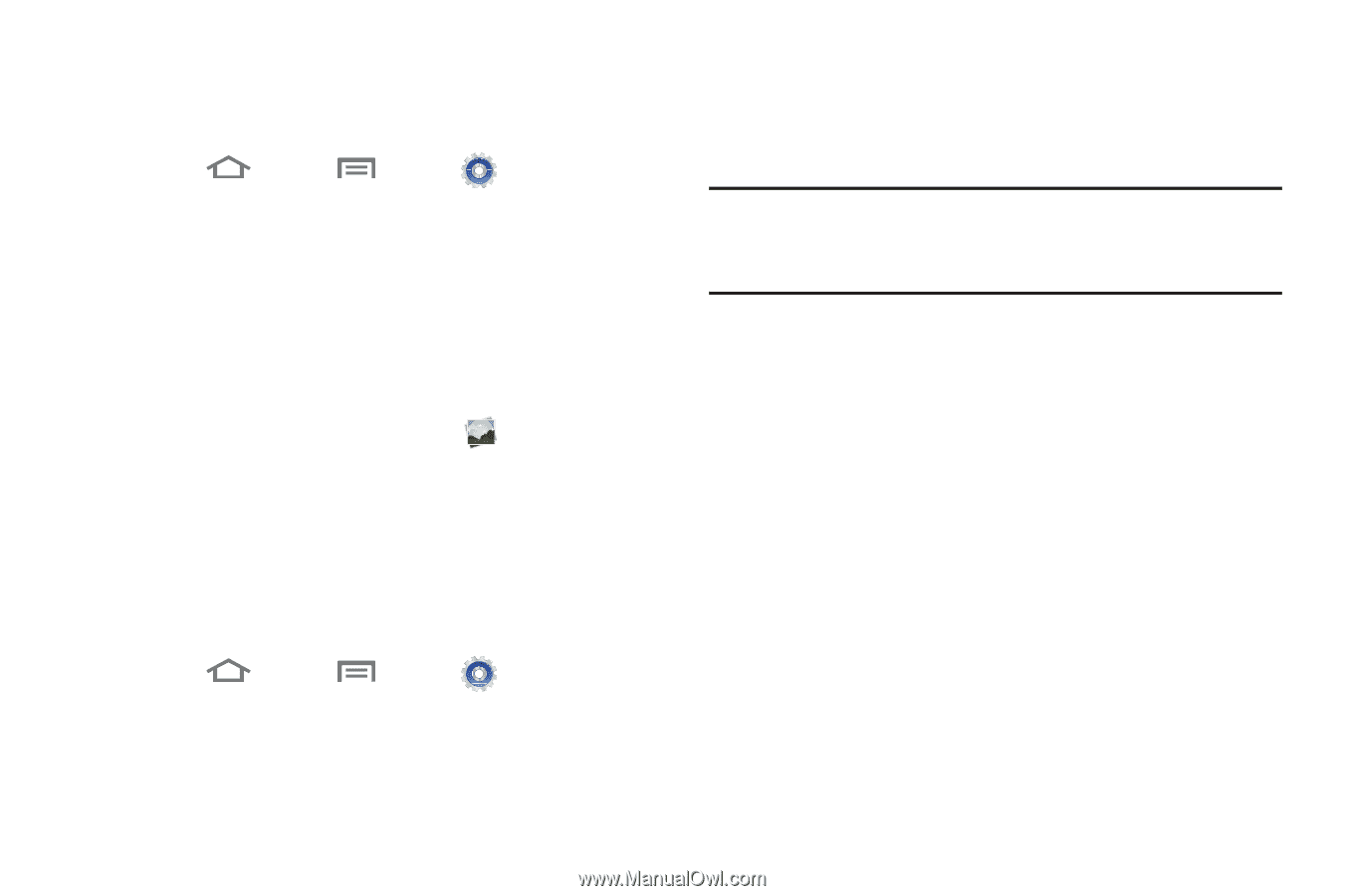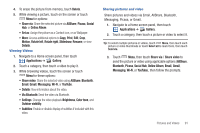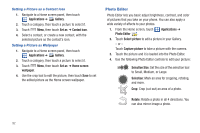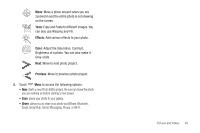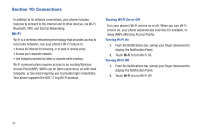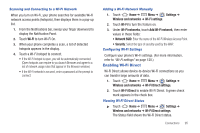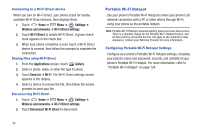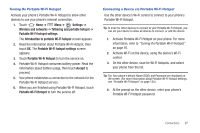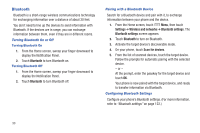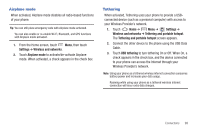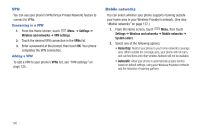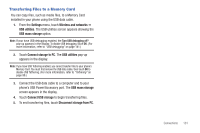Samsung SCH-R760 User Manual Ver.fb14_f6 (English(north America)) - Page 100
Connecting to a Wi-Fi Direct device, Sharing Files using Wi-Fi Direct, Disconnecting Wi-Fi Direct
 |
View all Samsung SCH-R760 manuals
Add to My Manuals
Save this manual to your list of manuals |
Page 100 highlights
Connecting to a Wi-Fi Direct device When you turn on Wi-Fi Direct, your phone scans for nearby available Wi-Fi Direct devices, then displays them. 1. Touch Home ➔ Menu ➔ Settings ➔ Wireless and networks ➔ Wi-Fi Direct settings. 2. Touch Wi-Fi Direct to enable Wi-Fi Direct. A green check mark appears in the check box. 3. When your phone completes a scan, touch a Wi-Fi Direct device to connect, then follow the prompts to complete the connection. Sharing Files using Wi-Fi Direct 1. From the Applications screen, touch Gallery. 2. Select a photo, video, or other file type to share. 3. Touch Send via ➔ Wi-Fi. The Wi-Fi Direct settings screen appears in the display. 4. Select a device to receive the file, then follow the screen prompts to send your file. Disconnecting Wi-Fi Direct 1. Touch Home ➔ Menu ➔ Settings ➔ Wireless and networks ➔ Wi-Fi Direct settings. 2. Touch Disconnect Wi-Fi Direct to disconnect. Portable Wi-Fi Hotspot Use your phone's Portable Wi-Fi Hotspot to share your phone's 3G network connection with a PC or other device through Wi-Fi, using your phone as the portable hotspot. Note: Portable Wi-Fi Hotspot consumes battery power and uses data service. There is a monthly charge for the Portable Wi-Fi Hotspot feature, and all data used by connected devices will apply to the customer's data allowance. Contact your Wireless Provider for more information. Configuring Portable Wi-Fi Hotspot Settings Configure your phone's Portable Wi-Fi Hotspot settings, including your phone's name and password, security, and visibility of your phone's Portable Wi-Fi Hotspot. For more information, refer to "Portable Wi-Fi Hotspot" on page 124. 96