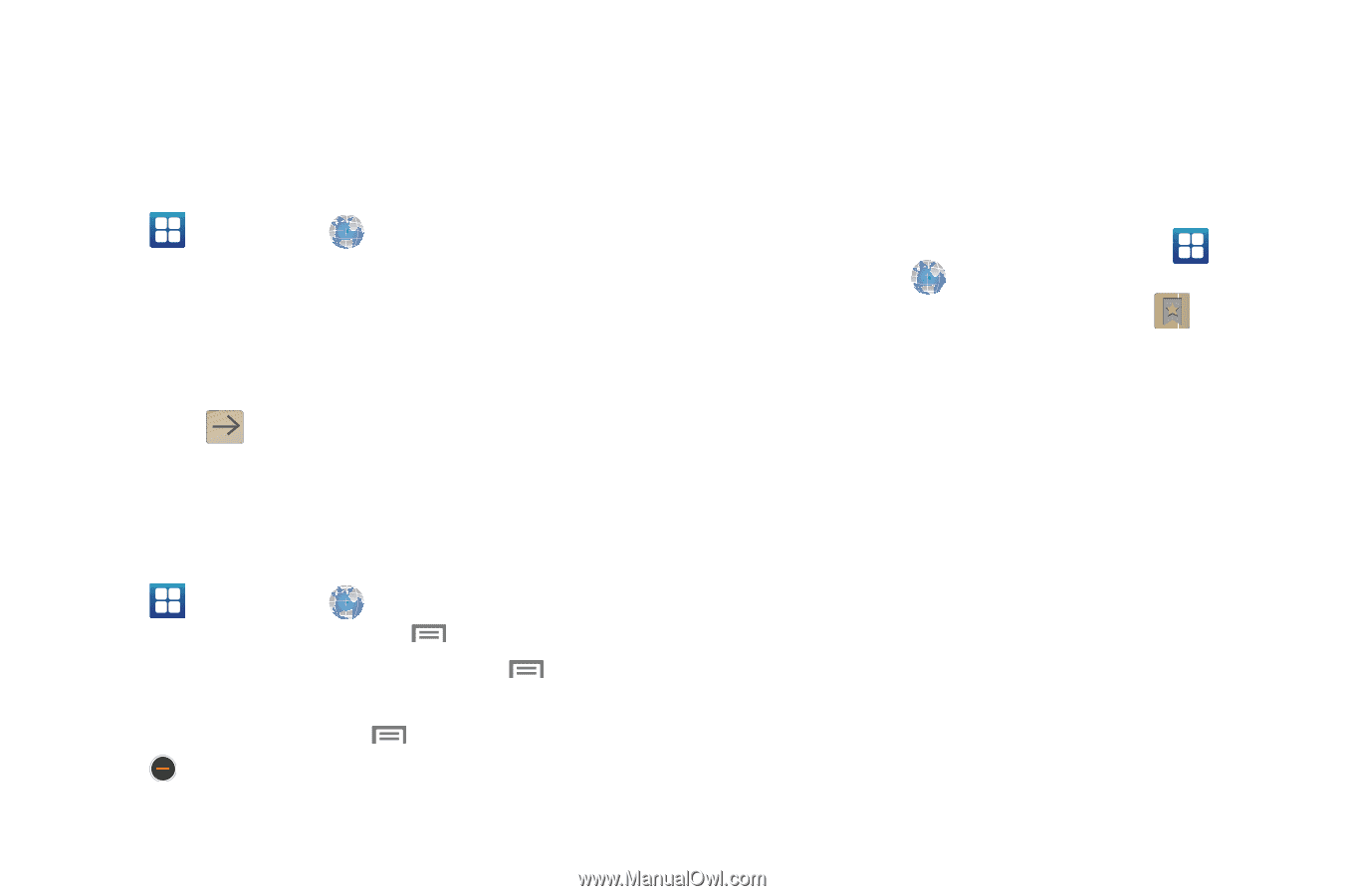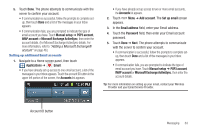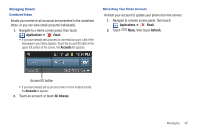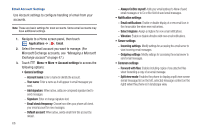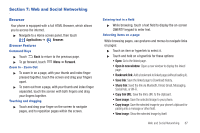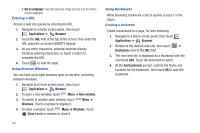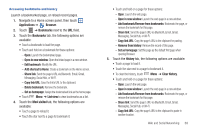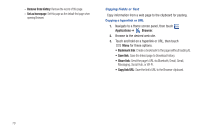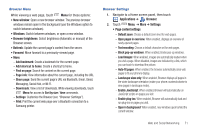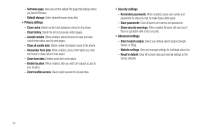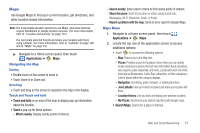Samsung SCH-R760 User Manual Ver.fb14_f6 (English(north America)) - Page 72
Entering a URL, Using Browser Windows, Using Bookmarks, Creating a bookmark
 |
View all Samsung SCH-R760 manuals
Add to My Manuals
Save this manual to your list of manuals |
Page 72 highlights
• Set as wallpaper: Save the selected image and set it as the Home screen wallpaper. Entering a URL Access a web site quickly by entering the URL. 1. Navigate to a Home screen panel, then touch Applications ➔ Browser. 2. Touch the URL field at the top of the screen, then enter the URL using the on-screen QWERTY keypad. 3. As you enter characters, potential matches display. Continue entering characters, or touch a match to complete the URL. 4. Touch to load the page. Using Browser Windows You can have up to eight windows open at one time, switching between windows. 1. Navigate to a Home screen panel, then touch Applications ➔ Browser. 2. To open a new window, touch Menu ➔ New window. 3. To switch to another open window, touch Windows. Touch a window to display it. Menu ➔ 4. To close a window, touch Menu ➔ Windows. Touch Close beside a window to close it. 68 Using Bookmarks While browsing, bookmark a site to quickly access it in the future. Creating a bookmark Create a bookmark to a page, for later browsing. 1. Navigate to a Home screen panel, then touch Applications ➔ Browser. 2. Browse to the desired web site, then touch ➔ Bookmarks next to the URL field. 3. The new web site is displayed as a thumbnail with the command Add. Touch the bookmark to add it. 4. At the Add bookmark prompt, confirm the Name and Location for the bookmark, then touch OK to save the bookmark.