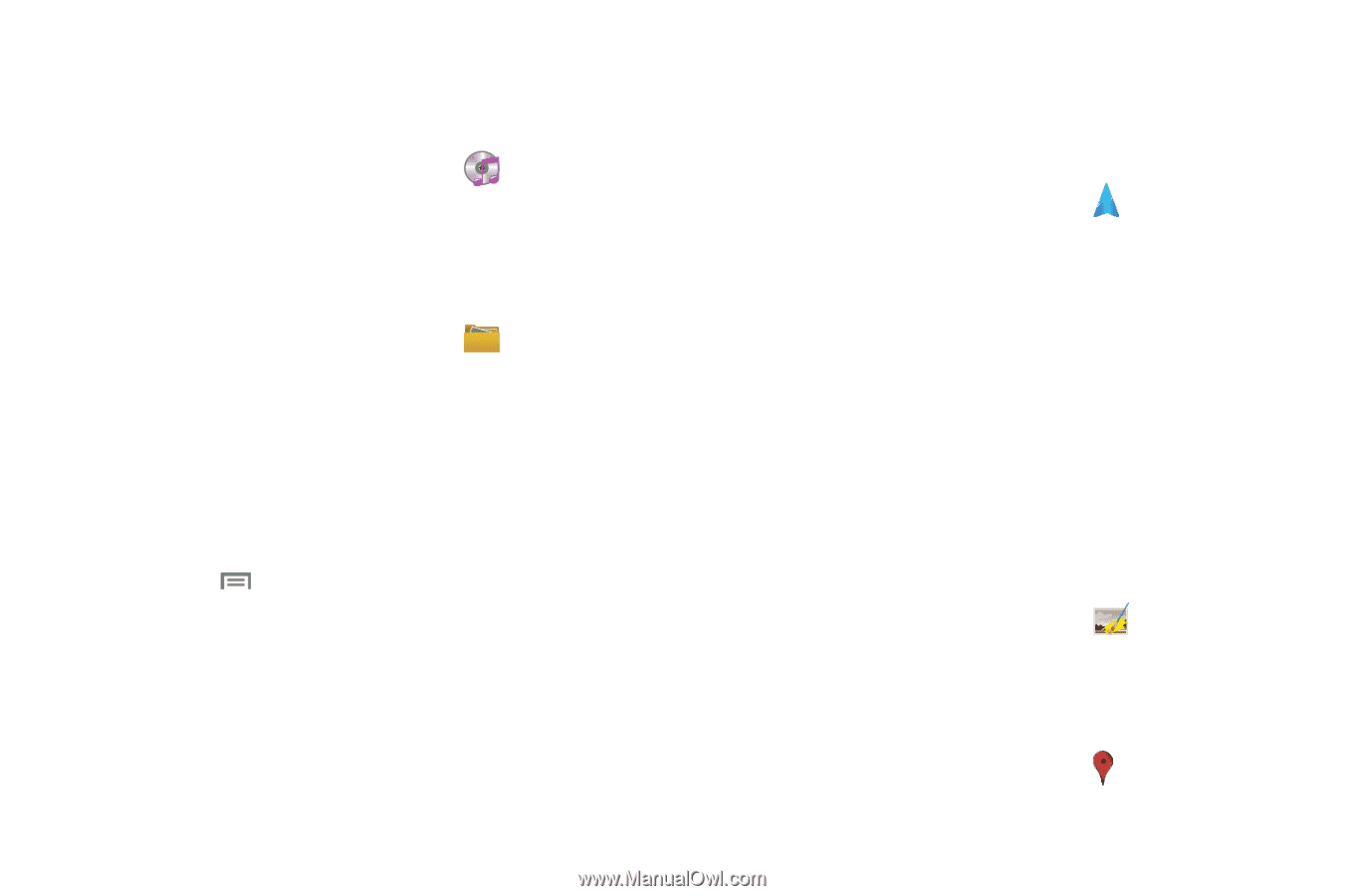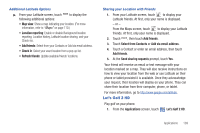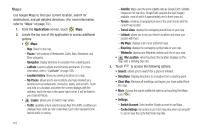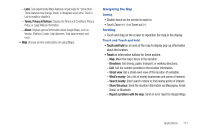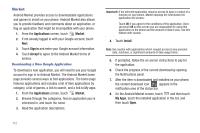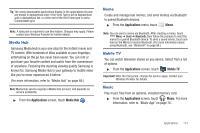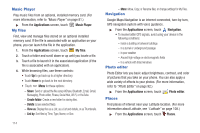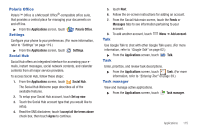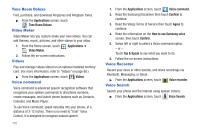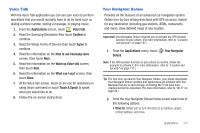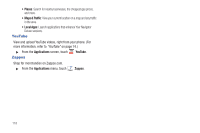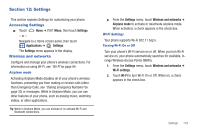Samsung SCH-R760 User Manual Ver.fb14_f6 (English(north America)) - Page 118
Music Player, My files, Navigation, Photo editor, Places - root
 |
View all Samsung SCH-R760 manuals
Add to My Manuals
Save this manual to your list of manuals |
Page 118 highlights
Music Player Play music files from an optional, installed memory card. (For more information, refer to "Music Player" on page 81.) ᮣ From the Applications screen, touch My files Music Player. Find, view and manage files stored on an optional installed memory card. If the file is associated with an application on your phone, you can launch the file in the application. 1. From the Applications screen, touch My files. 2. Touch a folder and scroll down or up until you locate a file. 3. Touch a file to launch it in the associated application (if the file is associated with an application). 4. While browsing files, use these controls: • Touch Up to go back up to a higher directory. • Touch Home to go back to the root directory. • Touch Menu for these options: - Share: Send or upload the file using AllShare, Bluetooth, Email, Gmail, Messaging, Photo editor, Picasa, Social Hub, Wi-Fi, or YouTube. - Create folder: Create a new folder for storing files. - Delete: Erase selected file(s). - View as: Display files as a List, as a List and details, or as Thumbnails. - List by: Sort files by Time, Type, Name, or Size. 114 - More: Move, Copy, or Rename files; or change settings for My Files. Navigation Google Maps Navigation is an internet-connected, turn-by-turn, GPS navigation system with voice guidance. ᮣ From the Applications screen, touch Navigation. • To receive better GPS signals, avoid using your device in the following conditions: - Inside a building or between buildings - In a tunnel or underground passage - In poor weather - Around high-voltage or electromagnetic fields - In a vehicle with tinted windows Photo editor Photo Editor lets you basic adjust brightness, contrast, and color of pictures that you take on your phone. You can also apply a wide variety of effects to your photos. (For more information, refer to "Photo Editor" on page 92.) ᮣ From the Applications screen, touch Photo editor. Places Find places of interest near your Latitude location. (For more information about Latitude, see "Latitude" on page 108.) ᮣ From the Applications screen, touch Places.