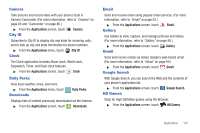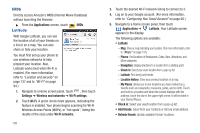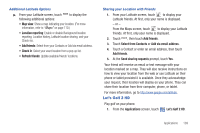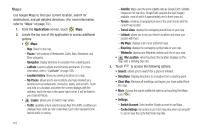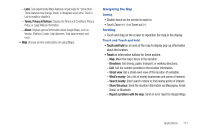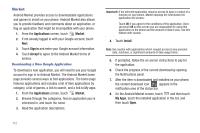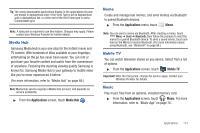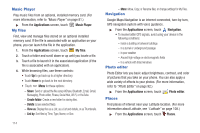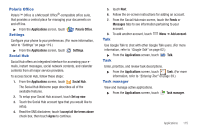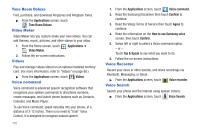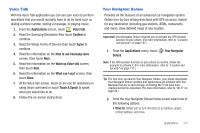Samsung SCH-R760 User Manual Ver.fb14_f6 (English(north America)) - Page 116
Market, Downloading a New Google Application
 |
View all Samsung SCH-R760 manuals
Add to My Manuals
Save this manual to your list of manuals |
Page 116 highlights
Market Android Market provides access to downloadable applications and games to install on your phone. Android Market also allows you to provide feedback and comments about an application, or flag an application that might be incompatible with your phone. 1. From the Applications screen, touch Market. 2. If not already logged in with your Google account, touch Next. 3. Touch Sign in and enter your Google account information. 4. Touch Accept to agree to the Android Market terms of service. Downloading a New Google Application To download a new application, you will need to use your Google account to sign in to Android Market. The Android Market home page provides several ways to find applications. The home page features applications and includes a list of item applications by category, a list of games, a link to search, and a link to My apps. 1. From the Applications screen, touch Market. 2. Browse through the categories, find an application you're interested in, and touch the name. 3. Read the application descriptions. Important!: If the selected application requires access to data or control of a function on your phone, Market displays the information the application will access. Touch OK if you agree to the conditions of the application. Once you touch OK on this screen you are responsible for using this application on the phone and the amount of data it uses. Use this feature with caution. 4. Touch Install. Note: Use caution with applications which request access to any personal data, functions, or significant amounts of data usage times. 5. If prompted, follow the on-screen instructions to pay for the application. 6. Check the progress of the current download by opening the Notifications panel. 7. After the item is downloaded and installed on your phone, the content download icon appears in the notification area of the status bar. 8. On the Android Market screen, touch and then touch My Apps, touch the installed application in the list, and then touch Open. 112