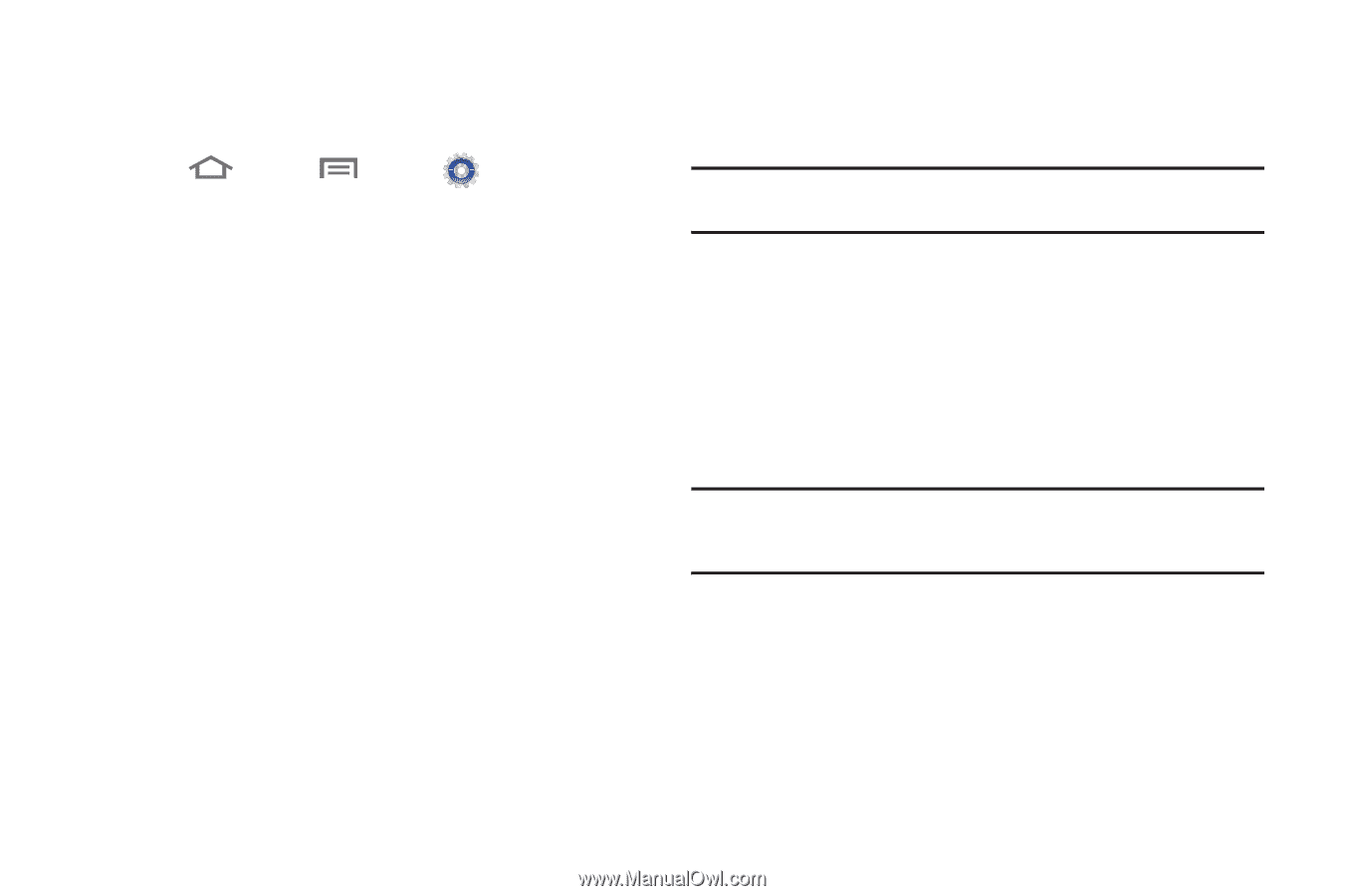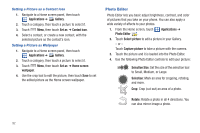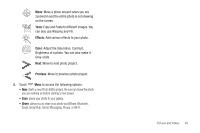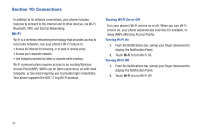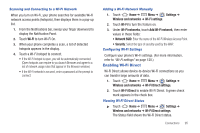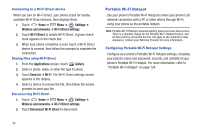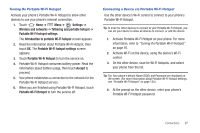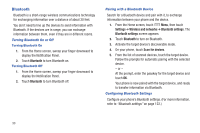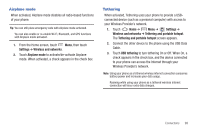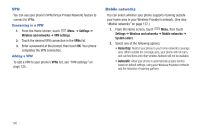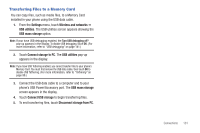Samsung SCH-R760 User Manual Ver.fb14_f6 (English(north America)) - Page 101
Turning On Portable Wi-Fi Hotspot, Connecting a Device via Portable Wi-Fi Hotspot
 |
View all Samsung SCH-R760 manuals
Add to My Manuals
Save this manual to your list of manuals |
Page 101 highlights
Turning On Portable Wi-Fi Hotspot Activate your phone's Portable Wi-Fi Hotspot to allow other devices to use your phone's internet connection. 1. Touch Home ➔ Menu ➔ Settings ➔ Wireless and networks ➔ Tethering and portable hotspot ➔ Portable Wi-Fi hotspot settings. The Introduction to portable Wi-Fi hotspot screen appears. 2. Read the information about Portable Wi-Fi Hotspot, then touch OK. The Portable Wi-Fi hotspot settings screen appears. 3. Touch Portable Wi-Fi Hotspot to turn the service on. 4. Portable Wi-Fi Hotspot consumes battery power. Read the information about battery usage, then touch Accept to proceed. 5. Your phone establishes a connection to the network for the Portable Wi-Fi Hotspot service. 6. When you are finished using Portable Wi-Fi Hotspot, touch Portable Wi-Fi Hotspot to turn the service off. Connecting a Device via Portable Wi-Fi Hotspot Use the other device's Wi-Fi control to connect to your phone's Portable Wi-Fi Hotspot. Tip: In order for other devices to connect to your Portable Wi-Fi Hotspot, you can set your device to allow all devices to connect, or add the device. 1. Activate Portable Wi-Fi Hotspot on your phone. For more information, refer to "Turning On Portable Wi-Fi Hotspot" on page 97. 2. Activate Wi-Fi on the device, using the device's Wi-Fi control. 3. On the other device, scan for Wi-Fi hotspots, and select your phone from the list. Tip: Tip: Your phone's default Name (SSID) and Password are displayed on the screen. (For more information about Portable Wi-Fi Hotspot settings, see "Portable Wi-Fi Hotspot" on page 124.) 4. At the prompt on the other device, enter your phone's Portable Wi-Fi Hotspot password. Connections 97