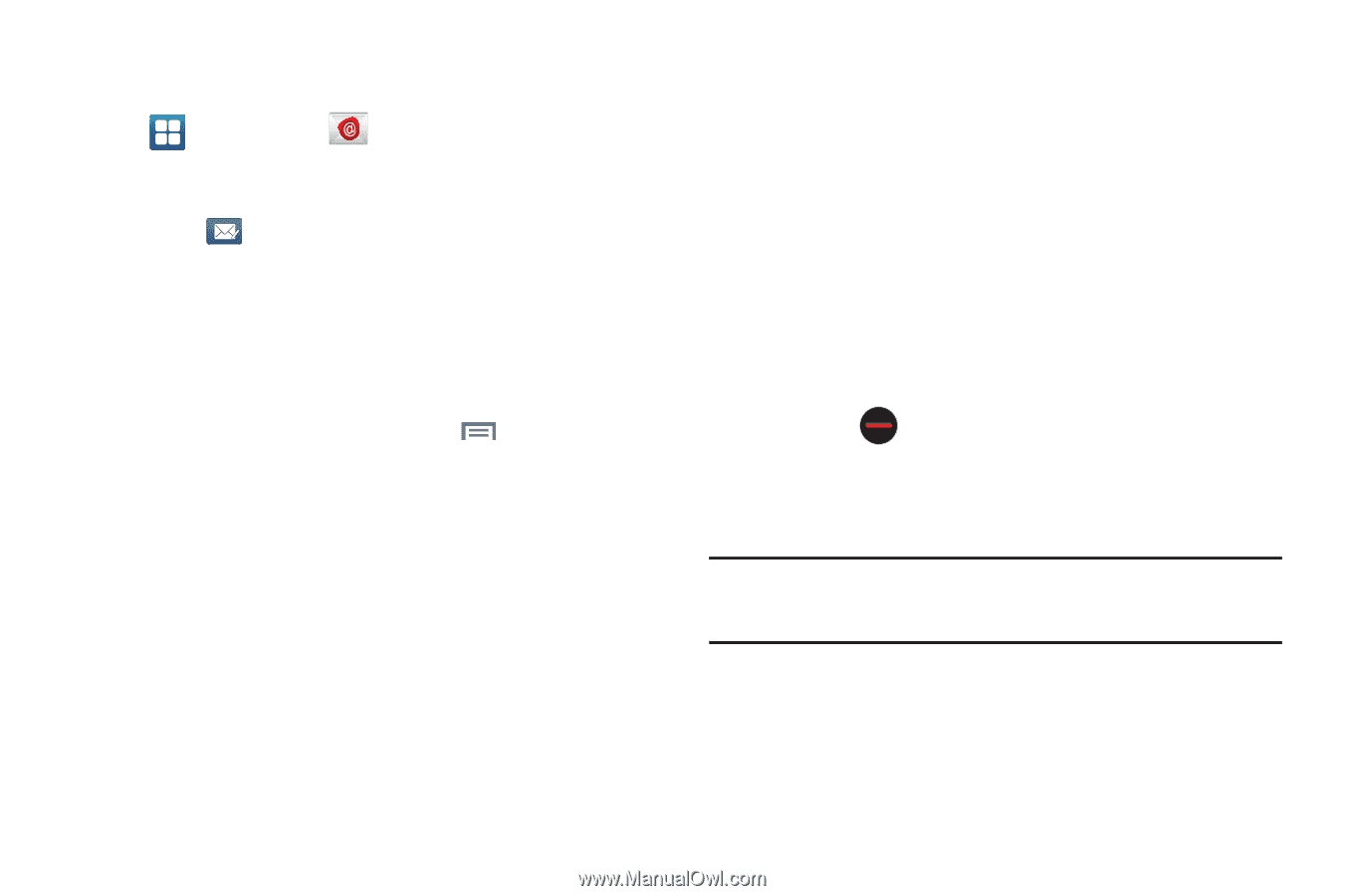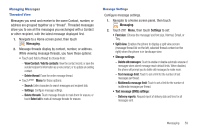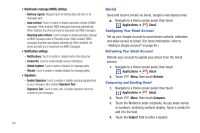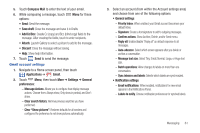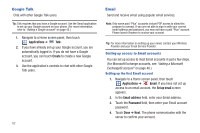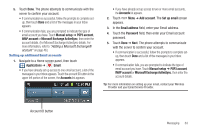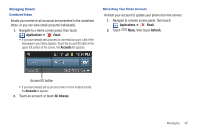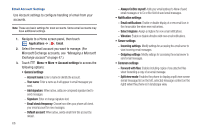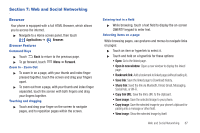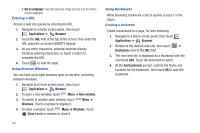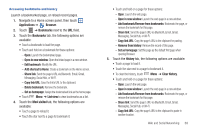Samsung SCH-R760 User Manual Ver.fb14_f6 (English(north America)) - Page 68
Composing and Sending Email, Tracking options, Permission
 |
View all Samsung SCH-R760 manuals
Add to My Manuals
Save this manual to your list of manuals |
Page 68 highlights
Composing and Sending Email 1. Navigate to a Home screen panel, then touch Applications ➔ Email. If you have set-up more than one Email account, select one of them. 2. Touch Compose. 3. Touch the To field to enter recipients. As you enter names or numbers, matching contacts display. Touch a contact to add it to the field. 4. Touch the Subject field to enter a subject. 5. Touch the text field to enter the text of your email. 6. While composing a message, touch Menu for these options: • Add Cc/Bcc: Create Cc (copy) and Bcc (blind copy) fields to the message. After creating the fields, touch to enter recipients. • Save as draft: Close the message and save it in Drafts. • Discard: Erases the current message. • Priority: Assign a priority status to this message. • Security options: Allows you to assign security options to the current message. Choose from Encryption and/or require a Signature. • Tracking options: Lets you select to receive Read receipt and/or Delivery receipt messages for messages you send. 64 • More - Tracking options: Lets you select to receive Read receipt and/or Delivery receipt messages for messages you send. - Permission: Lets you restrict access to confidential email messages. (Requires that your Microsoft Exchange Server supports IRM (Information Rights Management). 7. Touch the email text field and compose your email message. • To add an attachment (such as image, video, audio, etc.), touch Attach (from the bottom of the screen) and make a category selection. - Touch the file you wish to attach. - Touch to delete the attached file. • To insert a Gallery, Contacts, Location, Calendar, and Memo item, touch Insert and make a selection. - Touch the file you wish to attach. Note: If you attach an image to your email, you have the option to resize it prior to delivery. Choose from: Original, Large (70%), Medium (30%), or Small (10%). Once chosen, touch OK. 8. Once complete, touch Send.