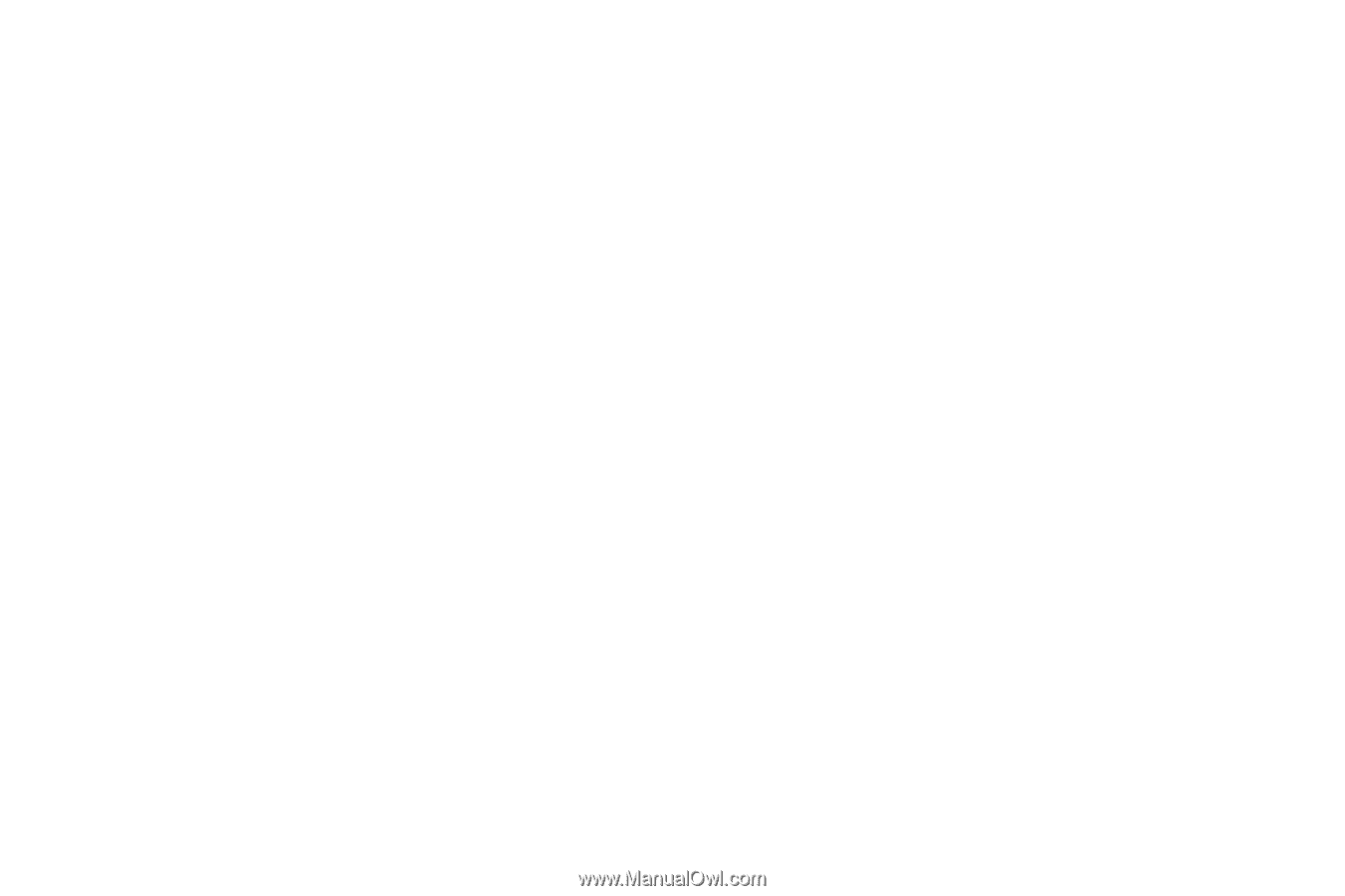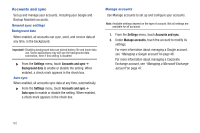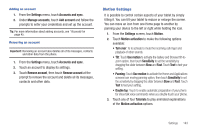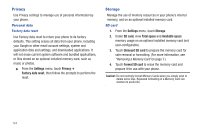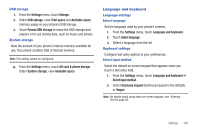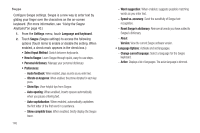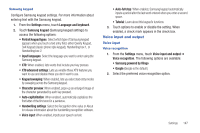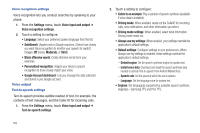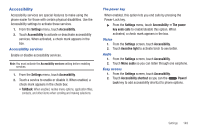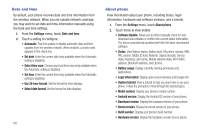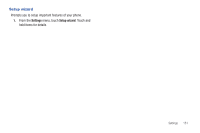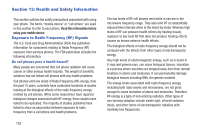Samsung SCH-R760 User Manual Ver.fb14_f6 (English(north America)) - Page 151
Samsung keypad, Voice input and output, Voice input, Voice recognition, Input languages
 |
View all Samsung SCH-R760 manuals
Add to My Manuals
Save this manual to your list of manuals |
Page 151 highlights
Samsung keypad Configure Samsung keypad settings. For more information about entering text with the Samsung keypad. 1. From the Settings menu, touch Language and keyboard. 2. Touch Samsung keypad (Samsung keypad settings) to access the following options: • Portrait keypad types: Select which type of Samsung keypad appears when you touch a text entry field, either Qwerty Keypad, 3x4 Keypad (classic phone style keypad), Handwriting box 1, or Handwriting box 2. • Input languages: Select the language you want to enter using the Samsung keypad. • XT9: When enabled, lists words that include your key presses. • XT9 advanced settings: Lets you enable those XT9 features you want to use and disable those you don't want to use. • Keypad sweeping: When enabled, lets you select text entry modes by sweeping across the Samsung keypad. • Character preview: When enabled, pops-up an enlarged image of the character generated by each key pressed. • Auto-capitalization: When enabled, automatically capitalizes the first letter of the first word in a sentence. • Handwriting settings: Select the Recognition time value or About for release information about the handwriting recognition software. • Voice input: When enabled, inputs your speech as text. • Auto-full stop: When enabled, Samsung keypad automatically inputs a period after the last word entered when you enter a second space. • Tutorial: Learn about this keypad's functions. 3. Touch options to enable or disable the setting. When enabled, a check mark appears in the check box. Voice input and output Voice input Voice recognition 1. From the Settings menu, touch Voice input and output ➔ Voice recognition. The following options are available: • Samsung powered by Vlingo • Google (Google is the default.) 2. Select the preferred voice recognition option. Settings 147