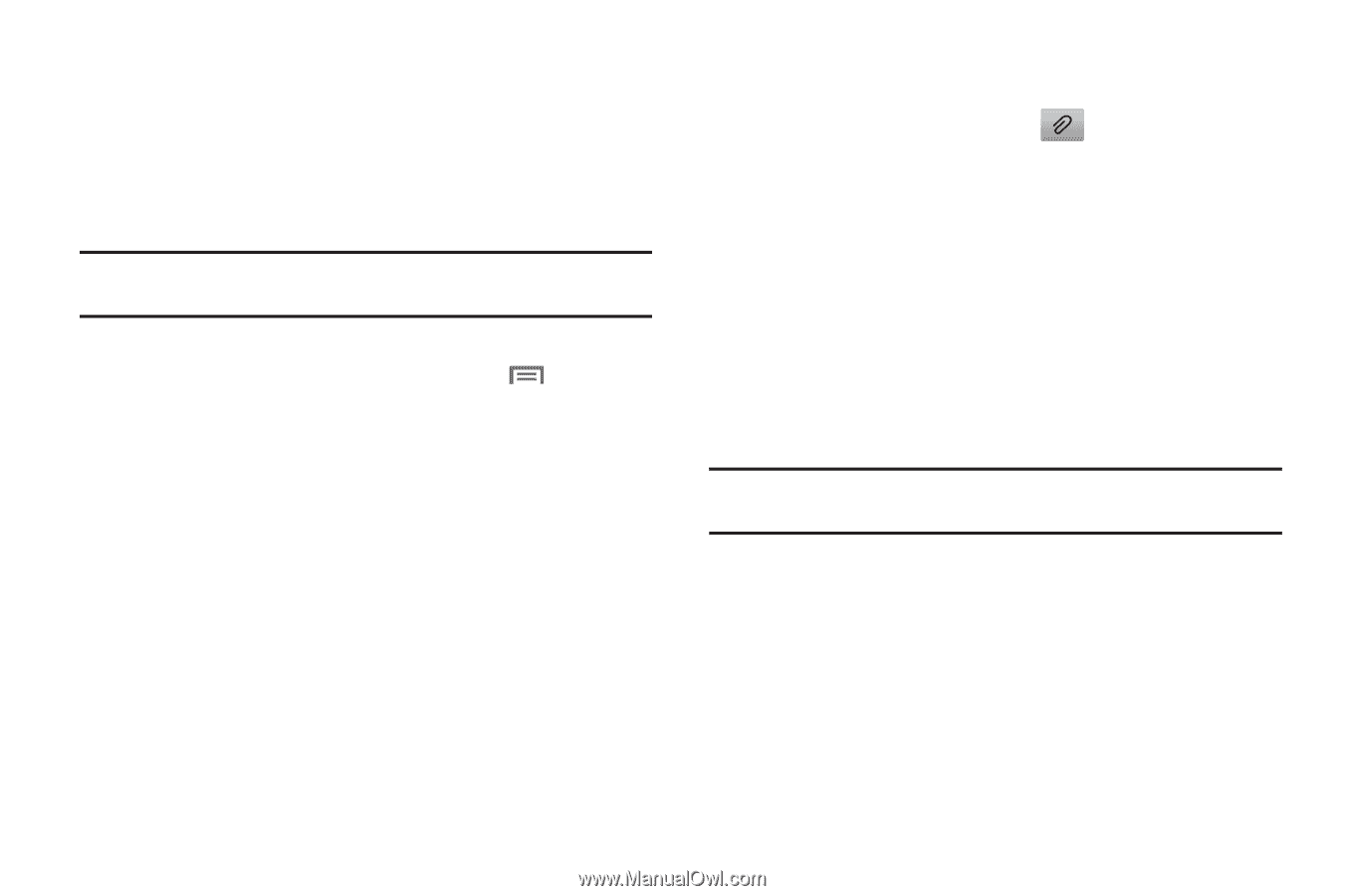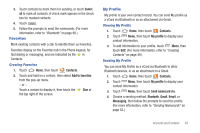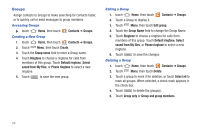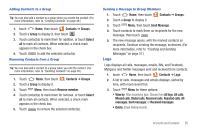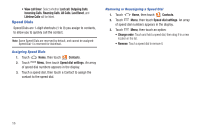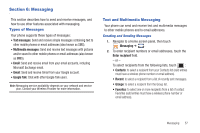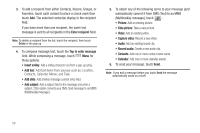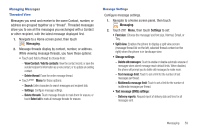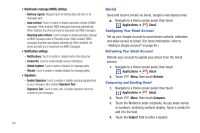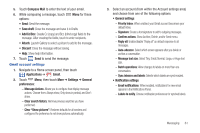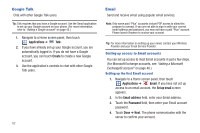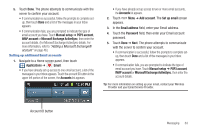Samsung SCH-R760 User Manual Ver.fb14_f6 (English(north America)) - Page 62
Enter recipient, Tap to enter message, Insert smiley, Add text, Add slide, Add subject, Take picture
 |
View all Samsung SCH-R760 manuals
Add to My Manuals
Save this manual to your list of manuals |
Page 62 highlights
3. To add a recipient from either Contacts, Recent, Groups, or Favorites, touch each contact to place a check mark then touch Add. The selected contact(s) display in the recipient field. If you have more than one recipient, the same text message is sent to all recipients in the Enter recipient field. Note: To delete a recipient from the list, touch the recipient, then touch Delete in the pop-up. 4. To compose message text, touch the Tap to enter message field. While composing a message, touch Menu for these options: • Insert smiley: Add a smiley character set from a pop-up array. • Add text: Add text items from sources such as: Location, Contacts, Calendar, Memo, and Task. • Add slide: Add another message content entry field. • Add subject: Add a subject field to the message and enter a subject. [This option converts your SMS (Text) message to an MMS (Multimedia) message.] 5. To attach any of the following items to your message [and automatically convert it from SMS (Text) to an MMS (Multimedia) message], touch : • Picture: Add an existing picture. • Take picture: Take a new picture. • Video: Add an existing video. • Capture video: Record a new video. • Audio: Add an existing sound clip. • Record audio: Create a new audio clip. • Contacts: Add one or more contact name cards. • Calendar: Add one or more calendar events. 6. To send your message, touch Send. Note: If you exit a message before you touch Send the message automatically saves as a draft. 58