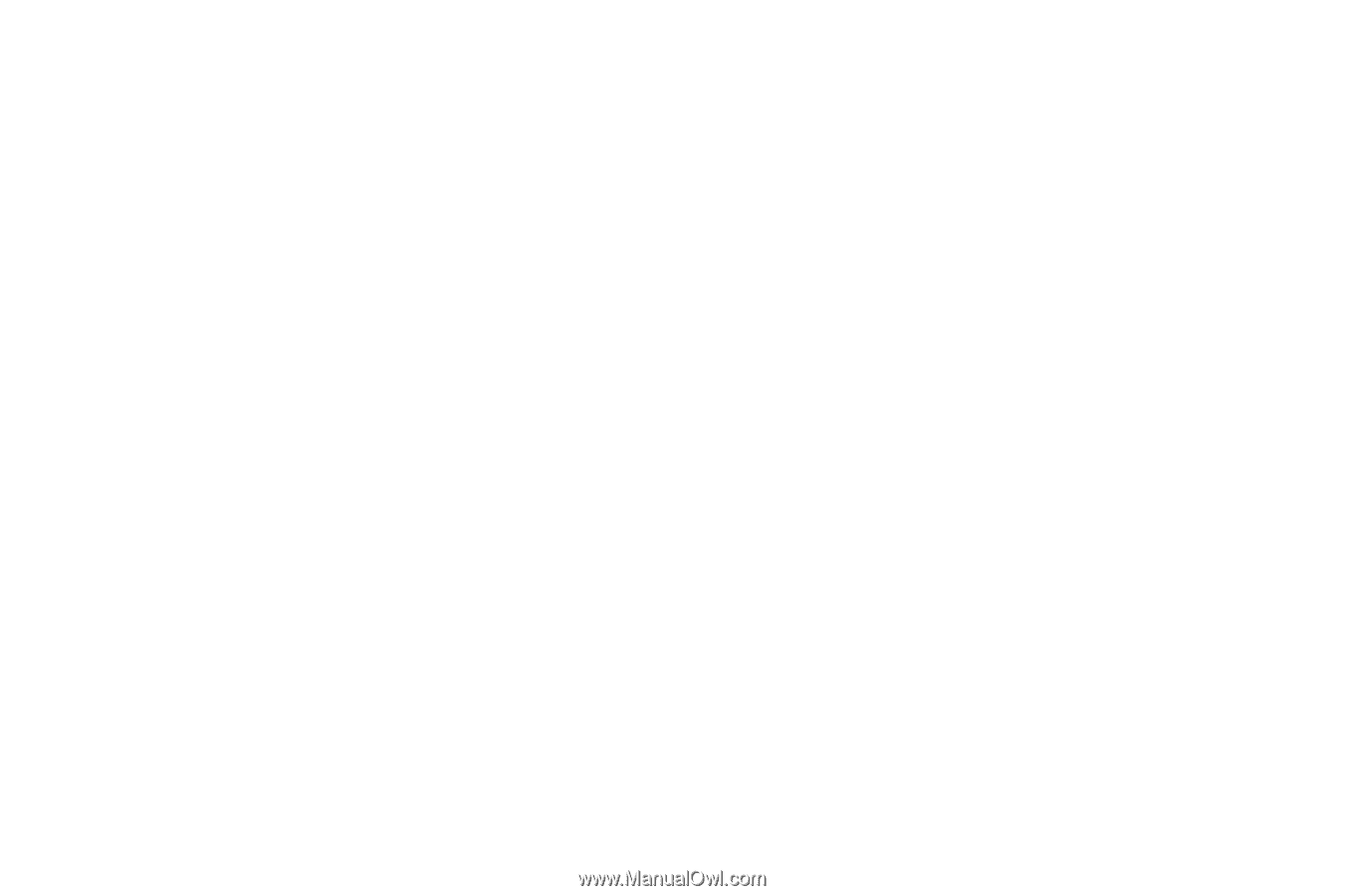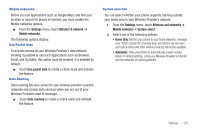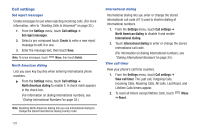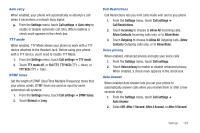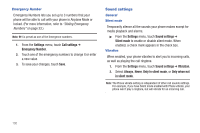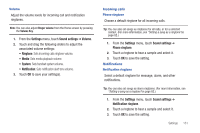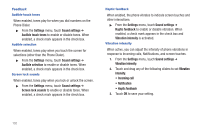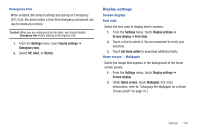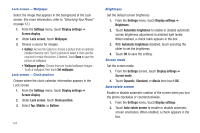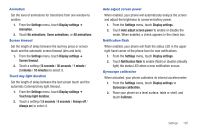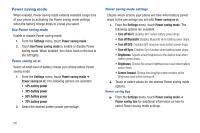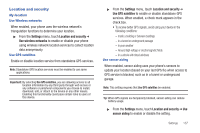Samsung SCH-R760 User Manual Ver.fb14_f6 (English(north America)) - Page 136
Feedback, Audible touch tones, Audible selection, Screen lock sounds, Haptic feedback
 |
View all Samsung SCH-R760 manuals
Add to My Manuals
Save this manual to your list of manuals |
Page 136 highlights
Feedback Audible touch tones When enabled, tones play for when you dial numbers on the Phone Dialer. ᮣ From the Settings menu, touch Sound settings ➔ Audible touch tones to enable or disable tones. When enabled, a check mark appears in the check box. Audible selection When enabled, tones play when you touch the screen for selections (other than the Phone Dialer). ᮣ From the Settings menu, touch Sound settings ➔ Audible selection to enable or disable tones. When enabled, a check mark appears in the check box. Screen lock sounds When enabled, tones play when you lock or unlock the screen. ᮣ From the Settings menu, touch Sound settings ➔ Screen lock sounds to enable or disable tones. When enabled, a check mark appears in the check box. Haptic feedback When enabled, the phone vibrates to indicate screen touches and other interactions. ᮣ From the Settings menu, touch Sound settings ➔ Haptic feedback to enable or disable vibration. When enabled, a check mark appears in the check box and Vibration intensity is activated. Vibration intensity When active, you can adjust the intensity of phone vibrations in response to Incoming calls, Notifications, and screen touches. 1. From the Settings menu, touch Sound settings ➔ Vibration intensity. 2. Touch and drag any of the following sliders to set Vibration intensity. • Incoming call • Notification • Haptic feedback 3. Touch OK to save your setting. 132