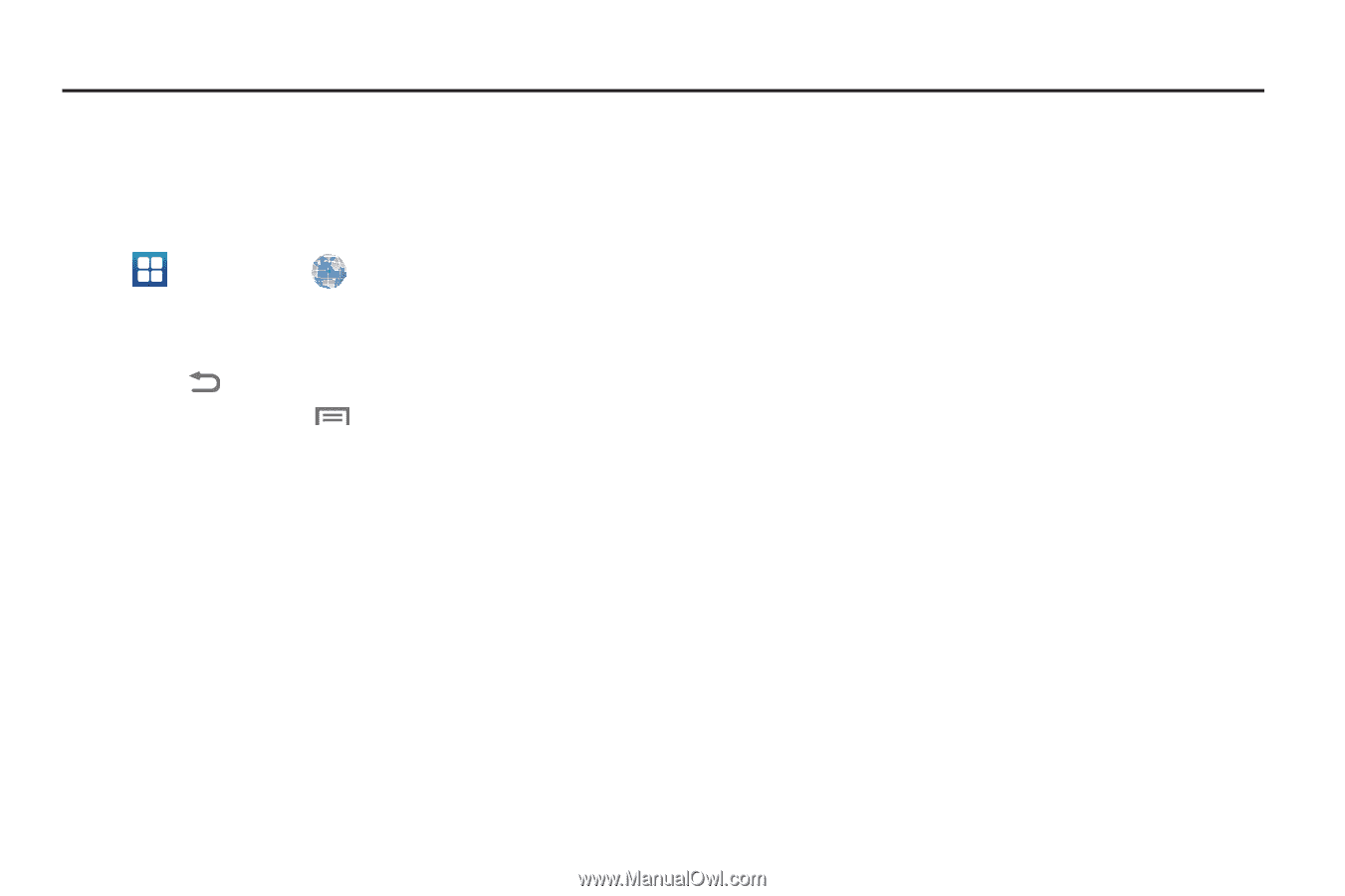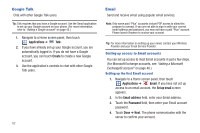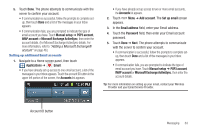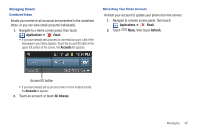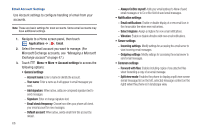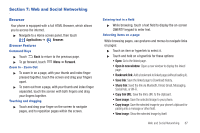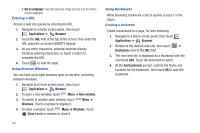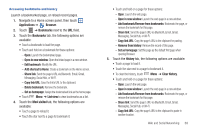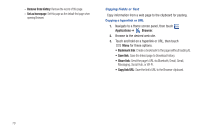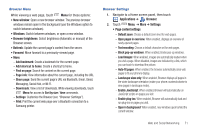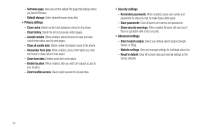Samsung SCH-R760 User Manual Ver.fb14_f6 (English(north America)) - Page 71
Web and Social Networking, Browser, Browser Features, Command Keys, Zoom In – Zoom Out
 |
View all Samsung SCH-R760 manuals
Add to My Manuals
Save this manual to your list of manuals |
Page 71 highlights
Section 7: Web and Social Networking Browser Your phone is equipped with a full HTML Browser, which allows you to access the internet. ᮣ Navigate to a Home screen panel, then touch Applications ➔ Browser. Browser Features Command Keys ᮣ Touch Back to return to the previous page. ᮣ To go forward, touch Zoom In - Zoom Out Menu ➔ Forward. ᮣ To zoom in on a page, with your thumb and index finger pressed together, touch the screen and drag your fingers apart. ᮣ To zoom out from a page, with your thumb and index finger separated, touch the screen with both fingers and drag your fingers together. Touching and dragging ᮣ Touch and drag your finger on the screen to navigate pages, and to reposition pages within the screen. Entering text in a field ᮣ While browsing, touch a text field to display the on-screen QWERTY keypad to enter text. Selecting items on a page While browsing pages, use gestures and menus to navigate links on pages: ᮣ Touch an item or hyperlink to select it. ᮣ Touch and hold on a hyperlink for these options: • Open: Go to the linked page. • Open in new window: Open a new window to display the linked page. • Bookmark link: Add a bookmark to linked page (without loading it). • Save link: Save the linked page to Download history. • Share link: Send the link via Bluetooth, Email, Gmail, Messaging, Social Hub, or Wi-Fi. • Copy link URL: Save the link's URL to the clipboard. • Save image: Save the selected image to your phone. • Copy image: Save the selected image to your phone's clipboard for pasting into a message or other field. • View image: Show the selected image by itself. Web and Social Networking 67