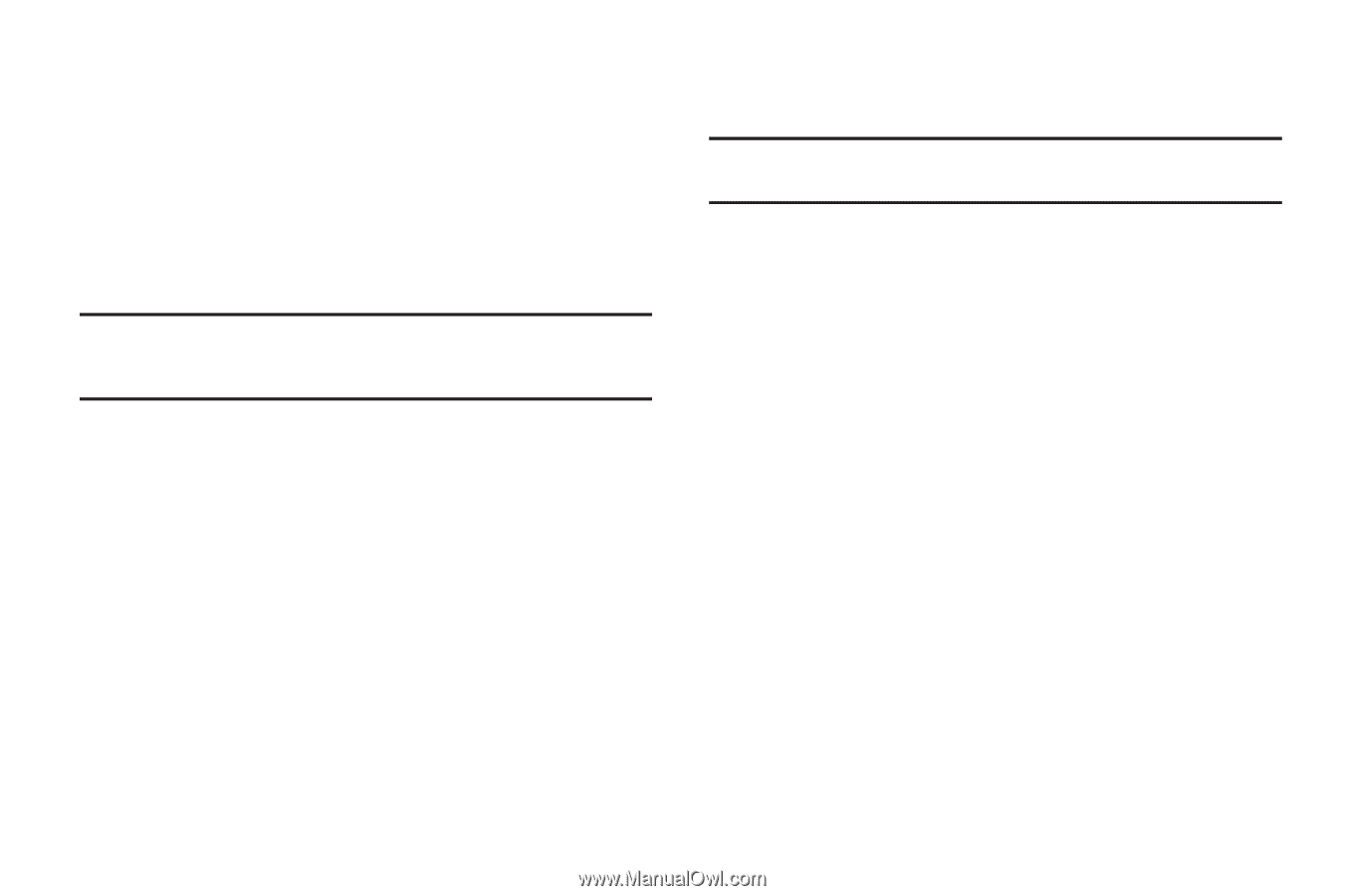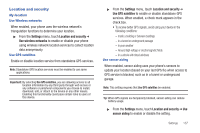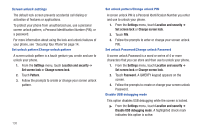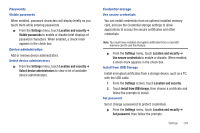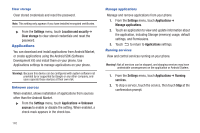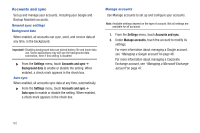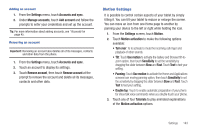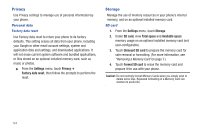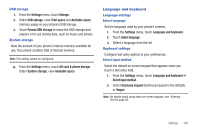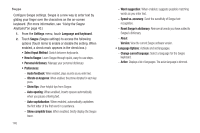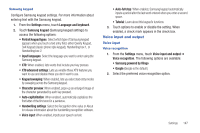Samsung SCH-R760 User Manual Ver.fb14_f6 (English(north America)) - Page 146
Accounts and sync, General sync settings, Background data, Manage accounts
 |
View all Samsung SCH-R760 manuals
Add to My Manuals
Save this manual to your list of manuals |
Page 146 highlights
Accounts and sync Set up and manage your accounts, including your Google and Backup Assistant accounts. General sync settings Background data When enabled, all accounts can sync, send, and receive data at any time, in the background. Important!: Disabling background data can extend battery life and lower data use. Some applications may still use the background data connection, even if this setting is disabled. ᮣ From the Settings menu, touch Accounts and sync ➔ Background data to enable or disable the setting. When enabled, a check mark appears in the check box. Auto-sync When enabled, all accounts sync data at any time, automatically. ᮣ From the Settings menu, touch Accounts and sync ➔ Auto-sync to enable or disable the setting. When enabled, a check mark appears in the check box. Manage accounts Use Manage accounts to set up and configure your accounts. Note: Available settings depend on the type of account. Not all settings are available for all accounts. 1. From the Settings menu, touch Accounts and sync. 2. Under Manage accounts, touch the account to modify its settings. For more information about managing a Google account, see "Managing a Google account"on page 46. For more information about managing a Corporate Exchange account, see "Managing a Microsoft Exchange account"on page 47. 142