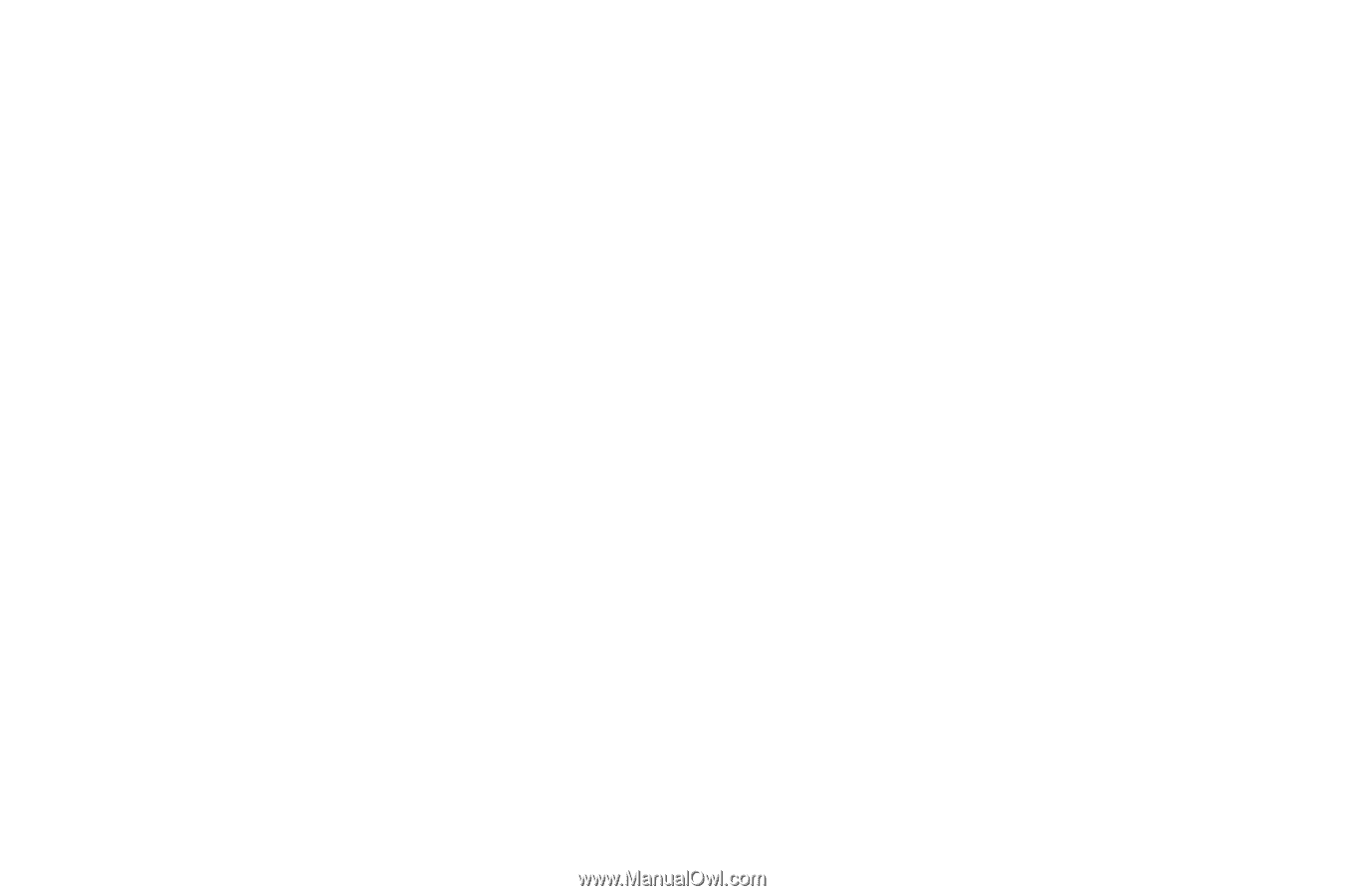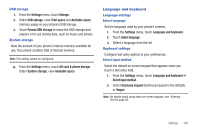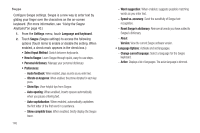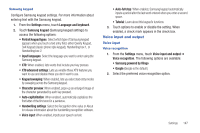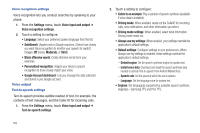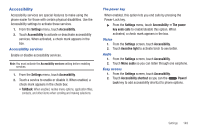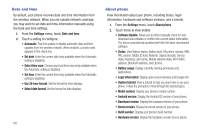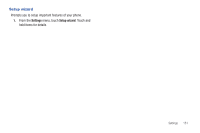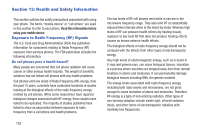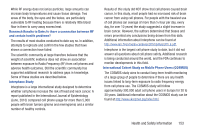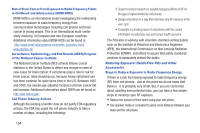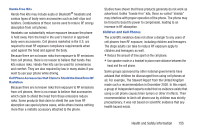Samsung SCH-R760 User Manual Ver.fb14_f6 (English(north America)) - Page 154
Date and time, About phone - kernel
 |
View all Samsung SCH-R760 manuals
Add to My Manuals
Save this manual to your list of manuals |
Page 154 highlights
Date and time By default, your phone receives date and time information from the wireless network. When you are outside network coverage, you may want to set date and time information manually using the Date and time settings. 1. From the Settings menu, touch Date and time. 2. Touch a setting to configure: • Automatic: Touch to enable or disable automatic date and time updates from the wireless network. When enabled, a check mark appears in the check box. • Set date: Enter the current date (only available when the Automatic setting is disabled). • Select time zone: Choose your local time zone (only available when the Automatic setting is disabled). • Set time: Enter the current time (only available when the Automatic setting is disabled). • Use 24-hour format: Set the format for time displays. • Select date format: Set the format for date displays. 150 About phone View information about your phone, including status, legal information, hardware and software versions, and a tutorial. 1. From the Settings menu, touch About phone. 2. Touch items to view details: • Software Update: Allows you to either manually check for and download new software or confirm the current status information. The phone automatically updates itself with the latest downloaded software. • Status: View Battery status, Battery level, My phone number, MIN, PRL version, MEIDs (D & H), Network, Signal strength, Service state, Roaming, User name, Mobile network state, Wi-Fi MAC address, Bluetooth address, and Up time. • Battery usage: Display currently running processes and applications. • Legal information: Display open source licenses and Google info. • System tutorial: View a tutorial to help you learn how to use your phone. Follow the prompts to move through the tutorial topics. • Model number: Display your phone's model number. • Android version: Display the Android OS version of your phone. • Baseband version: Display the baseband version of your phone. • Kernel version: Display the kernel version of your phone. • Build number: Display your phone's build number. • Hardware version: Display the hardware version of your phone.