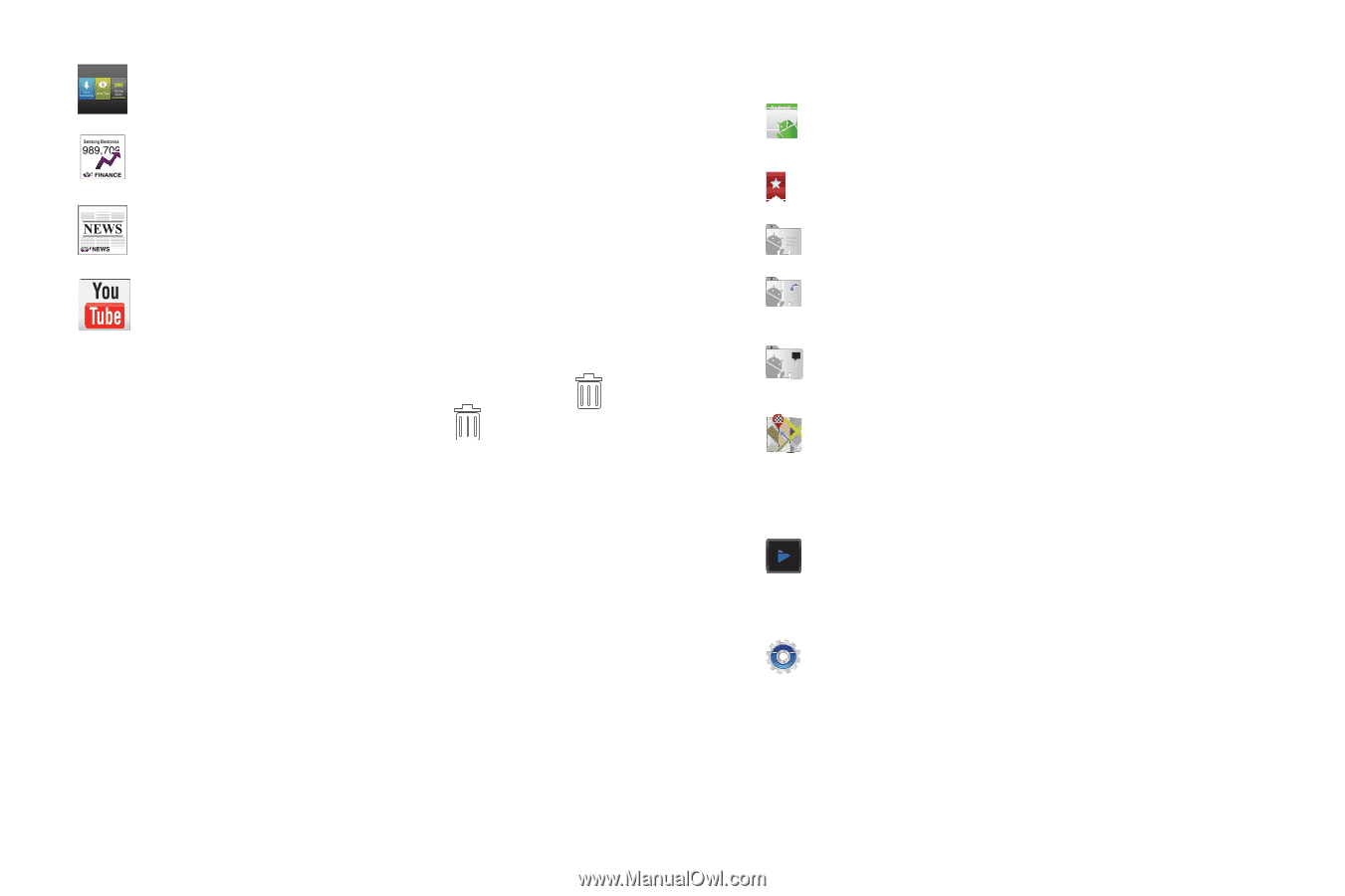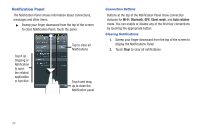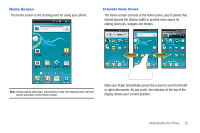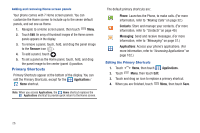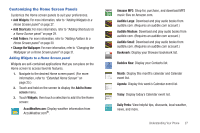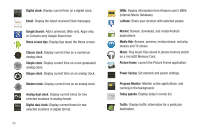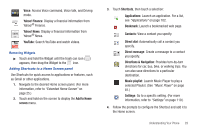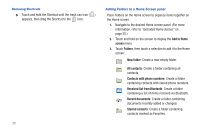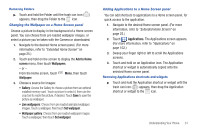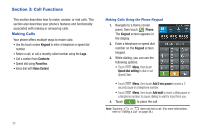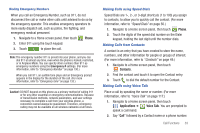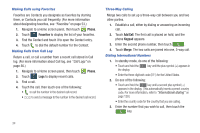Samsung SCH-R760 User Manual Ver.fb14_f6 (English(north America)) - Page 33
Removing Widgets, Adding Shortcuts to a Home Screen panel, Yahoo! Finance
 |
View all Samsung SCH-R760 manuals
Add to My Manuals
Save this manual to your list of manuals |
Page 33 highlights
Voice: Access Voice command, Voice talk, and Driving mode. Yahoo! Finance: Display a financial information from Yahoo!® Finance. Yahoo! News: Display a financial information from Yahoo!® News. YouTube: Search YouTube and watch videos. Removing Widgets ᮣ Touch and hold the Widget until the trash can icon ( ) appears, then drag the Widget to the icon. Adding Shortcuts to a Home Screen panel Use Shortcuts for quick access to applications or features, such as Gmail or other applications. 1. Navigate to the desired Home screen panel. (For more information, refer to "Extended Home Screen" on page 25.) 2. Touch and hold on the screen to display the Add to Home screen menu. 3. Touch Shortcuts, then touch a selection: Applications: Launch an application. For a list, see "Applications" on page 102. Bookmark: Launch a bookmarked web page. Contacts: View a contact you specify. Direct dial: Automatically call a contact you specify. Direct message: Create a message to a contact you specify. Directions & Navigation: Provides turn-by-turn directions for car, bus, bike, or walking trips. You can also save directions to a particular destination. Music playlist: Launch Music Player to play a selected Playlist. (See "Music Player" on page 81.) Settings: Go to a specific setting. (For more information, refer to "Settings" on page 119.) 4. Follow the prompts to configure the Shortcut and add it to the Home screen. Understanding Your Phone 29