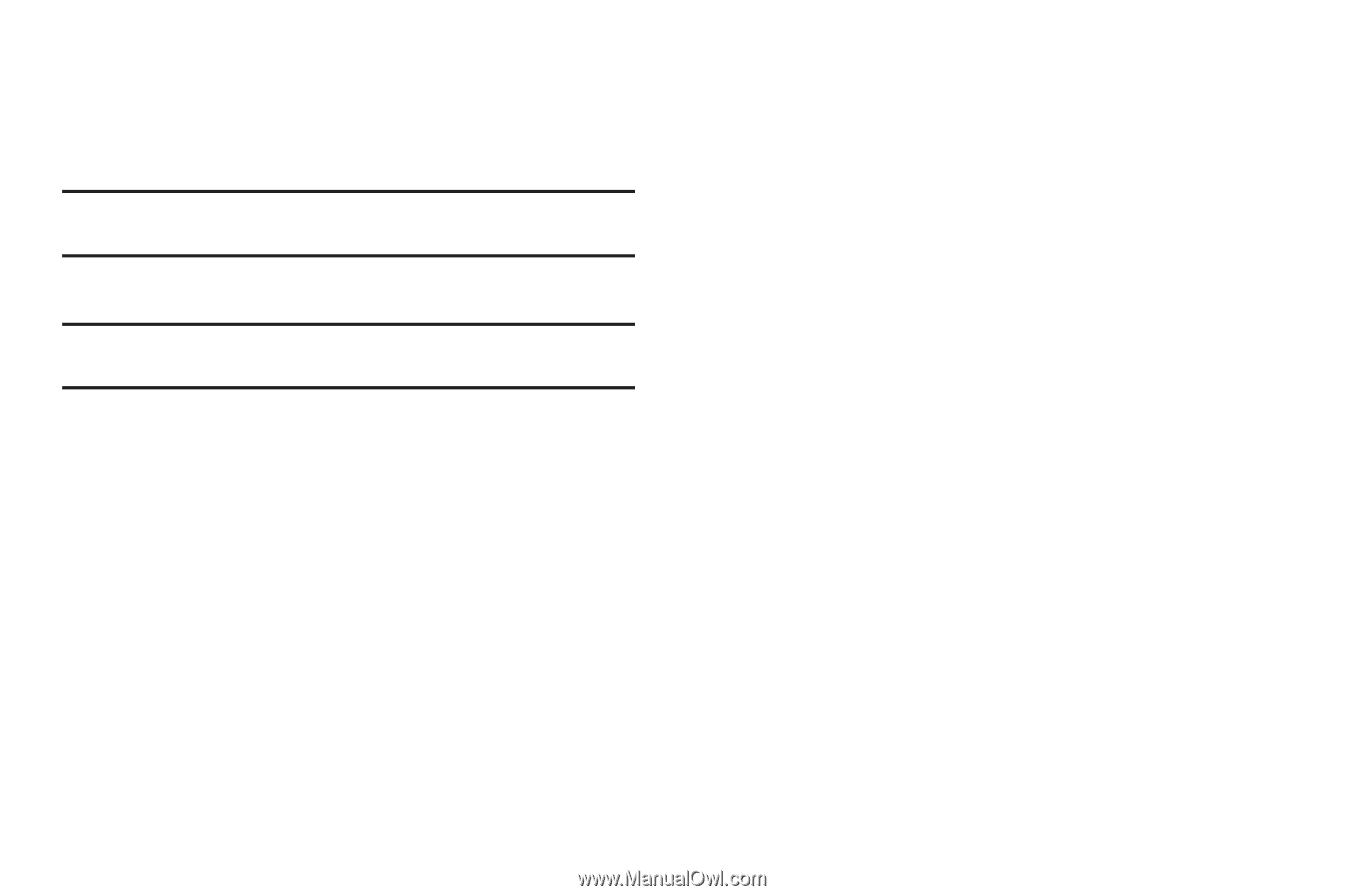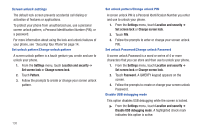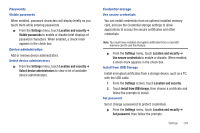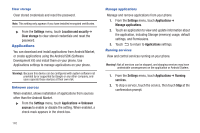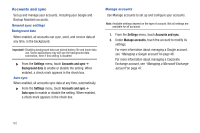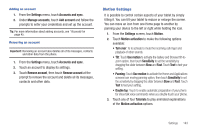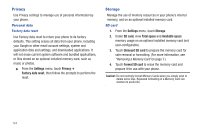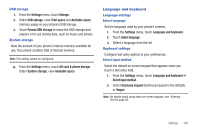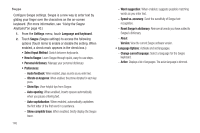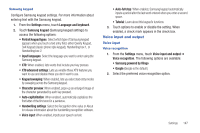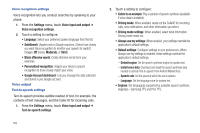Samsung SCH-R760 User Manual Ver.fb14_f6 (English(north America)) - Page 147
Adding an account, Motion Settings
 |
View all Samsung SCH-R760 manuals
Add to My Manuals
Save this manual to your list of manuals |
Page 147 highlights
Adding an account 1. From the Settings menu, touch Accounts and sync. 2. Under Manage accounts, touch Add account and follow the prompts to enter your credentials and set up the account. Tip: For more information about adding accounts, see "Accounts"on page 45. Removing an account Important!: Removing an account also deletes all of its messages, contacts and other data from the phone. 1. From the Settings menu, touch Accounts and sync. 2. Touch an account to display its settings. 3. Touch Remove account, then touch Remove account at the prompt to remove the account and delete all its messages, contacts and other data. Motion Settings It is possible to control certain aspects of your tablet by simply tilting it. You can tilt your tablet to reduce or enlarge the screen. You can move an icon from one Home page to another by panning your device to the left or right while holding the icon. 1. From the Settings screen, touch Motion. 2. Touch Motion activation to make the following options available: • Turn over: To to activate to mute the incoming call ringer and playback of other sounds. • Tilt: Touch Use motion to activate the Gallery and Browser tilt-tozoom option, then touch Sensitivity to set the sensitivity by dragging the slider between Slow and Fast. Touch Test to test your setting. • Panning: Touch Use motion to activate the Home and Applications screens icon moving panning option, then touch Sensitivity to set the sensitivity by dragging the slider between Slow and Fast. Touch Test to test your setting. • Double tap: Touch to enable automatic preparation of your phone for Voice talk voice commands when you double touch your phone. 3. Touch any of four Tutorials to play animated explanations of the Motion activation options. Settings 143