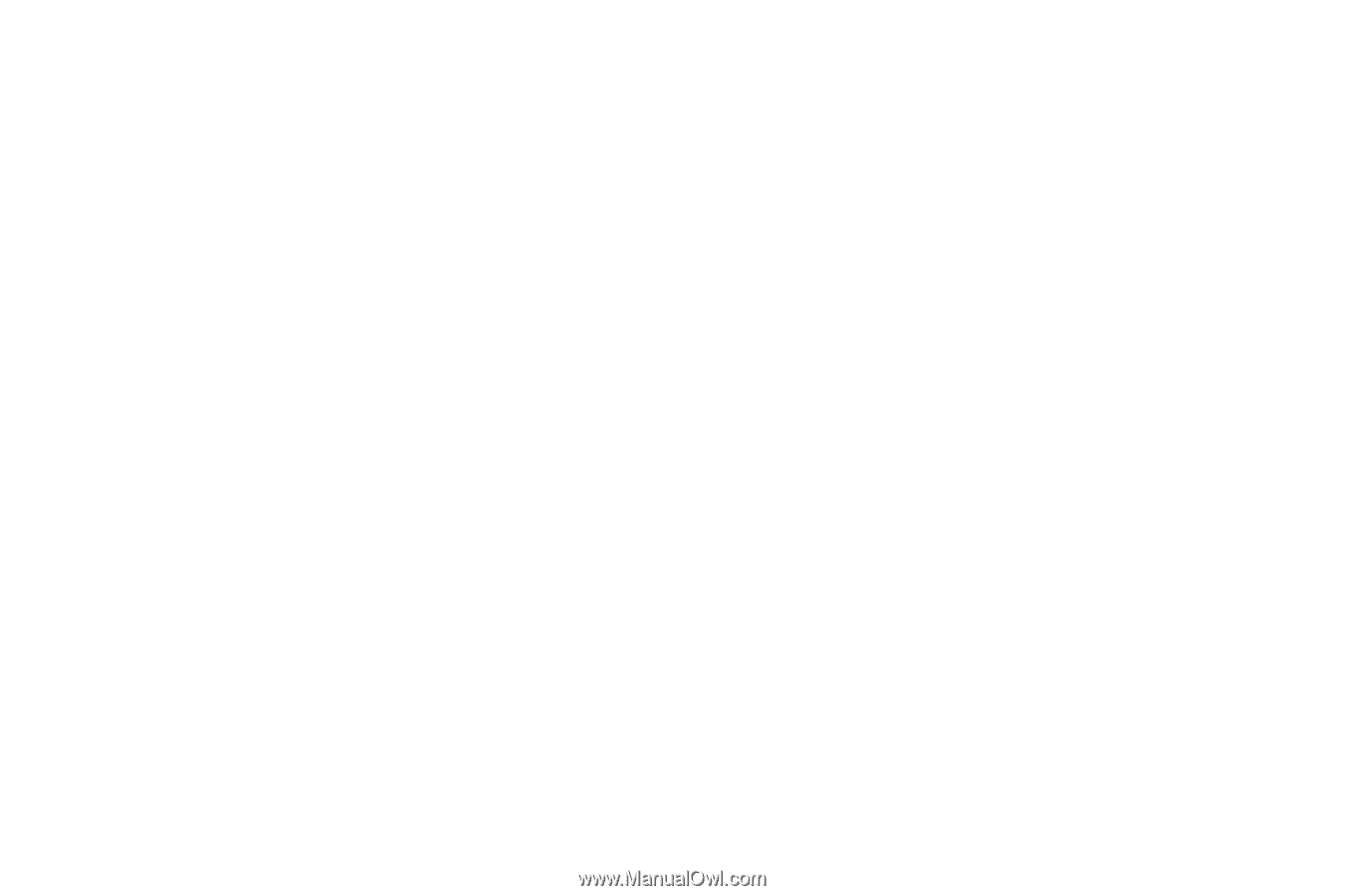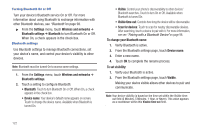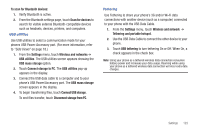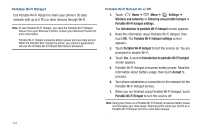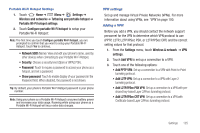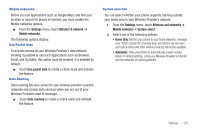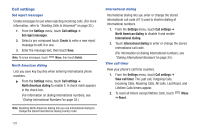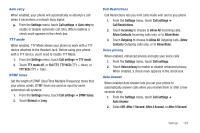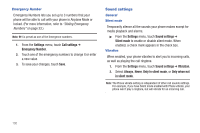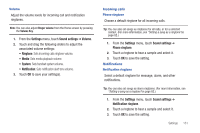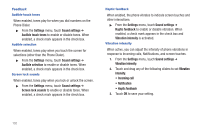Samsung SCH-R760 User Manual Ver.fb14_f6 (English(north America)) - Page 131
Mobile networks, Use Packet Data, Data Roaming, System selection
 |
View all Samsung SCH-R760 manuals
Add to My Manuals
Save this manual to your list of manuals |
Page 131 highlights
Mobile networks Before you use applications such as Google Maps and find your location or search for places of interest, you must enable the Mobile networks options. ᮣ From the Settings menu, touch Wireless & network ➔ Mobile networks. The following options display: Use Packet Data To activate access to your Wireless Provider's data network (making it possible to use such applications such as Browser, Email, and YouTube), this option must be enabled. It is enabled by default. ᮣ Touch Use packet data to create a check mark and activate the feature. Data Roaming Data roaming lets you connect to your wireless provider's partner networks and access data services when you are out of your Wireless Providers area of coverage. ᮣ Touch Data roaming to create a check mark and activate the feature. System selection You can select whether your phone supports roaming outside your home area in your Wireless Provider's network. 1. From the Settings menu, touch Wireless and networks ➔ Mobile networks ➔ System select. 2. Select one of the following options: • Home Only: Restrict your phone to your home network's coverage area. When outside the coverage area, your phone will not roam, and call functions and other wireless features will not be available. • Automatic: Allow your phone to automatically acquire service based on default settings, using your Wireless Provider's network and the networks of roaming partners. Settings 127