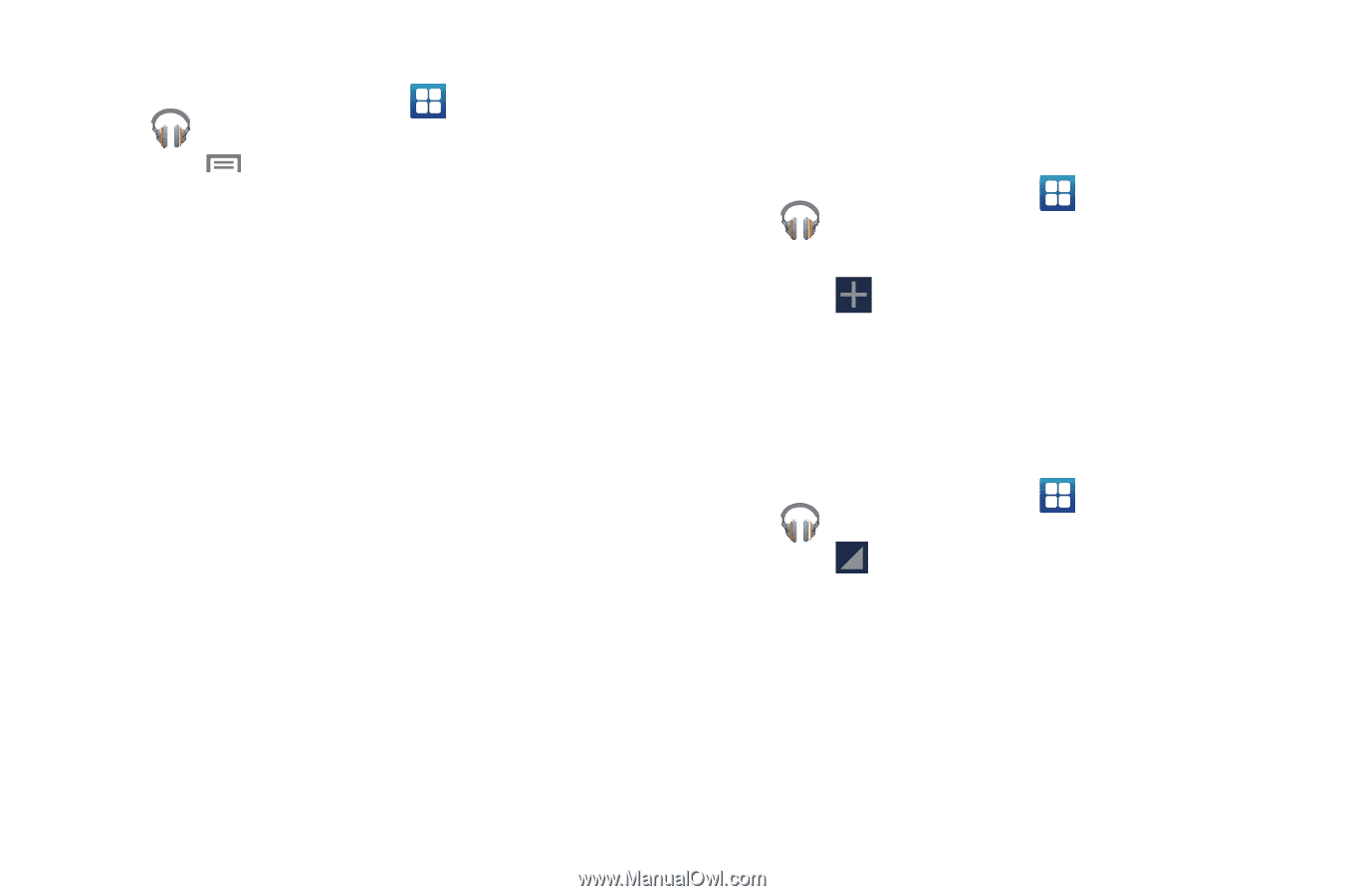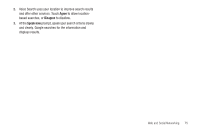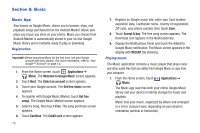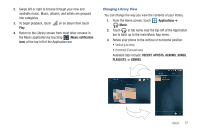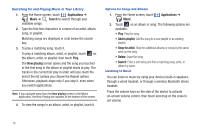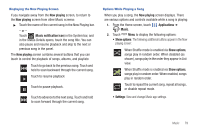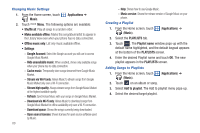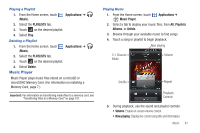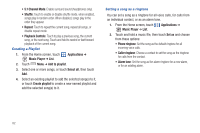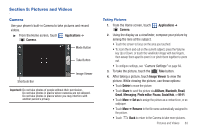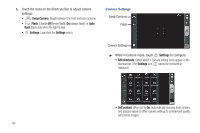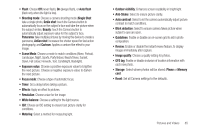Samsung SCH-R760 User Manual Ver.fb14_f6 (English(north America)) - Page 84
Changing Music Settings, Creating a Playlist, Adding Songs to Playlists
 |
View all Samsung SCH-R760 manuals
Add to My Manuals
Save this manual to your list of manuals |
Page 84 highlights
Changing Music Settings 1. From the Home screen, touch Music. Applications ➔ 2. Touch Menu. The following options are available: • Shuffle all: Play all songs in a random order. • Make available offline: Marks this song/album/artist to appear in the Library View even when your phone has no data connection. • Offline music only: List only music available offline. • Settings: - Google Account: Select the Google account you will use to access Google Music Market. - Hide unavailable music: When enabled, shows only available songs when your phone has no data connection. - Cache music: Temporarily store songs streamed from Google Music Market. - Stream via Wi-Fi only: Allows Music to stream songs from Google Music Market only over a Wi-Fi connection. - Stream high quality: Always stream songs from Google Music Market at the highest available quality. - Refresh: Synchronize Music with your songs on Google Music Market. - Download via Wi-Fi only: Allows Music to download songs from Google Music Market for offline availability only over a Wi-Fi connection. - Download queue: Shows the songs currently being downloaded. - Open source licenses: Shows licenses for open source software used by Music. 80 - Help: Shows how to use Google Music. - Music version: Shows the release version of Google Music on your phone. Creating a Playlist 1. From the Home screen, touch (Music). (Applications) ➔ 2. Select the PLAYLISTS tab. 3. Touch . The Playlist name window pops-up with the default name highlighted, and the default keypad appears at the bottom of the PLAYLISTS screen. 4. Enter the desired Playlist name and touch OK. The new playlist appears in the PLAYLISTS screen. Adding Songs to Playlists 1. From the Home screen, touch (Music). (Applications) ➔ 2. Touch on an album or song. 3. Select Add to playlist. The Add to playlist menu pops-up. 4. Select the desired target playlist.