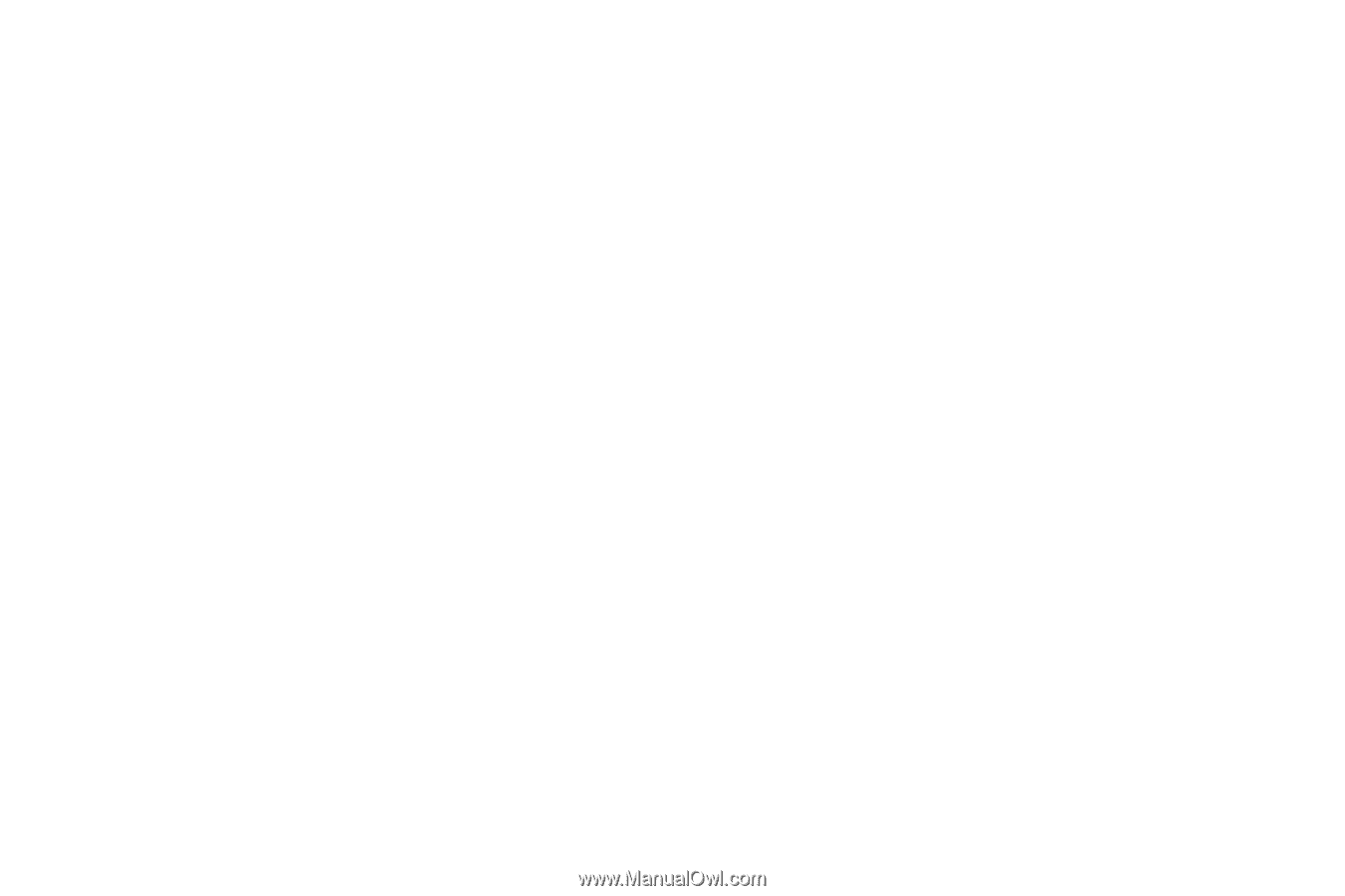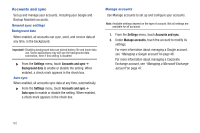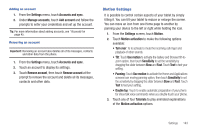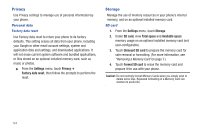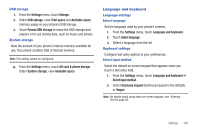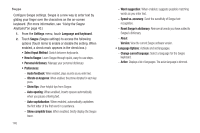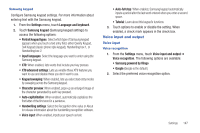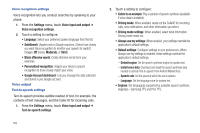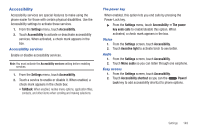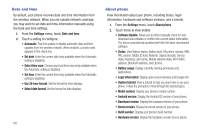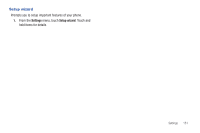Samsung SCH-R760 User Manual Ver.fb14_f6 (English(north America)) - Page 150
Swype, Reset Swype's dictionary
 |
View all Samsung SCH-R760 manuals
Add to My Manuals
Save this manual to your list of manuals |
Page 150 highlights
Swype Configure Swype settings. Swype is a new way to enter text by gliding your finger over the characters on the on-screen keyboard. (For more information, see "Using the Swype Keyboard"on page 43.) 1. From the Settings menu, touch Language and keyboard. 2. Touch Swype (Swype settings) to access the following options (Touch items to enable or disable the setting. When enabled, a check mark appears in the check box.): • Select Input Method: Switch between keyboards. • How to Swype: Learn Swype through quick, easy-to-use steps. • Personal dictionary: Manage your personal dictionary. • Preferences: - Audio feedback: When enabled, plays sounds as you enter text. - Vibrate on keypress: When enabled, the phone vibrates for each key press. - Show tips: View helpful tips from Swype. - Auto-spacing: When enabled, inserts spaces automatically when you pause entering text. - Auto-capitalization: When enabled, automatically capitalizes the first letter of the first word in a sentence. - Show complete trace: When enabled, briefly display the Swype trace. 146 - Word suggestion: When enabled, suggests possible matching words as you enter text. - Speed vs. accuracy: Send the sensitivity of Swype text recognition. - Reset Swype's dictionary: Remove all words you have added to Swype's dictionary. - About Version: View the current Swype software version. • Language Options: Activate and set languages. - Change current language: Select a language for the Swype keyboard. - Active: Displays a list of languages. The active language is dimmed.