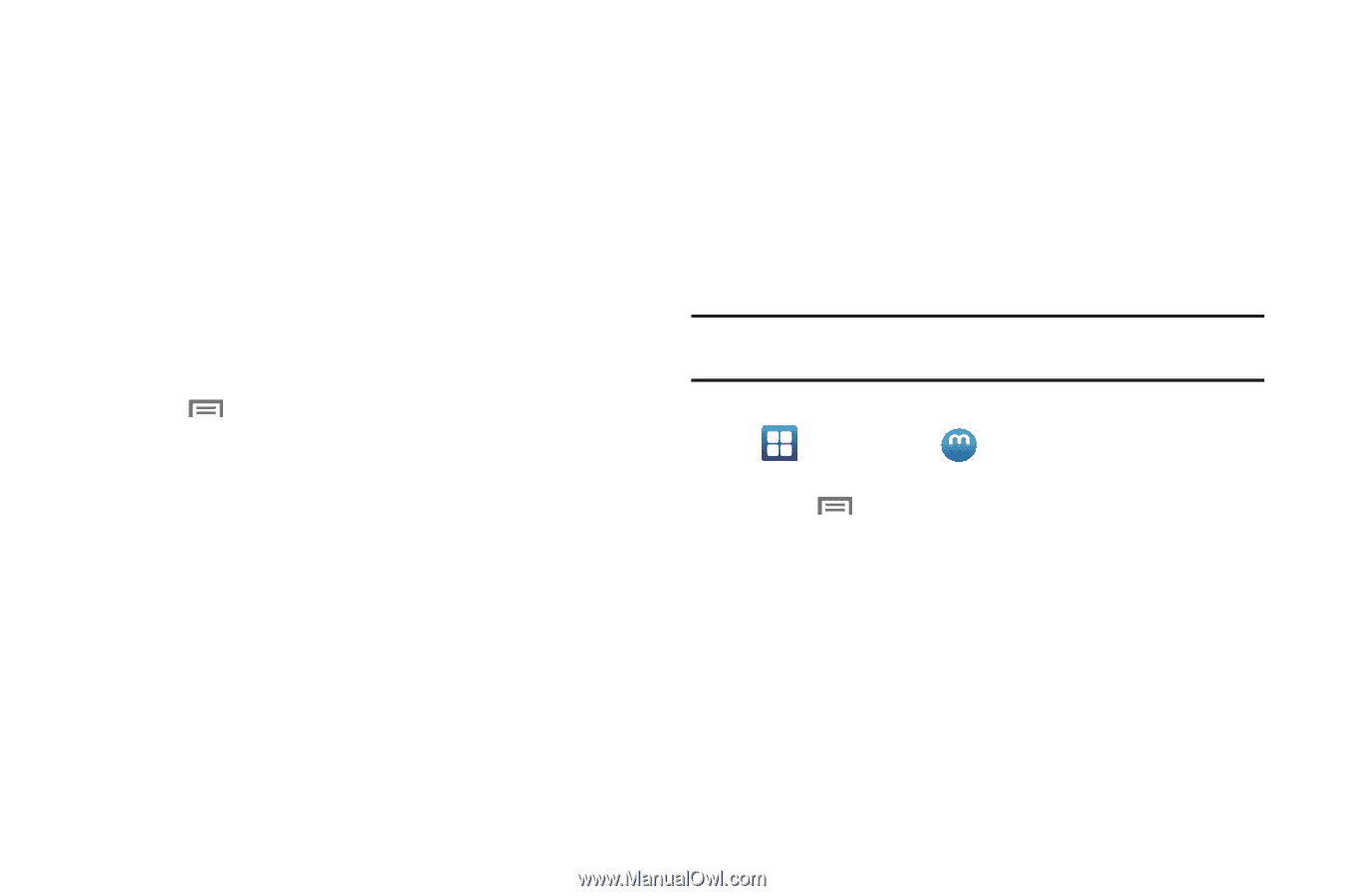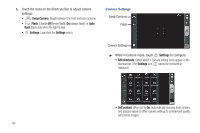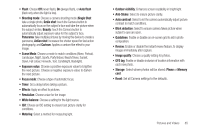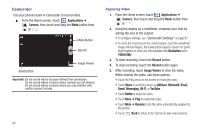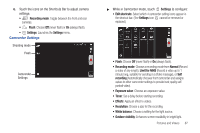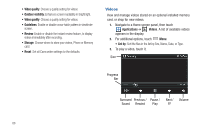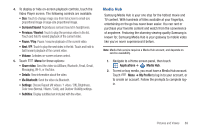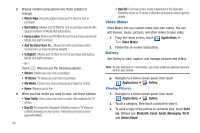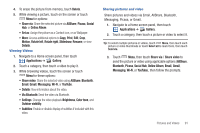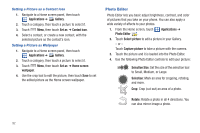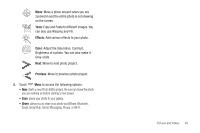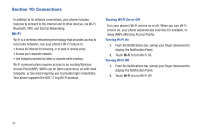Samsung SCH-R760 User Manual Ver.fb14_f6 (English(north America)) - Page 93
Media Hub
 |
View all Samsung SCH-R760 manuals
Add to My Manuals
Save this manual to your list of manuals |
Page 93 highlights
4. To display or hide on-screen playback controls, touch the Video Player screen. The following controls are available: • Size: Touch to change image size from full screen to small-size proportional image or large-size proportional image. • Surround Sound: Reproduces surround sound in headphones. • Previous / Rewind: Touch to play the previous video in the list. Touch and hold to rewind playback of the current video. • Pause / Play: Pause / resume playback of the current video. • Next / FF: Touch to play the next video in the list. Touch and hold to fast forward playback of the current video. • Volume: Activates on-screen volume control. 5. Touch Menu for these options: • Share video: Send the video via AllShare, Bluetooth, Email, Gmail, Messaging, Wi-Fi, or YouTube. • Details: View information about the video. • Via Bluetooth: Send the video via Bluetooth. • Settings: Choose Repeat (All videos / 1 video / Off), Brightness, Color tone (Normal / Warm / Cold), and Outdoor Visibility settings. • Subtitles: Display subtitles text included with the video. Media Hub Samsung Media Hub is your one stop for the hottest movie and TV content. With hundreds of titles available at your fingertips, entertaining on the go has never been easier. You can rent or purchase your favorite content and watch from the convenience of anywhere. Featuring the stunning viewing quality Samsung is known for, Samsung Media Hub is your gateway to mobile video like you've never experienced it before. Note: Media Hub service requires a Media Hub account, and depends on service availability. 1. Navigate to a Home screen panel, then touch Applications ➔ Media Hub. 2. To rent or buy media, you must have a Media Hub account. Touch Menu ➔ My Profile to log in to your account, or to create an account. Follow the prompts to complete login. Pictures and Videos 89