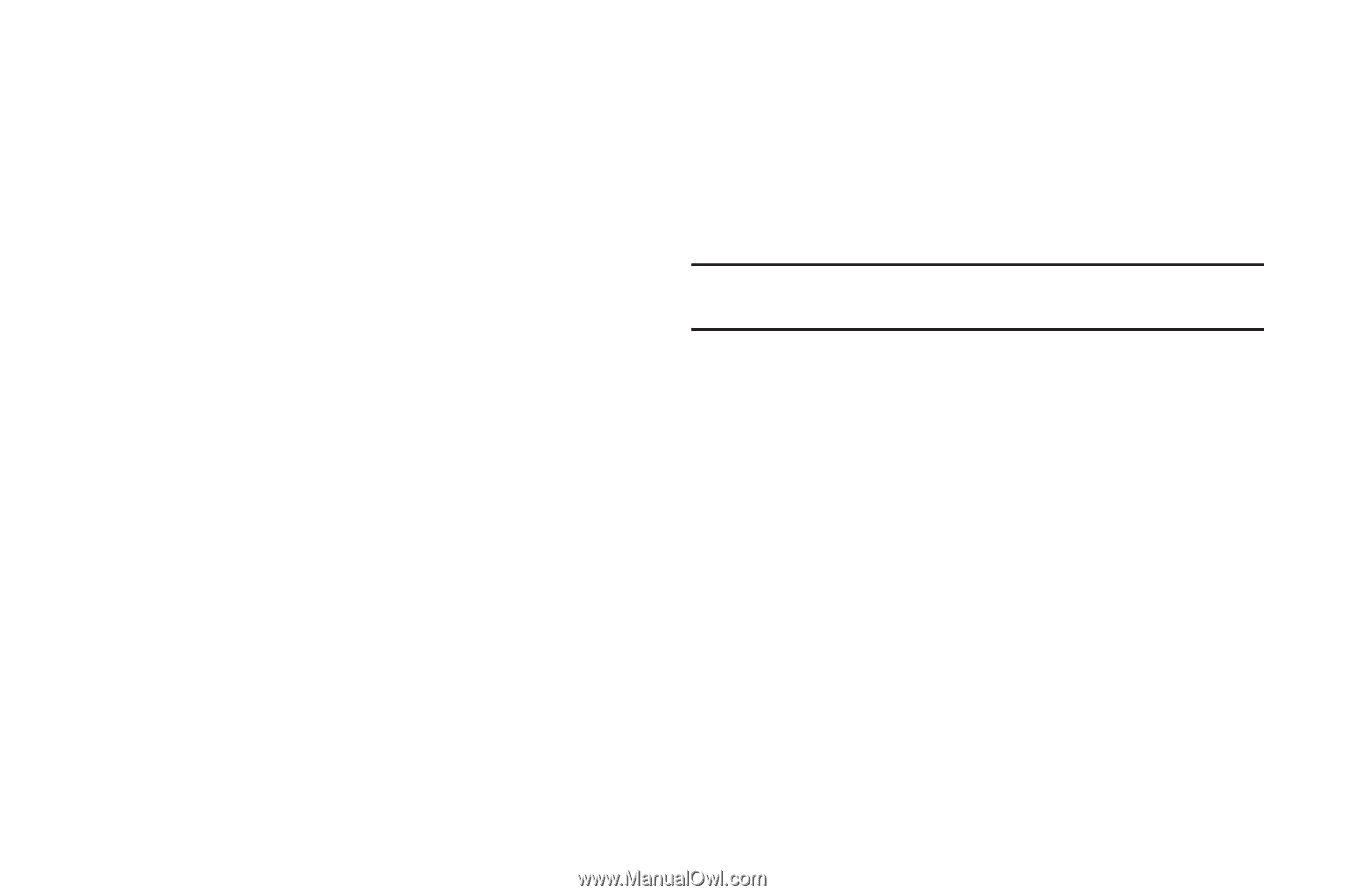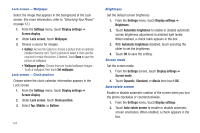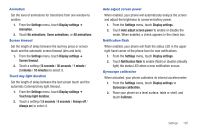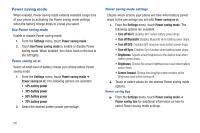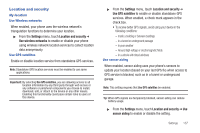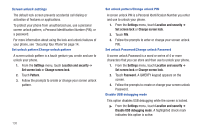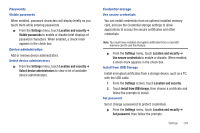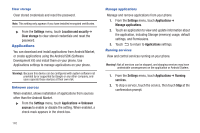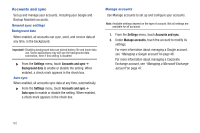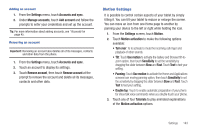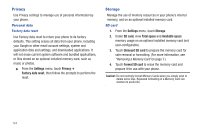Samsung SCH-R760 User Manual Ver.fb14_f6 (English(north America)) - Page 143
Passwords, Visible passwords, Device administration, Select device administrators, Credential storage
 |
View all Samsung SCH-R760 manuals
Add to My Manuals
Save this manual to your list of manuals |
Page 143 highlights
Passwords Visible passwords When enabled, password characters will display briefly as you touch them while entering passwords. ᮣ From the Settings menu, touch Location and security ➔ Visible passwords to enable or disable brief displays of password characters. When enabled, a check mark appears in the check box. Device administration Add or remove device administrators. Select device administrators ᮣ From the Settings menu, touch Location and security ➔ Select device administrators to view a list of available device administrators. Credential storage Use secure credentials You can install credentials from an optional installed memory card, and use the Credential storage settings to allow applications to access the secure certificates and other credentials. Note: You must have installed encrypted certificates from a microSD memory card to use this feature. ᮣ From the Settings menu, touch Location and security ➔ Use secure credentials to enable or disable. When enabled, a check mark appears in the check box. Install from USB Storage Install encrypted certificates from a storage device, such as a PC, with the USB cable. 1. From the Settings screen, touch Location and security. 2. Touch Install from USB storage, then choose a certificate and follow the prompts to install. Set password Set or change a password to protect credentials. ᮣ From the Settings menu, touch Location and security ➔ Set password, then follow the prompts. Settings 139