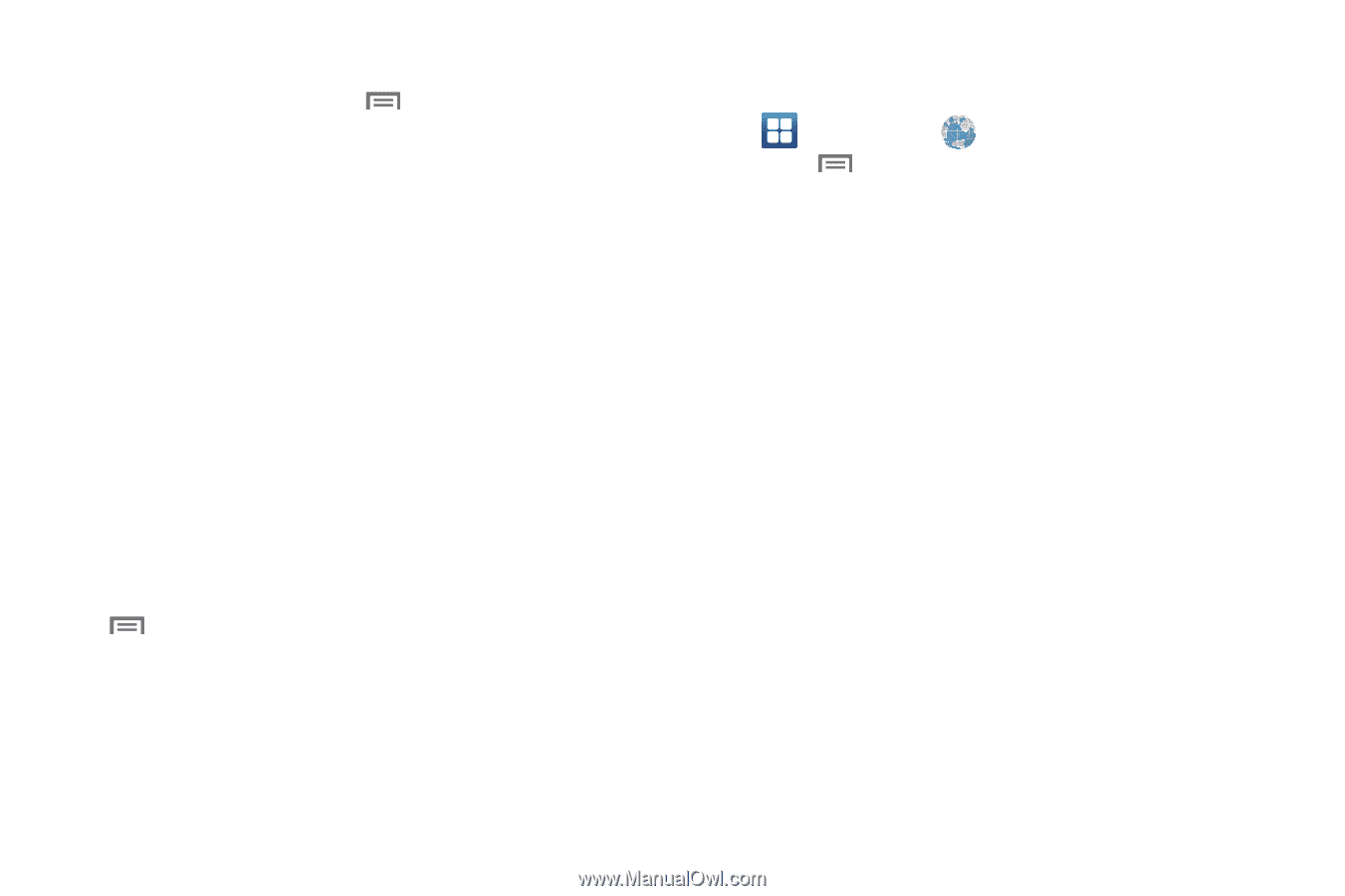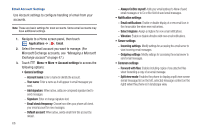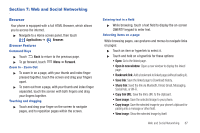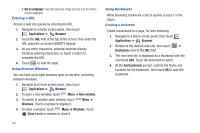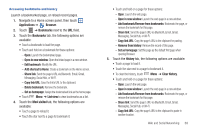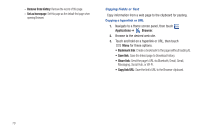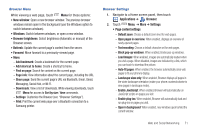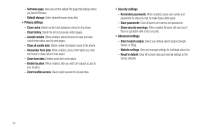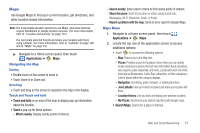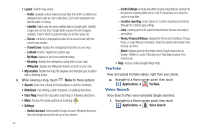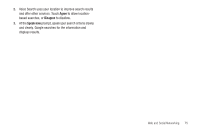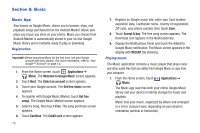Samsung SCH-R760 User Manual Ver.fb14_f6 (English(north America)) - Page 75
Browser Menu, Browser Settings, Enable JavaScript
 |
View all Samsung SCH-R760 manuals
Add to My Manuals
Save this manual to your list of manuals |
Page 75 highlights
Browser Menu While viewing a web page, touch Menu for these options: • New window: Open a new browser window. The previous browser windows remain open in the background (use the Windows option to switch between windows). • Windows: Switch between windows, or open a new window. • Browser brightness: Select brightness (Automatic or manual) of the Browser screen. • Refresh: Update the current page's content from the server. • Forward: Move forward to a previously-viewed page. • More: - Add bookmark: Create a bookmark for the current page. - Add shortcut to home: Create a shortcut to home. - Find on page: Search for content on the current page. - Page info: View information about the current page, including the URL. - Share page: Send the current page's URL via Bluetooth, Email, Gmail, Messaging, Social Hub, or Wi-Fi. - Downloads: View a list of downloads. While viewing downloads, touch Menu for access to Sort by size / time commands. - Settings: Customize the Browser (see "Browser Settings"). - Print: Print the current web page over a Bluetooth connection to a Samsung printer. Browser Settings 1. Navigate to a Home screen panel, then touch Applications ➔ Browser. 2. Touch Menu ➔ More ➔ Settings: • Page content settings: - Default zoom: Choose a default zoom level for web pages. - Open pages in overview: When enabled, displays an overview of newly-opened pages. - Text encoding: Choose a default character set for web pages. - Block pop-up windows: When enabled, blocks pop-up windows. - Load images: When enabled, images are automatically loaded when you visit a page. When disabled, images are indicated by a link, which you can touch to download the picture. - Auto-fit pages: When enabled, the browser automatically sizes web pages to fit your phone's display. - Landscape view only: When enabled, Browser displays all pages in the wider landscape orientation (rotate your phone counterclockwise to view pages in landscape mode). - Enable JavaScript: When enabled, Browser will automatically run JavaScript scripts on pages you visit. - Enable plug-ins: When enabled, Browser will automatically load and run plug-ins on pages you visit. - Open in background: When enabled, new windows open behind the current window. Web and Social Networking 71