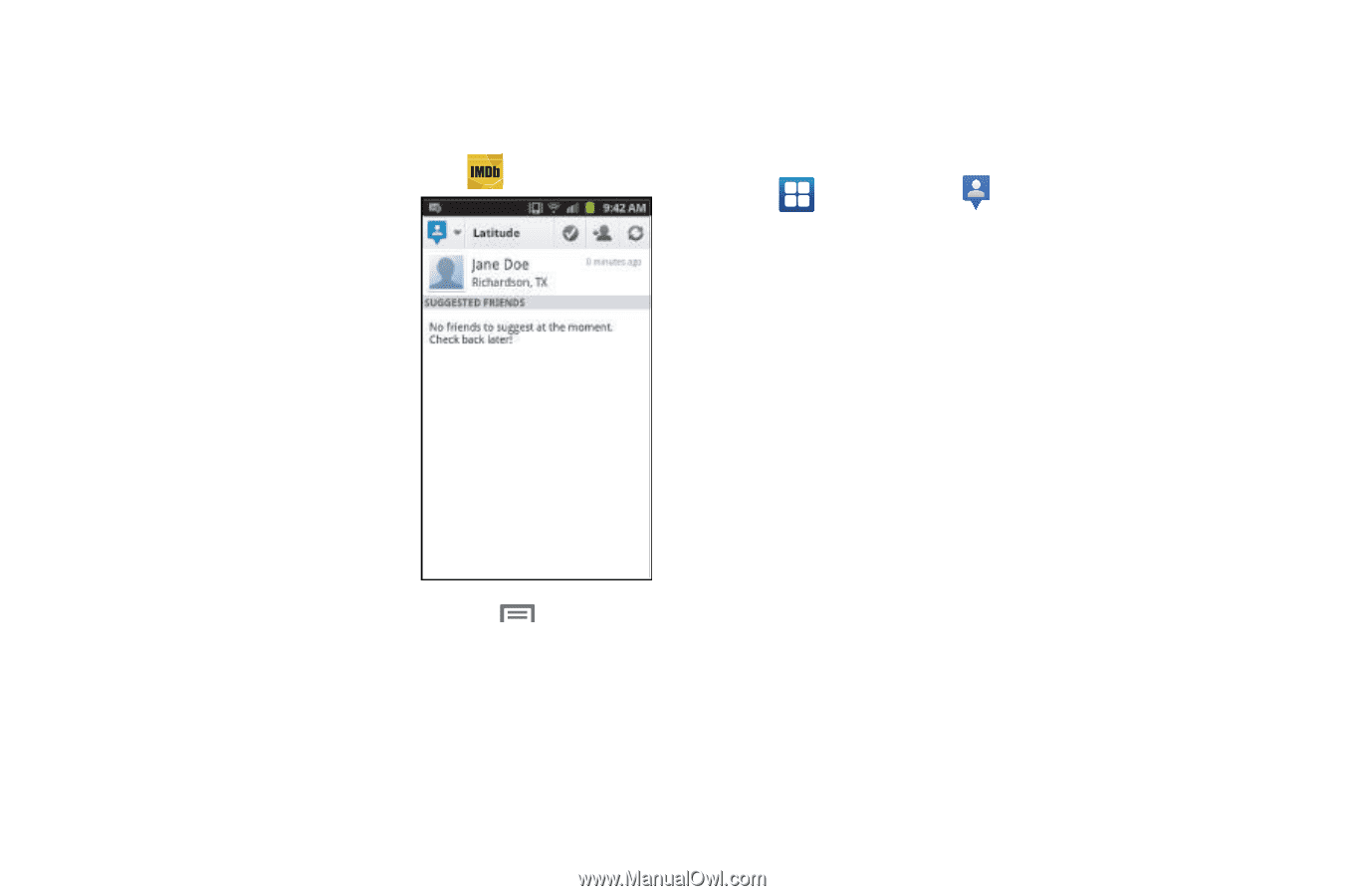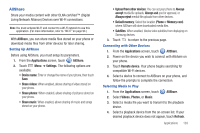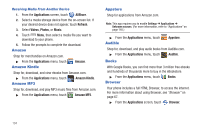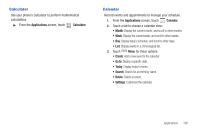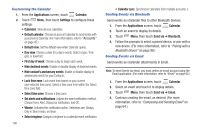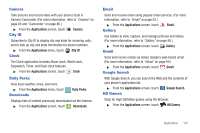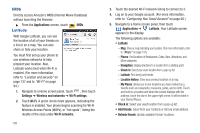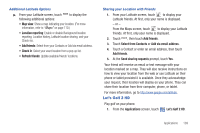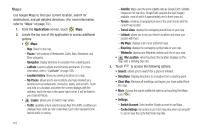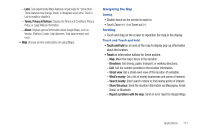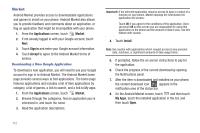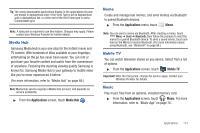Samsung SCH-R760 User Manual Ver.fb14_f6 (English(north America)) - Page 112
IMDb, Latitude, Places, Navigation, Check in, Location history, My Places
 |
View all Samsung SCH-R760 manuals
Add to My Manuals
Save this manual to your list of manuals |
Page 112 highlights
IMDb Directly access Amazon's IMDb (Internet Movie Database) without launching the Browser. ᮣ From the Applications screen, touch Latitude IMDb. With Google Latitude, you can see the location of all of your friends on a list or on a map. You can also share or hide your location. You must first set up your phone to use wireless networks to help pinpoint your location. Also, Latitude works best when Wi-Fi is enabled. (For more information, refer to "Location and security" on page 137 and to "Wi-Fi" on page 94.) 1. Navigate to a Home screen panel, touch , then touch Settings ➔ Wireless and networks ➔ Wi-Fi settings. 2. Touch Wi-Fi. A green check mark appears, indicating the feature is enabled. Your phone begins scanning for Wi-Fi Wireless Access Points (WAPs), or "hot spots", listing the results of the scan under Wi-Fi networks. 108 3. Touch the desired Wi-Fi network listing to connect to it. 4. Log on to your Google account. (For more information, refer to "Configuring Your Gmail Account" on page 60.) 5. Navigate to a Home screen panel, then touch Applications ➔ Latitude. Your Latitude screen appears in the display. The following options are available: • Latitude: - Map: Show a map indicating your location. (For more information, refer to "Maps" on page 110.) - Places: Find locations of Restaurants, Cafes, Bars, Attractions, and More categories. - Navigation: Display directions to a location from a starting point. - Check in: Select your exact location from a pop-up list. - Latitude: Find family and friends. - Location history: Show your previous locations on a map. - My Places: allows you to see locations you have marked as a favorite such as restaurants, museums, parks, and so forth. Touch and hold on a location and when the screen displays with the address, touch the star in the upper-right corner. It will be listed in your Starred Places. • Check in: Select your exact location from a pop-up list. • Add friends: Select from your Contacts or Add via email address. • Refresh friends: Update available friends' locations.