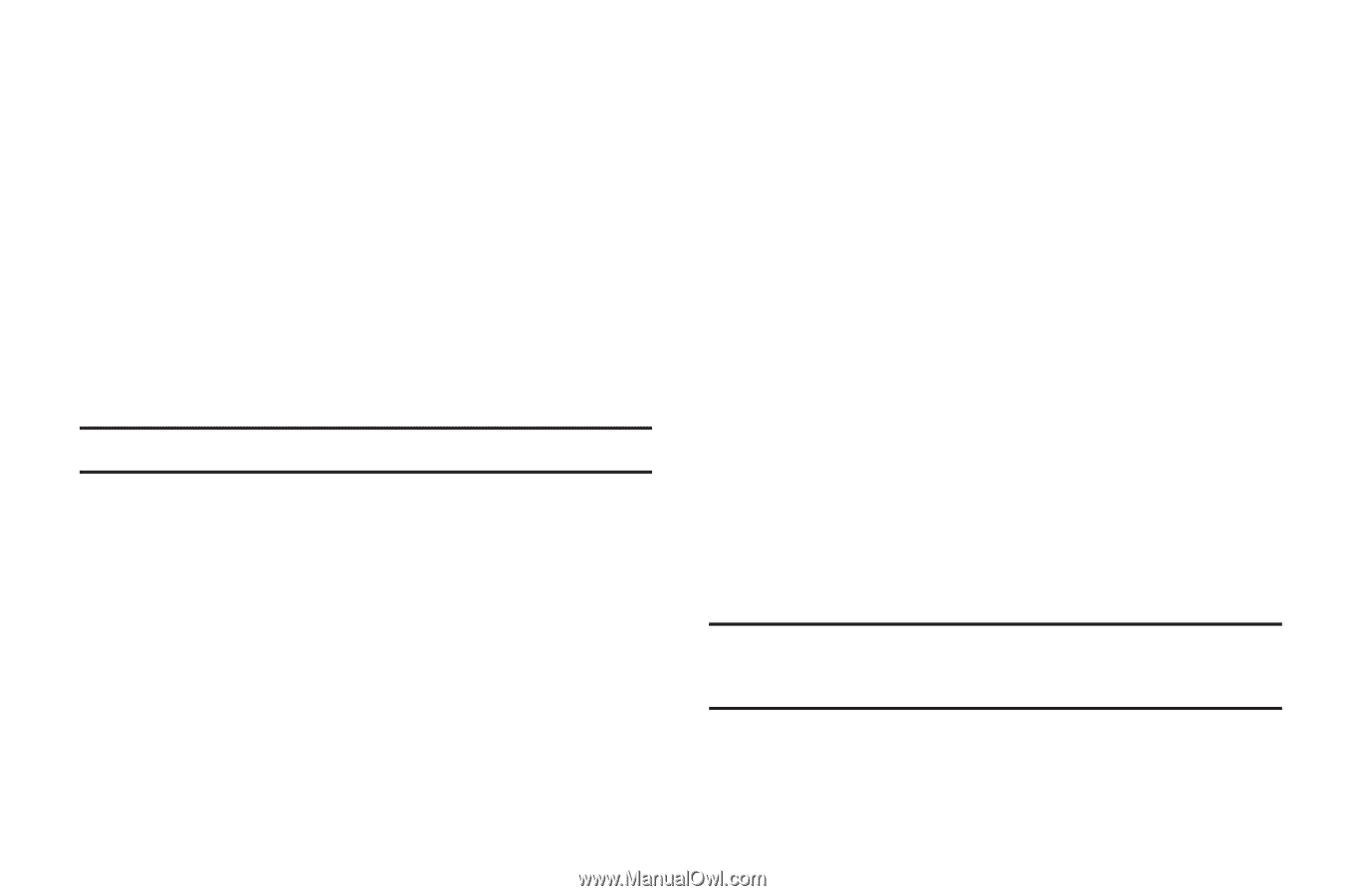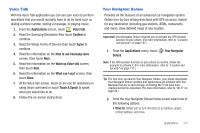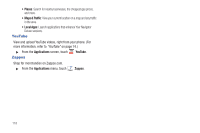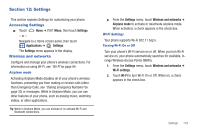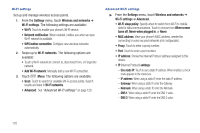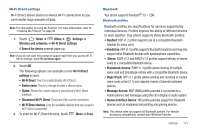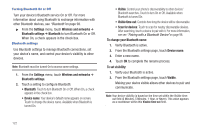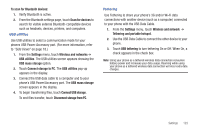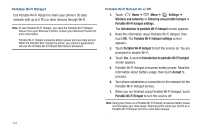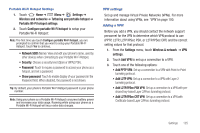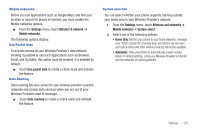Samsung SCH-R760 User Manual Ver.fb14_f6 (English(north America)) - Page 126
Turning Bluetooth On or Off, Bluetooth settings, Device name
 |
View all Samsung SCH-R760 manuals
Add to My Manuals
Save this manual to your list of manuals |
Page 126 highlights
Turning Bluetooth On or Off Turn your device's Bluetooth service On or Off. For more information about using Bluetooth to exchange information with other Bluetooth devices, see "Bluetooth"on page 98. ᮣ From the Settings menu, touch Wireless and networks ➔ Bluetooth settings ➔ Bluetooth to turn Bluetooth On or Off. When On, a check appears in the check box. Bluetooth settings Use Bluetooth settings to manage Bluetooth connections, set your device's name, and control your device's visibility to other devices. Note: Bluetooth must be turned On to access some settings. 1. From the Settings menu, touch Wireless and networks ➔ Bluetooth settings. 2. Touch a setting to configure Bluetooth: • Bluetooth: Touch to turn Bluetooth On or Off. When On, a check appears in the check box. • Device name: Your device's default name appears on screen. Touch to change the device name. Available when Bluetooth is turned On. • Visible: Control your phone's discoverability to other devices' Bluetooth searches. Touch to turn On or Off. Available when Bluetooth is turned On. • Visible time-out: Controls how long the device will be discoverable. • Scan for devices: Touch to scan for nearby discoverable devices. After searching, touch a device to pair with it. For more information, see see "Pairing with a Bluetooth Device"on page 98. To change your Bluetooth name: 1. Verify Bluetooth is active. 2. From the Bluetooth settings page, touch Device name. 3. Enter a new name. 4. Touch OK to complete the rename process. To set visibility: 1. Verify your Bluetooth is active. 2. From the Bluetooth settings page, touch Visible. Making your device visible allows other devices to pair and communicate. Note: Your device visibility is based on the time set within the Visible timeout field (2 Minutes, 5 Minutes, 1 Hour, or Never). This value appears as a countdown within this Visable time-out field. 122