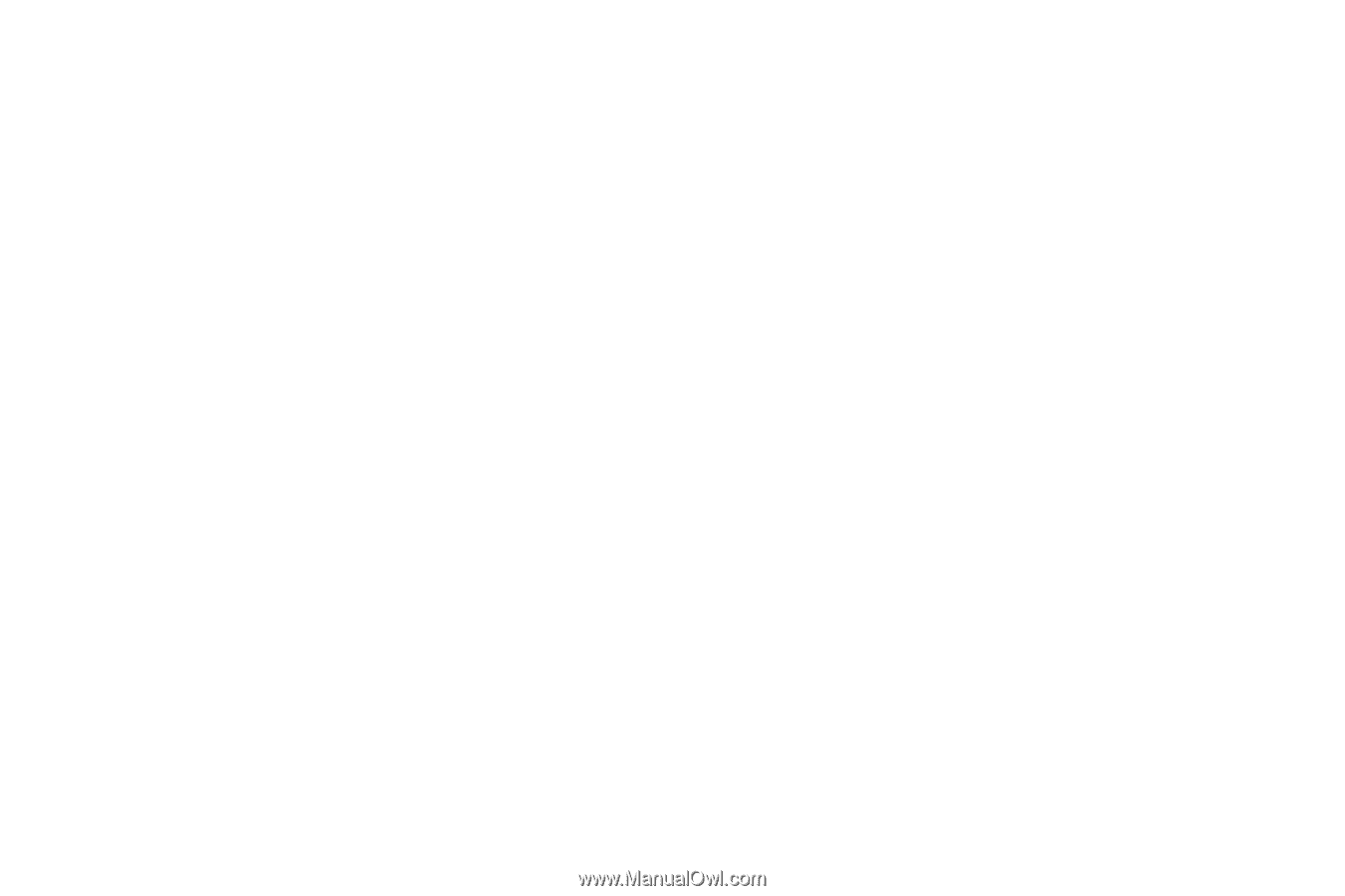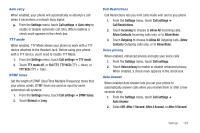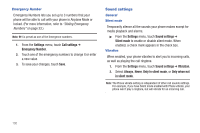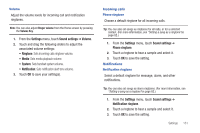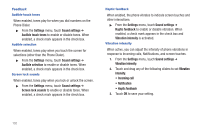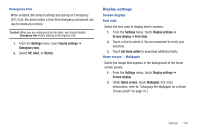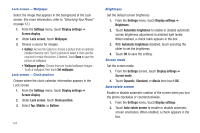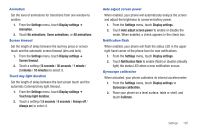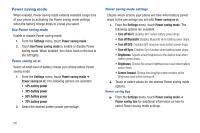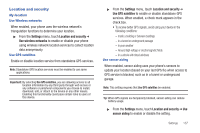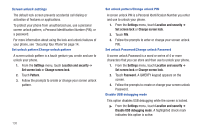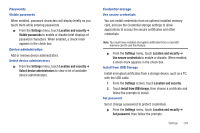Samsung SCH-R760 User Manual Ver.fb14_f6 (English(north America)) - Page 138
Lock screen — Wallpaper, Lock screen — Clock position, Brightness, Screen mode, Auto-rotate screen
 |
View all Samsung SCH-R760 manuals
Add to My Manuals
Save this manual to your list of manuals |
Page 138 highlights
Lock screen - Wallpaper Select the image that appears in the background of the Lock screen. (For more information, refer to "Unlocking Your Phone" on page 12.) 1. From the Settings menu, touch Display settings ➔ Screen display. 2. Under Lock screen, touch Wallpaper. 3. Choose a source for images: • Gallery: Access the Gallery to choose a picture from an optional installed memory card. Touch a picture to select it, then use the crop tool to resize the picture, if desired. Touch Save to save the picture as wallpaper. • Wallpaper gallery: Choose from pre-loaded wallpaper images. Touch a wallpaper, then touch Set wallpaper. Lock screen - Clock position Choose where the clock-calendar information appears in the Lock screen. 1. From the Settings menu, touch Display settings ➔ Screen display. 2. Under Lock screen, touch Clock position. 3. Select Top, Middle, or Bottom. 134 Brightness Set the default screen brightness. 1. From the Settings menu, touch Display settings ➔ Brightness. 2. Touch Automatic brightness to enable or disable automatic screen brightness adjustment to ambient light levels. When enabled, a check mark appears in the box. 3. With Automatic brightness disabled, touch and drag the slider to set the brightness. 4. Touch OK to save the setting. Screen mode Set the screen mode. 1. From the Settings screen, touch Display settings ➔ Screen mode. 2. Touch Dynamic, Standard, or Movie then touch OK. Auto-rotate screen Enable or disable automatic rotation of the screen when you turn the phone clockwise or counterclockwise. 1. From the Settings menu, touch Display settings. 2. Touch Auto-rotate screen to enable or disable automatic screen orientation. When enabled, a check appears in the box.