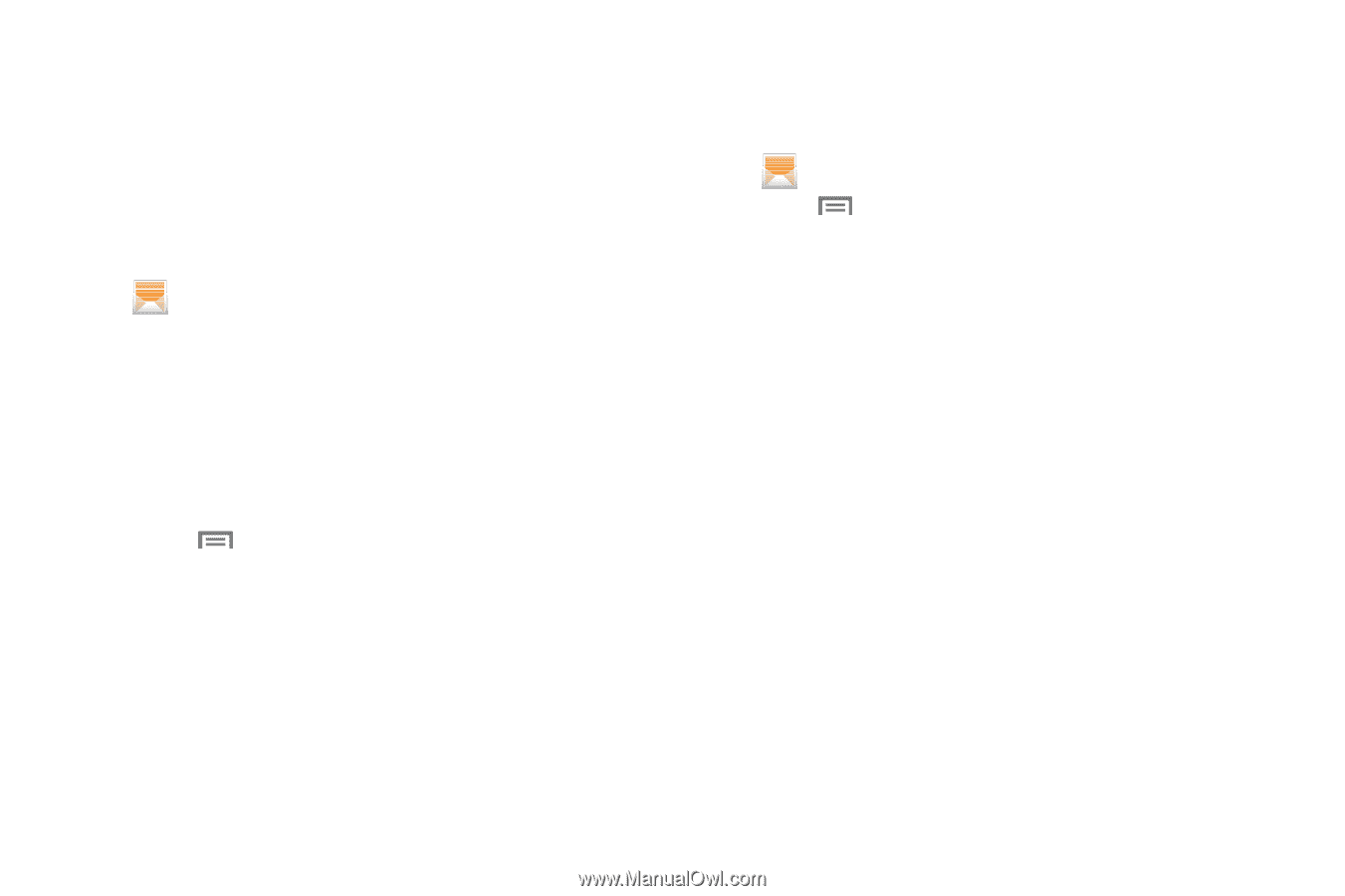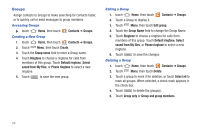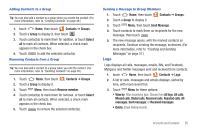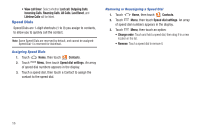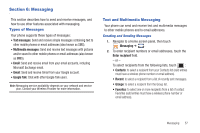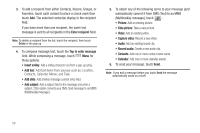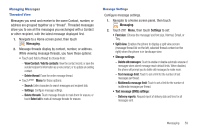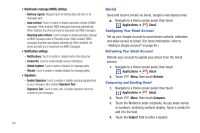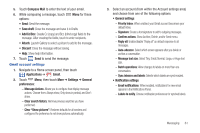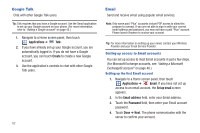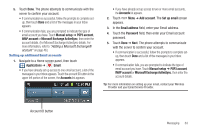Samsung SCH-R760 User Manual Ver.fb14_f6 (English(north America)) - Page 63
Managing Messages, Threaded View, Message Settings, View Contact / Add to contacts
 |
View all Samsung SCH-R760 manuals
Add to My Manuals
Save this manual to your list of manuals |
Page 63 highlights
Managing Messages Threaded View Messages you send and receive to the same Contact, number, or address are grouped together as a "thread". Threaded messages allow you to see all the messages you exchanged with a Contact or other recipient, with the latest message displayed first. 1. Navigate to a Home screen panel, then touch Messaging. 2. Message threads display by contact, number, or address. While viewing message threads, you have these options: • Touch and hold a thread to choose from: - View Contact / Add to contacts: View the contact record, or save the sender/recipient's information as a new contact, or to update an existing contact. - Delete thread: Erase the entire message thread. • Touch Menu for these options: - Search: Enter characters to search messages and recipient lists. - Settings: Configure message settings. - Delete threads: Touch message threads to mark them for erasure, or touch Select all to mark all message threads for erasure. Message Settings Configure message settings. 1. Navigate to a Home screen panel, then touch Messaging. 2. Touch Menu, then touch Settings to set: • Font size: Choose the message text font size, Normal, Small, or Tiny. • Split view: Enables the phone to display a split view screen (message thread list on the left, selected thread content on the right) when the phone is in landscape view. • Storage settings: - Delete old messages: Touch to enable or disable automatic erasure of messages when stored message reach default limits. When disabled, the phone will prompt you to delete old messages to make room. - Text message limit: Touch to set a limit for the number of text messages per thread. - Multimedia message limit: Touch to set a limit for the number of multimedia messages per thread. • Text message (SMS) settings: - Delivery reports: Request report of delivery date and time for all messages sent. Messaging 59