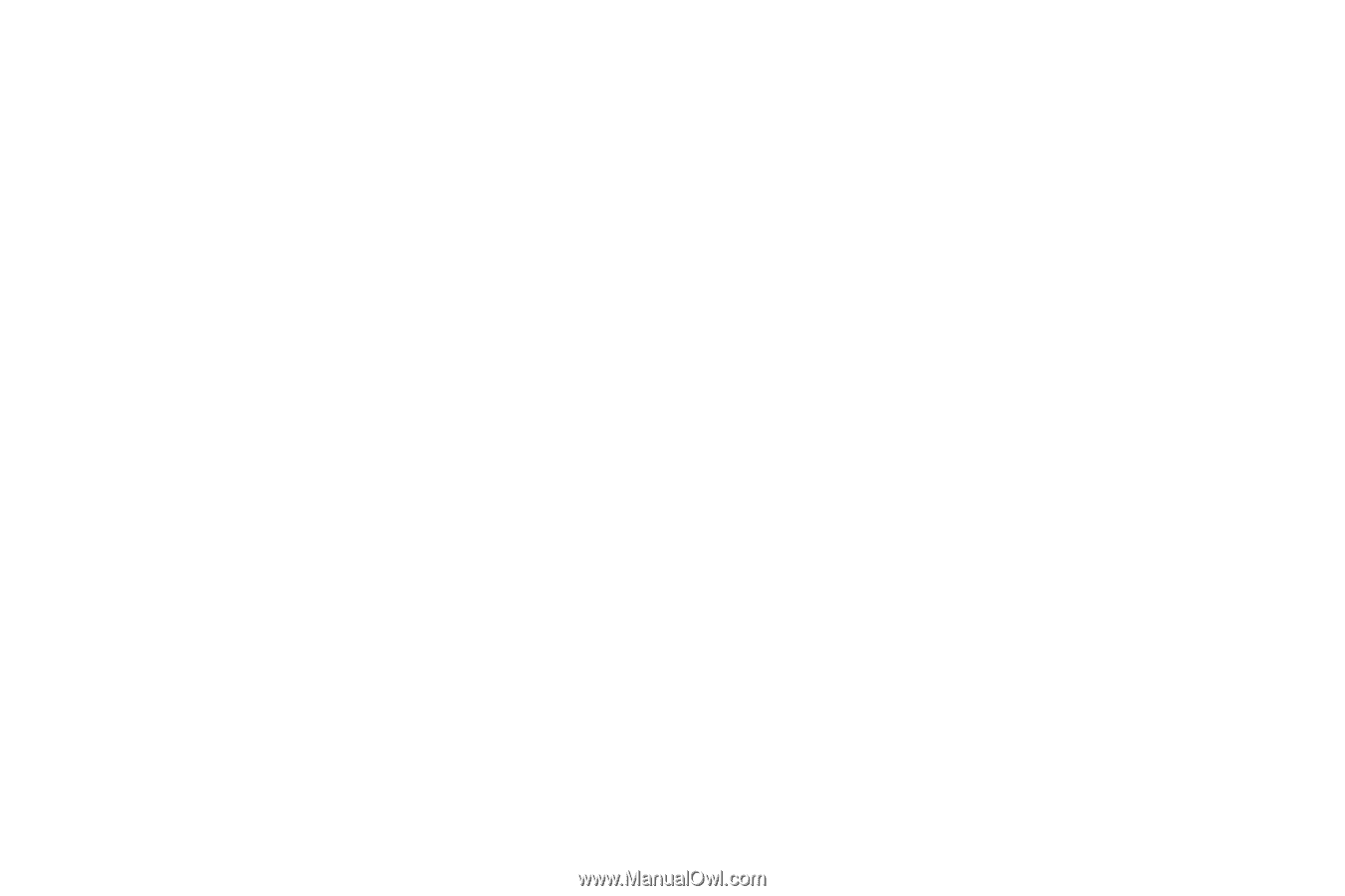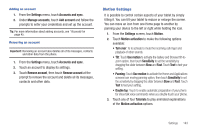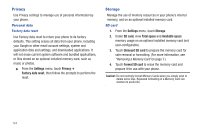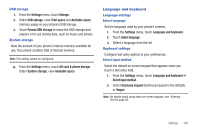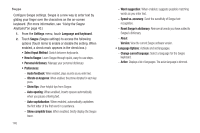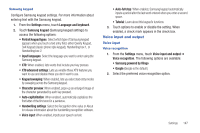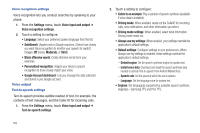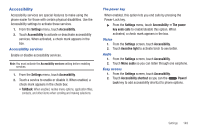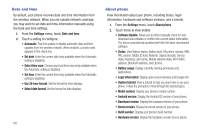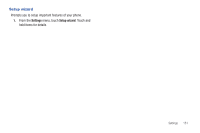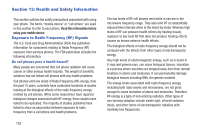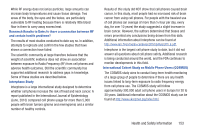Samsung SCH-R760 User Manual Ver.fb14_f6 (English(north America)) - Page 152
Voice recognition settings, Voice output, Text-to-speech settings, Personalized recognition
 |
View all Samsung SCH-R760 manuals
Add to My Manuals
Save this manual to your list of manuals |
Page 152 highlights
Voice recognition settings Voice recognition lets you conduct searches by speaking to your phone. 1. From the Settings menu, touch Voice input and output ➔ Voice recognition settings. 2. Touch a setting to configure: • Language: Select your preferred spoken language from the list. • SafeSearch: (Applies only to Google searches.) Select how closely you want Voice recognition to monitor your speech for explicit images: Off (none), Moderate, or Strict. • Block offensive words: Omits offensive words from your searches. • Personalized recognition: Adapts your device's speech recognition to more closely match your voice. • Google Account dashboard: Lets you manage the data collected and stored in you Google account. Voice output Text-to-speech settings Text-to-speech provides audible readout of text, for example, the contents of text messages, and the Caller ID for incoming calls. 1. From the Settings menu, touch Voice input and output ➔ Text-to-speech settings. 148 2. Touch a setting to configure: • Listen to an example: Play a sample of speech synthesis (available if voice data is installed). • Driving mode: When enabled, reads out the CallerID for incoming calls, new notifications, and other information you select. • Driving mode settings: When enabled, select what information Driving mode reads out. • Always use my settings: When enabled, your settings override the application's default settings. • Default settings: Configure settings to your preferences. When Always use my settings is enabled, these settings override the application's default settings. - Default engine: Set the speech synthesis engine for spoken text. - Install voice data: Download and install the speech synthesis data needed to activate Text-to-speech from Android Market (free). - Speech rate: Set the speed at which the text is spoken. - Language: Set the language voice for spoken text. • Engines: Set language(s) supported by available speech synthesis engine(s) - Samsung TTS and Pico TTS.