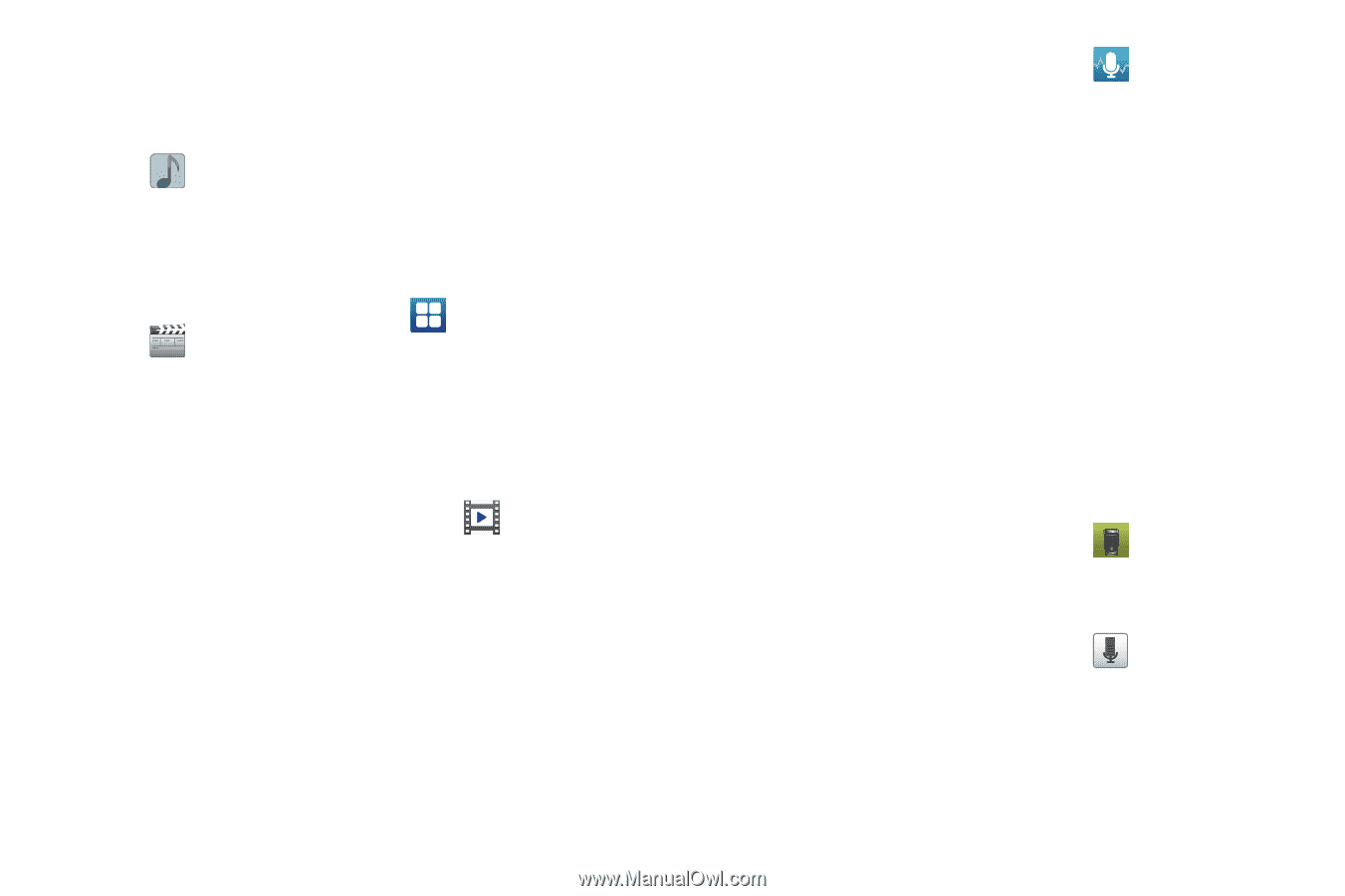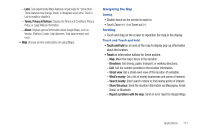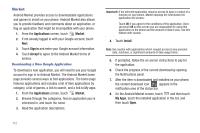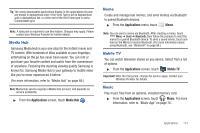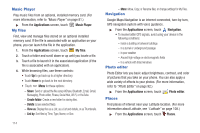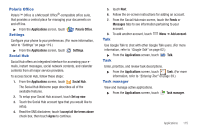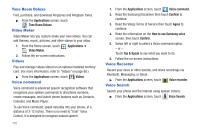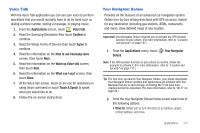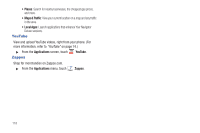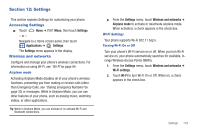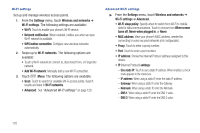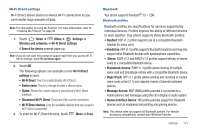Samsung SCH-R760 User Manual Ver.fb14_f6 (English(north America)) - Page 120
Tone Room Deluxe, Video Maker, Videos, Voice command, Voice Recorder, Voice Search
 |
View all Samsung SCH-R760 manuals
Add to My Manuals
Save this manual to your list of manuals |
Page 120 highlights
Tone Room Deluxe Find, purchase, and download Ringtones and Ringback Tones. ᮣ From the Applications screen, touch Tone Room Deluxe. Video Maker Video Maker lets you custom-make your own videos. You can add themes, music, pictures, and other videos to your video. 1. From the Home screen, touch Video Maker. Applications ➔ 2. Follow the on-screen instructions. Videos Play and manage videos stored on an optional installed memory card. (For more information, refer to "Videos" on page 88.) ᮣ From the Applications screen, touch Voice command Videos. Voice command is advanced speech recognition software that recognizes your spoken commands to dial phone numbers, create messages, and launch phone features such as Contacts, Calendar, and Music Player. To use Voice command, speak naturally into your phone, at a distance of 3-12 inches. There is no need to "train" Voice Control, it is designed to recognize natural speech. 116 1. From the Applications screen, touch Voice command. 2. Read the Samsung Disclaimer then touch Confirm to continue. 3. Read the Vlingo Terms of Service then touch Agree to continue. 4. Read the information on the How to use Samsung voice screen, then touch Confirm. 5. Swipe left or right to select a Voice command option. - or - Touch Tap & Speak to say what you want to do. 6. Follow the on-screen instructions. Voice Recorder Record your voice or other sounds, and share recordings via Bluetooth, Messaging, or Gmail. ᮣ From the Applications screen, touch Voice Search Voice recorder. Search your phone and the Internet using spoken criteria. ᮣ From the Applications screen, touch Voice Search.