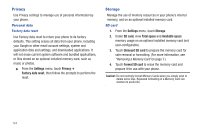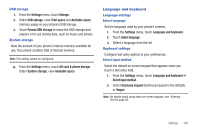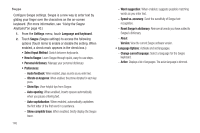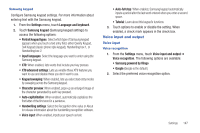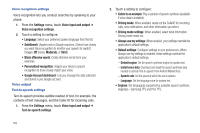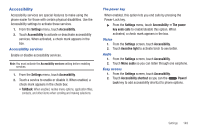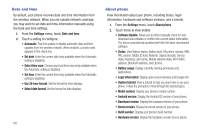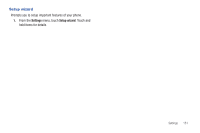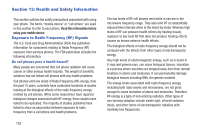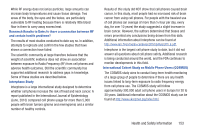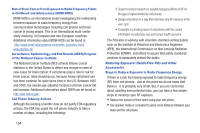Samsung SCH-R760 User Manual Ver.fb14_f6 (English(north America)) - Page 153
Accessibility, Accessibility services, The power key, Vision, Audio, Easy access
 |
View all Samsung SCH-R760 manuals
Add to My Manuals
Save this manual to your list of manuals |
Page 153 highlights
Accessibility Accessibility services are special features to make using the phone easier for those with certain physical disabilities. Use the Accessibility settings to activate these services. 1. From the Settings menu, touch Accessibility. 2. Touch Accessibility to activate or deactivate accessibility services. When activated, a check mark appears in the box. Accessibility services Enable or disable accessibility services. Note: You must activate the Accessibility services setting before enabling services. 1. From the Settings menu, touch Accessibility. 2. Touch a service to enable or disable it. When enabled, a check mark appears in the check box: • TalkBack: When enabled, recites menu options, application titles, contacts, and other items when scrolling and making selections. The power key When enabled, this option lets you end calls by pressing the Power-Lock key. ᮣ From the Settings menu, touch Accessibility ➔ The power key ends calls to enable/disable this option. When activated, a check mark appears in the box. Vision 1. From the Settings screen, touch Accessibility. 2. Touch Assistive light to activate torch to see better. Audio 1. From the Settings screen, touch Accessibility. 2. Touch Mono audio so you can listen through one earphone. Easy access 1. From the Settings screen, touch Accessibility. 2. Touch Accessibility shortcut so you can the Power/ Lock key to add accessibility shortcut to phone options. Settings 149