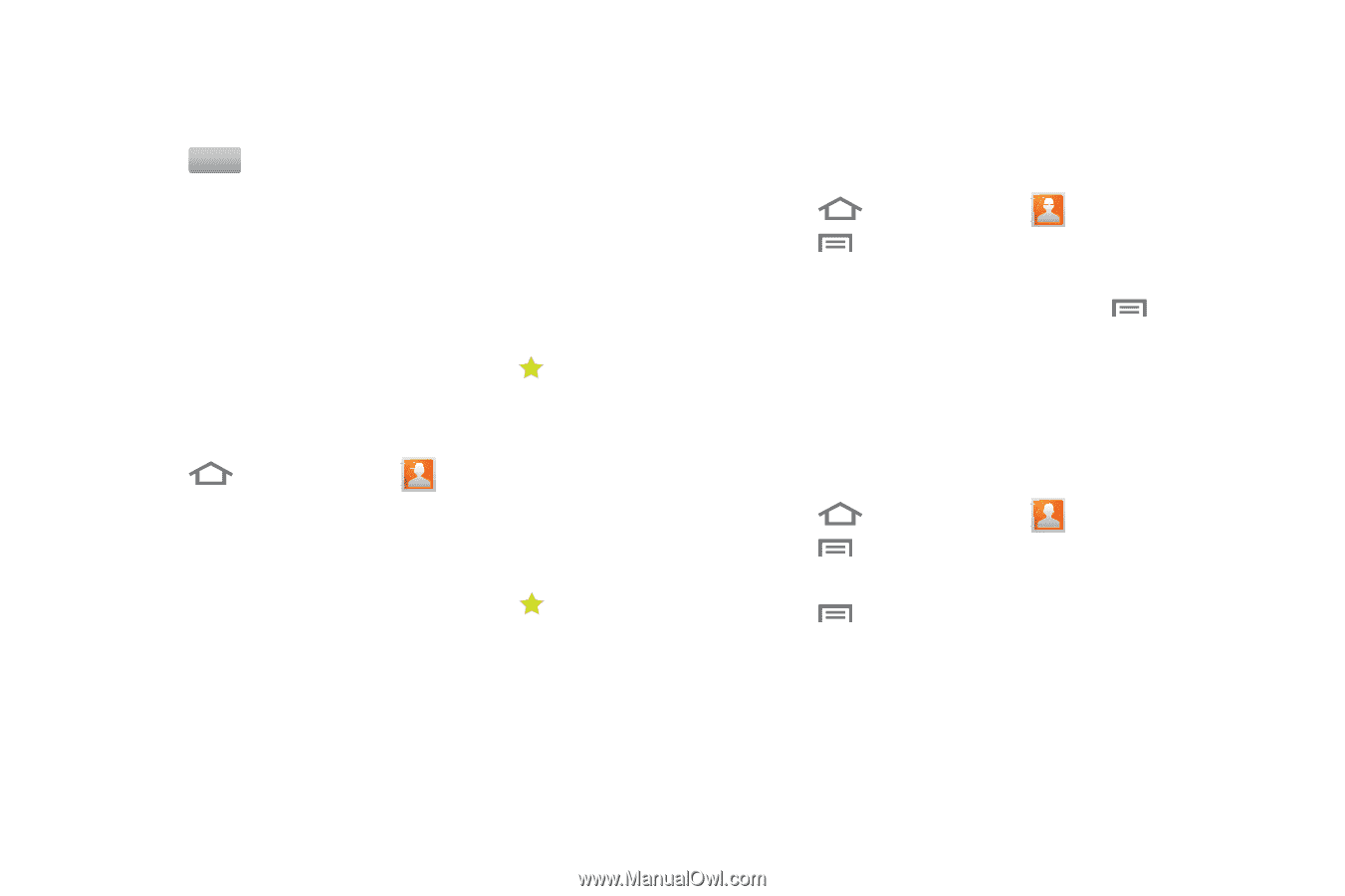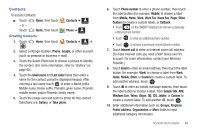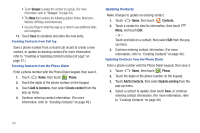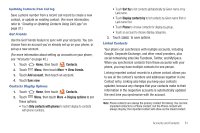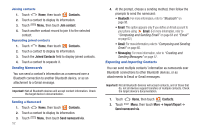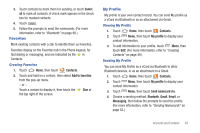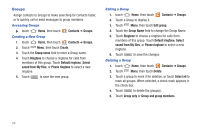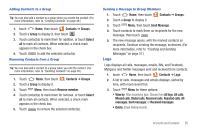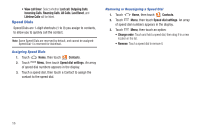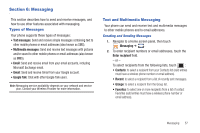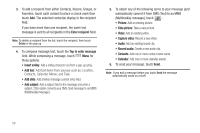Samsung SCH-R760 User Manual Ver.fb14_f6 (English(north America)) - Page 57
Favorites, Creating Favorites, My Profile, Viewing My Profile
 |
View all Samsung SCH-R760 manuals
Add to My Manuals
Save this manual to your list of manuals |
Page 57 highlights
3. Touch contacts to mark them for sending, or touch Select all to mark all contacts. A check mark appears in the check box for marked contacts. 4. Touch . Send 5. Follow the prompts to send the namecards. (For more information, refer to "Bluetooth" on page 98.) Favorites Mark existing contacts with a star to identify them as Favorites. Favorites display on the Favorites tab in the Phone keypad, for fast dialing or messaging, and are indicated by the in Contacts. Creating Favorites 1. Touch Home, then touch Contacts. 2. Touch and hold on a contact, then select Add to favorites from the pop-up menu. - or - Touch a contact to display it, then touch the Star at the top right of the screen. My Profile My profile is your own contact record. You can send My profile as a vCard via Bluetooth or as an attachment via Gmail. Viewing My Profile 1. Touch Home, then touch Contacts. 2. Touch Menu, then touch My profile to display your contact information. 3. To add information to your profile, touch Menu, then touch Edit. (For more information, refer to "Creating Contacts" on page 49.) Sending My Profile You can send My Profile as a vCard via Bluetooth to other Bluetooth devices, or as an attachment to a Gmail. 1. Touch Home, then touch Contacts. 2. Touch Menu, then touch My profile to display your contact information. 3. Touch Menu, then touch Send namecard via. 4. Choose a sending method, Bluetooth, Gmail, Email, or Messaging, then follow the prompts to send the profile. (For more information, refer to "Sending Namecards" on page 52.) Accounts and Contacts 53