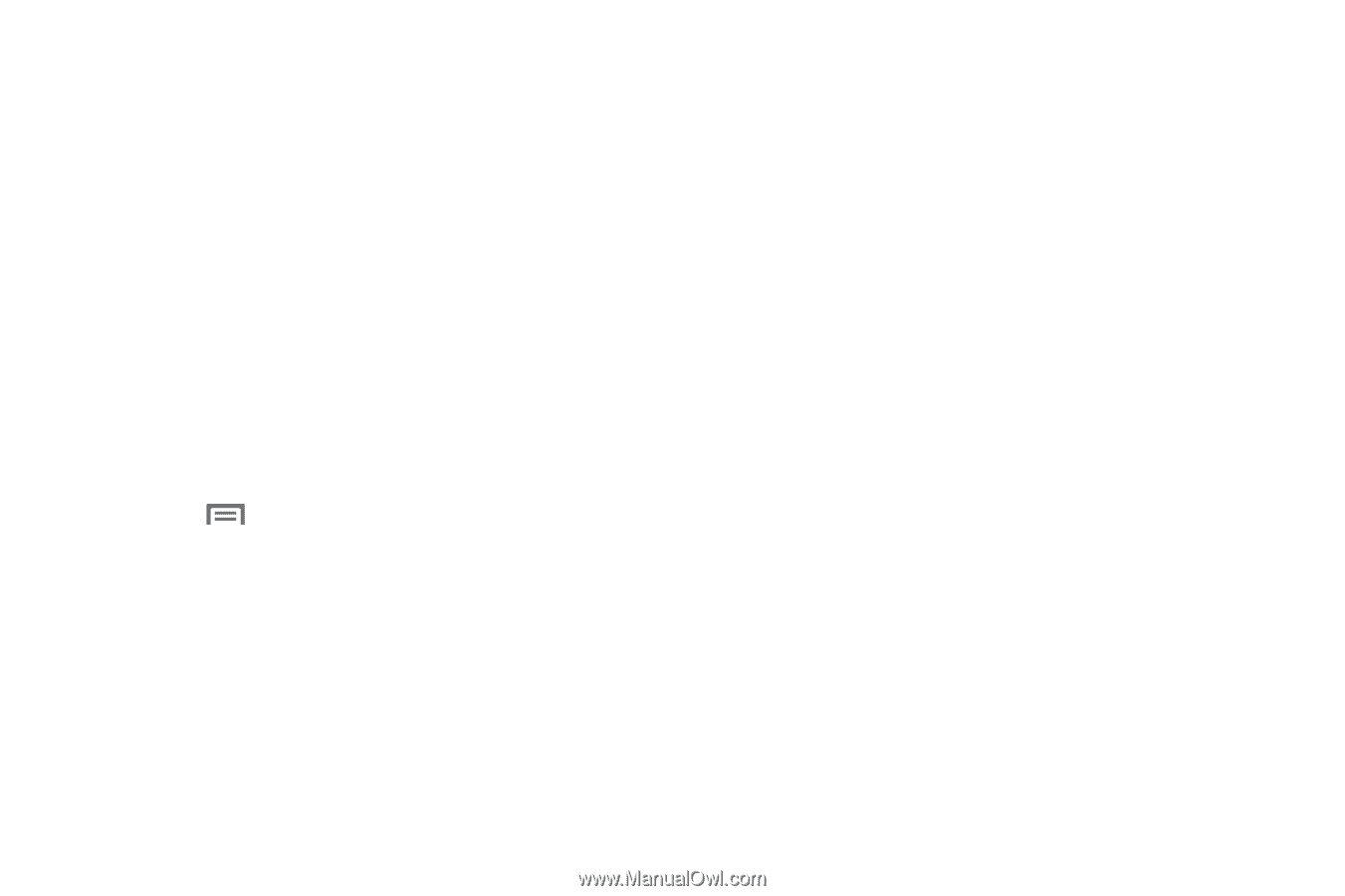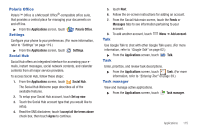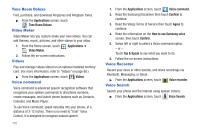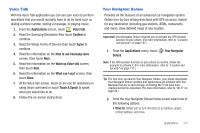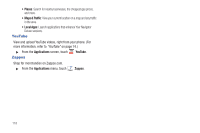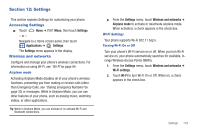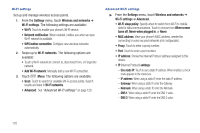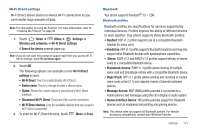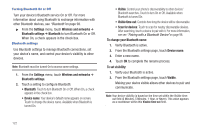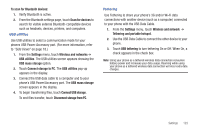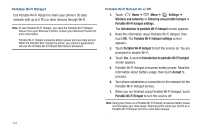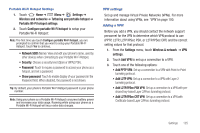Samsung SCH-R760 User Manual Ver.fb14_f6 (English(north America)) - Page 124
Wi-Fi settings, Advanced Wi-Fi settings, Wi-Fi networks
 |
View all Samsung SCH-R760 manuals
Add to My Manuals
Save this manual to your list of manuals |
Page 124 highlights
Wi-Fi settings Set up and manage wireless access points. 1. From the Settings menu, touch Wireless and networks ➔ Wi-Fi settings. The following settings are available: • Wi-Fi: Touch to enable your phone's Wi-Fi service. • Network notification: When enabled, notifies you when an open Wi-Fi network is available. • WPS button connection: Configure new wireless networks automatically. 2. Swipe up to Wi-Fi networks. The following options are available: • Touch a Wi-Fi network to connect to, disconnect from, or Forget the network. • Add Wi-Fi network: Manually add a new Wi-Fi connection. 3. Touch Menu. The following options are available: • Scan: Touch to search for available Wi-Fi access points. Search results are listed in Wi-Fi networks. • Advanced: See "Advanced Wi-Fi settings" on page 120. Advanced Wi-Fi settings ᮣ From the Settings menu, touch Wireless and networks ➔ Wi-Fi settings ➔ Advanced. • Wi-Fi sleep policy: Specify when to switch from Wi-Fi to mobile data for data communications. Touch to choose from When screen turns off, Never when plugged in, or Never. • MAC address: View your phone's MAC address, needed for connecting to some secured networks (not configurable). • Proxy: Touch to enter a proxy number. • Port: Touch to enter a port number. • IP address: Shows the Internet Protocol address assigned to this device. • IP (Internet Protocol) settings: - Use static IP: Touch to use a static IP address. When enabled, a check mark appears in the check box. - IP address: When using a static IP, enter the static IP address. - Gateway: When using a static IP, enter the Gateway. - Netmask: When using a static IP, enter the Netmask. - DNS 1: When using a static IP, enter the DNS 1 value. - DNS 2: When using a static IP, enter the DNS 2 value. 120