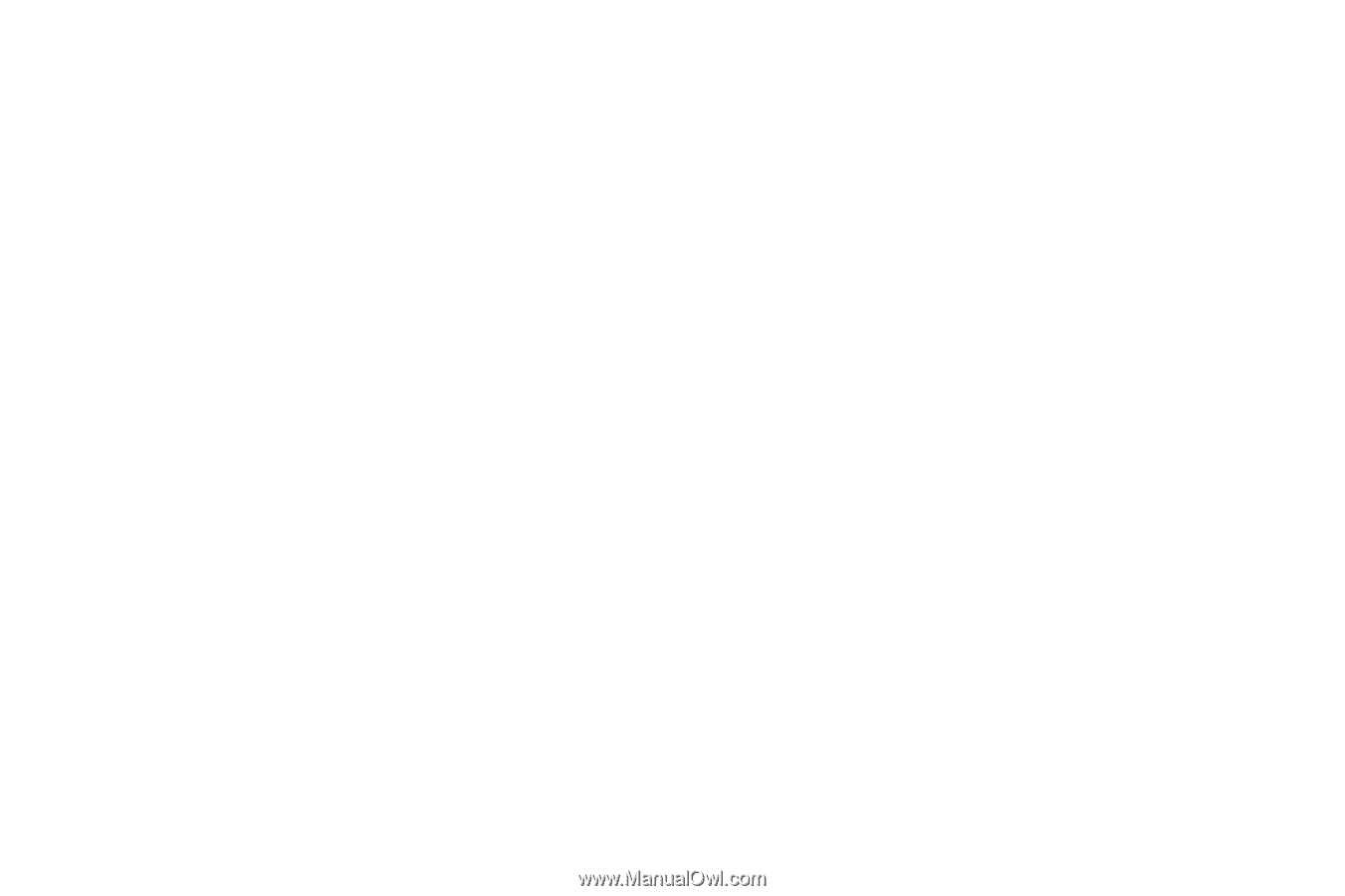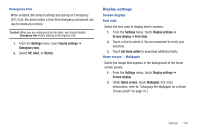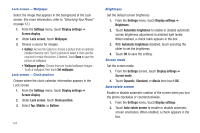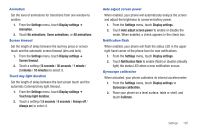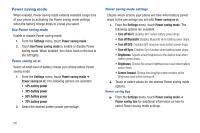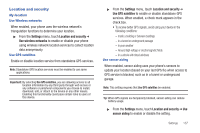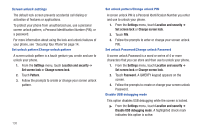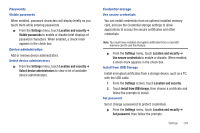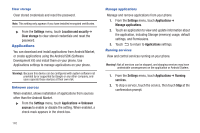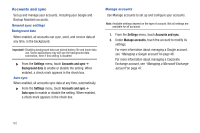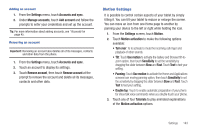Samsung SCH-R760 User Manual Ver.fb14_f6 (English(north America)) - Page 142
Screen unlock settings, Set unlock pattern/Change unlock pattern, Disable USB debugging mode
 |
View all Samsung SCH-R760 manuals
Add to My Manuals
Save this manual to your list of manuals |
Page 142 highlights
Screen unlock settings The default lock screen prevents accidental call dialing or activation of features or applications. To protect your phone from unauthorized use, use a personal screen unlock pattern, a Personal Identification Number (PIN), or a password. For more information about using the lock and unlock features of your phone, see "Securing Your Phone"on page 14. Set unlock pattern/Change unlock pattern A screen unlock pattern is a touch gesture you create and use to unlock your phone. 1. From the Settings menu, touch Location and security ➔ Set screen lock or Change screen lock. 2. Touch Pattern. 3. Follow the prompts to create or change your screen unlock pattern. 138 Set unlock pattern/Change unlock PIN A screen unlock PIN is a Personal Identification Number you enter and use to unlock your phone. 1. From the Settings menu, touch Location and security ➔ Set screen lock or Change screen lock. 2. Touch PIN. 3. Follow the prompts to enter or change your screen unlock PIN. Set unlock Password/Change unlock Password A screen unlock Password is a word or series of 4 or more characters that you can store and then use to unlock your phone. 1. From the Settings menu, touch Location and security ➔ Set screen lock or Change screen lock. 2. Touch Password. A QWERTY keypad appears on the screen. 3. Follow the prompts to create or change your screen unlock Password. Disable USB debugging mode This option disables USB debugging while the screen is locked. ᮣ From the Settings menu, touch Location and security ➔ Disable USB debugging mode. A highlighted check mark indicates this option is active.