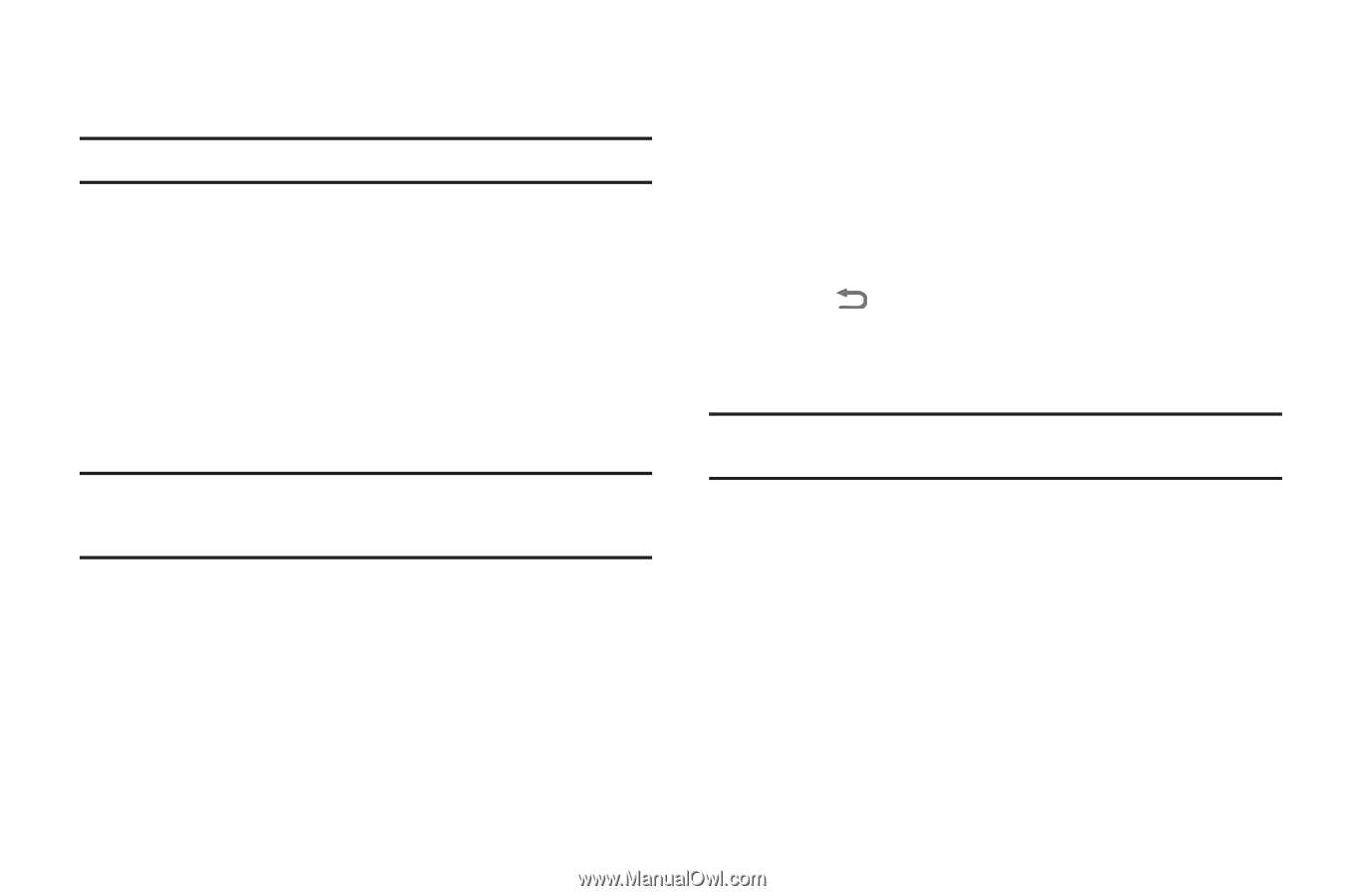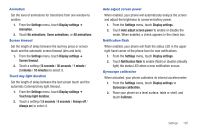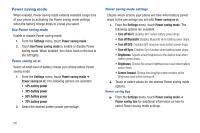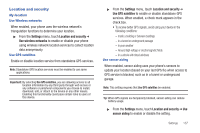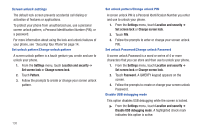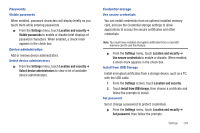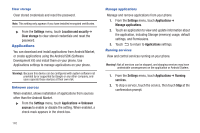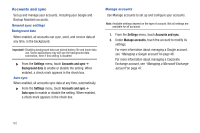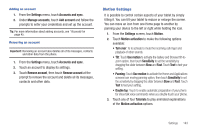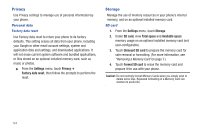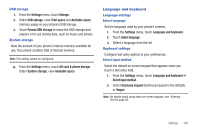Samsung SCH-R760 User Manual Ver.fb14_f6 (English(north America)) - Page 144
Clear storage, Applications, Unknown sources, Manage applications, Running services - update to android 4 0
 |
View all Samsung SCH-R760 manuals
Add to My Manuals
Save this manual to your list of manuals |
Page 144 highlights
Clear storage Clear stored credentials and reset the password. Note: This setting only appears if you have installed encrypted certificates. ᮣ From the Settings menu, touch Location and security ➔ Clear storage to clear stored credentials and reset the password. Applications You can download and install applications from Android Market, or create applications using the Android SDK (Software Development Kit) and install them on your phone. Use Applications settings to manage applications on your phone. Warning!: Because this device can be configured with system software not provided by or supported by Google or any other company, endusers operate these devices at their own risk. Unknown sources When enabled, allows installation of applications from sources other than the Android Market. ᮣ From the Settings menu, touch Applications ➔ Unknown sources to enable or disable the setting. When enabled, a check mark appears in the check box. 140 Manage applications Manage and remove applications from your phone. 1. From the Settings menu, touch Applications ➔ Manage applications. 2. Touch an application to view and update information about the application, including Storage (memory) usage, default settings, and Permissions. 3. Touch to return to Applications settings. Running services View and control services running on your phone. Warning!: Not all services can be stopped, and stopping services may have undesirable consequences on the application or Android System. 1. From the Settings menu, touch Applications ➔ Running services. 2. To stop a service, touch the service, then touch Stop at the confirmation prompt.