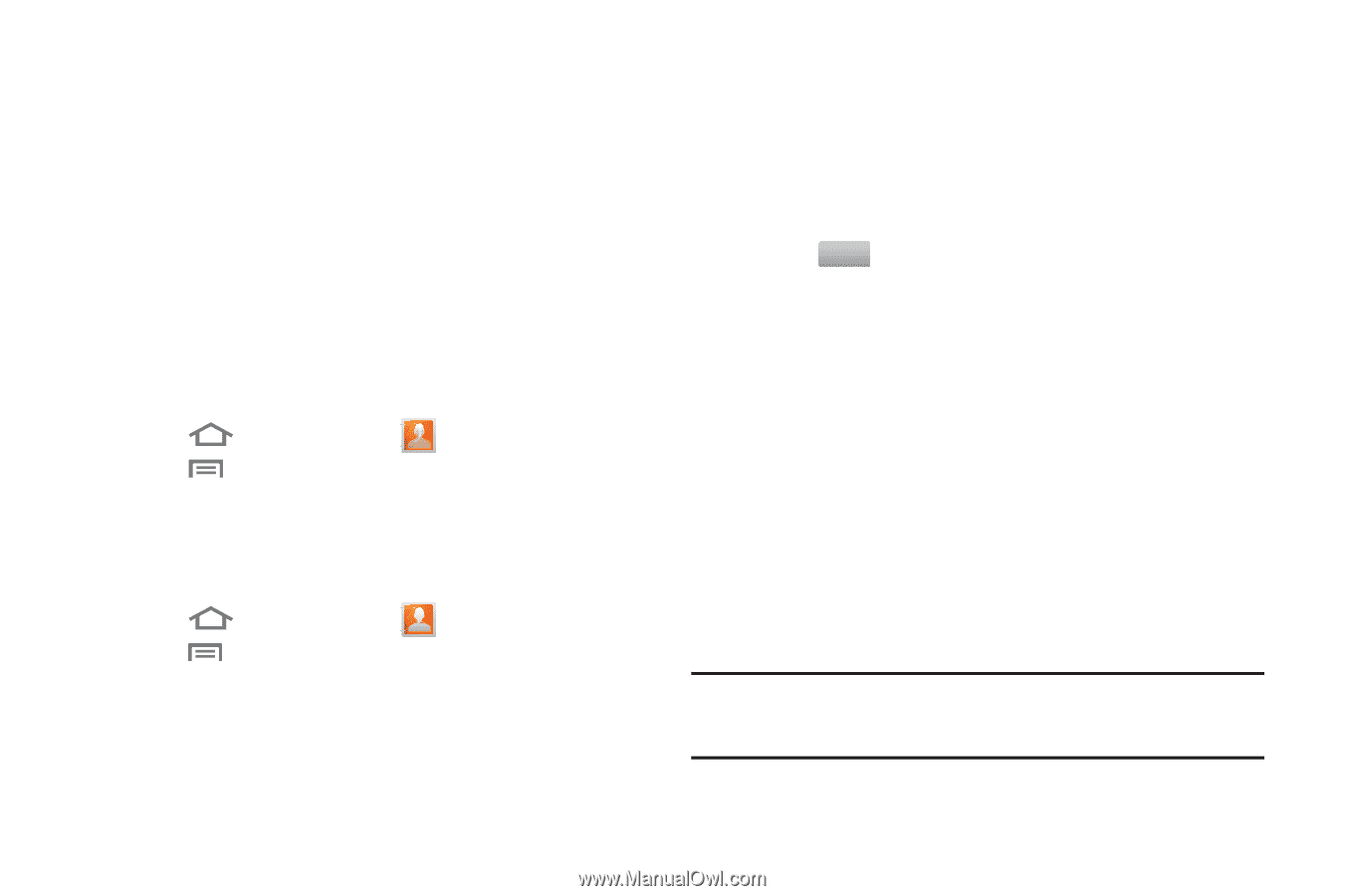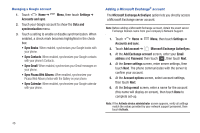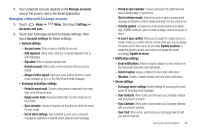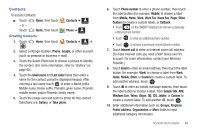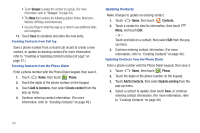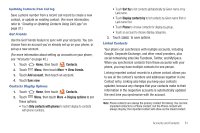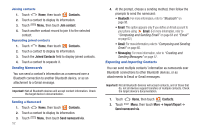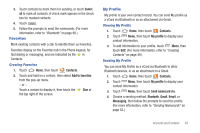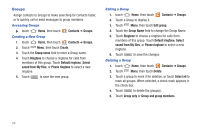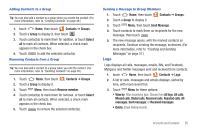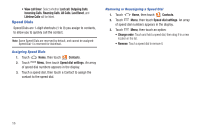Samsung SCH-R760 User Manual Ver.fb14_f6 (English(north America)) - Page 55
Updating Contacts from Call log, Get Friends, Contacts Display Options, Linked Contacts
 |
View all Samsung SCH-R760 manuals
Add to My Manuals
Save this manual to your list of manuals |
Page 55 highlights
Updating Contacts from Call log Save a phone number from a recent call record to create a new contact, or update an existing contact. (For more information, refer to "Creating or Updating Contacts Using Call Logs" on page 37.) Get Friends Use the Get Friends feature to sync with your accounts. You can choose from an account you've already set up on your phone, or set up a new account. (For more information about setting up accounts on your phone, see "Accounts" on page 45.) 1. Touch Home, then touch Contacts. 2. Touch Menu, then touch More ➔ View friends. 3. Touch Add account, then touch an account. 4. Touch Sync now. Contacts Display Options 1. Touch Home, then touch Contacts. 2. Touch Menu, then touch More ➔ Display options to set these options: • Touch Only contacts with phones to restrict display to contacts with phone numbers. • Touch Sort by to list contacts alphabetically by Given name or by Last name. • Touch Display contacts by to list contacts by Given name first or Last name first. • Touch Phone to choose contacts for display by group. • Touch an account to choose display categories. 3. Touch Done to save options. Linked Contacts Your phone can synchronize with multiple accounts, including Google, Corporate Exchange, and other email providers, plus social networking sites like Facebook, Twitter, and MySpace. When you synchronize contacts from these accounts with your phone, you may have multiple contacts for one person. Linking imported contact records to a phone contact allows you to see all the contact's numbers and addresses together in one Contact entry. Linking also helps you keep your contacts updated, because any changes that your contacts make to their information in the respective accounts is automatically updated the next time you synchronize with the account. Note: Phone contacts are always the primary contact for linking. You can link imported contacts to a Phone contact, but the Phone contact will always display; the imported contact will show as the linked contact. Accounts and Contacts 51