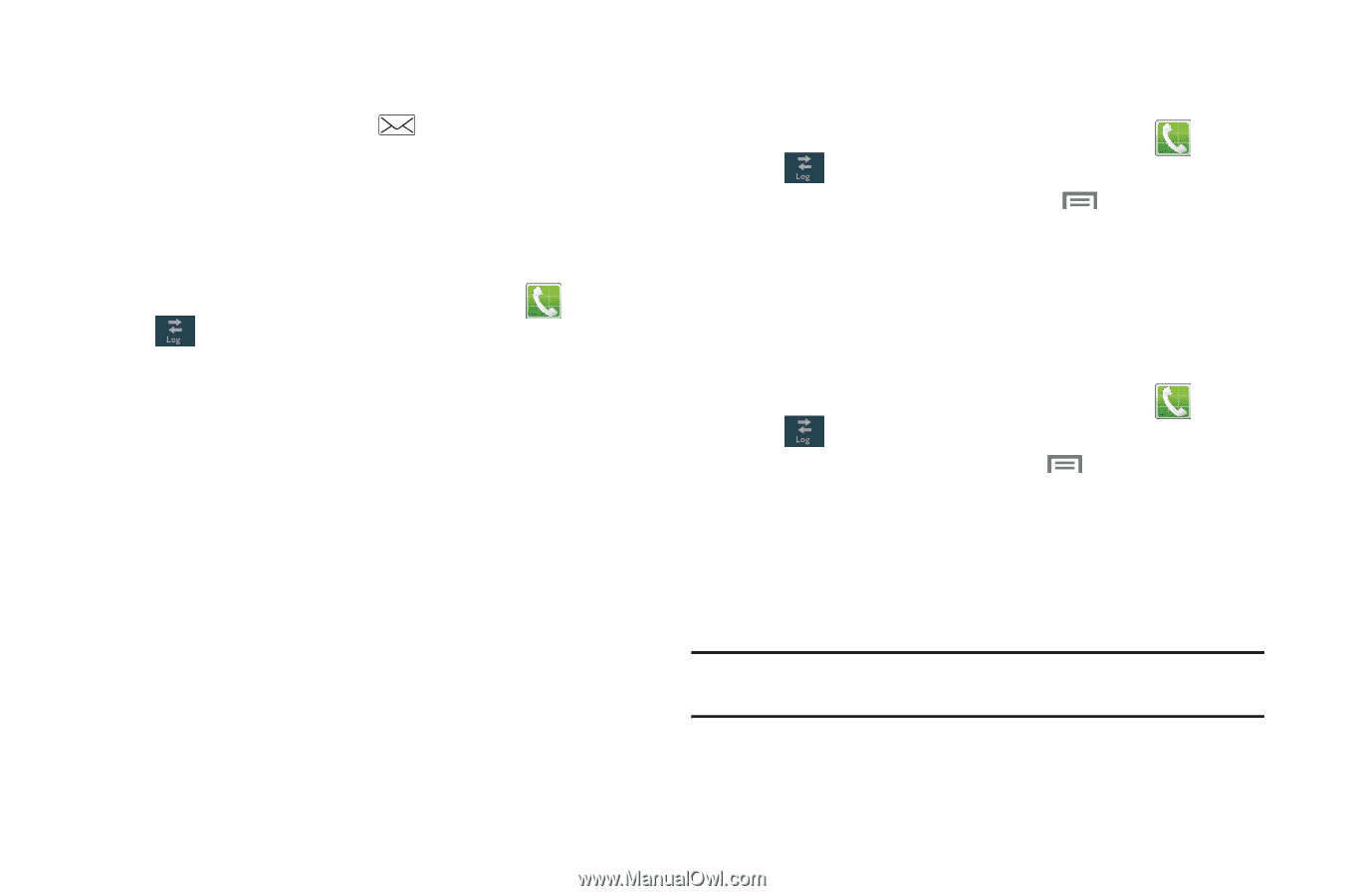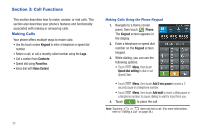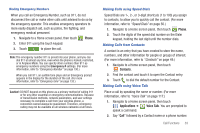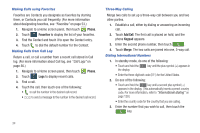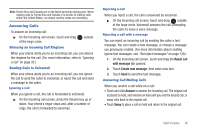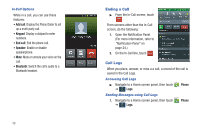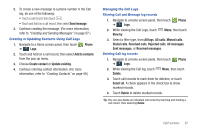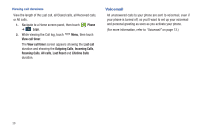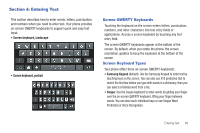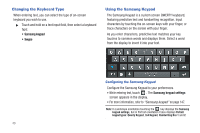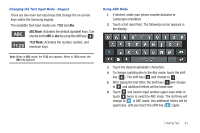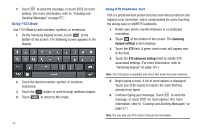Samsung SCH-R760 User Manual Ver.fb14_f6 (English(north America)) - Page 41
Creating or Updating Contacts Using Call Logs, Managing the Call Logs - update
 |
View all Samsung SCH-R760 manuals
Add to My Manuals
Save this manual to your list of manuals |
Page 41 highlights
2. To create a new message to a phone number in the Call log, do one of the following: • Touch a call record, then touch . • Touch and hold on a call record, then select Send message. 3. Continue creating the message. (For more information, refer to "Creating and Sending Messages" on page 57.) Creating or Updating Contacts Using Call Logs 1. Navigate to a Home screen panel, then touch Phone ➔ Logs. s 2. Touch and hold on a call record, then select Add to contacts from the pop-up menu. 3. Choose Create contact or Update existing. 4. Continue entering contact information. (For more information, refer to "Creating Contacts" on page 49.) Managing the Call Logs Filtering Call and Message log records 1. Navigate to a Home screen panel, then touch Phone ➔ Logs. s 2. While viewing the Call Logs, touch Menu, then touch View by. 3. Select a filter type, from All logs, All calls, Missed calls, Dialed calls, Received calls, Rejected calls, All messages, Sent messages, or Received messages. Deleting Call log records 1. Navigate to a Home screen panel, then touch Phone ➔ Logs. s 2. While viewing the Call log, touch Menu, then touch Delete. 3. Touch call records to mark them for deletion, or touch Select all. A check appears in the check box to show marked records. 4. Touch Delete to delete marked records. Tip: You can also delete an individual call record by touching and holding a call record, then selecting Delete. Call Functions 37